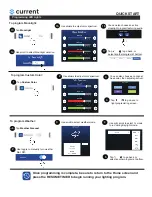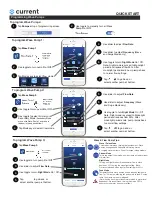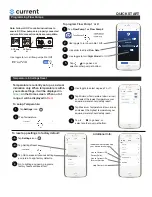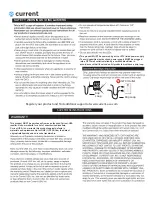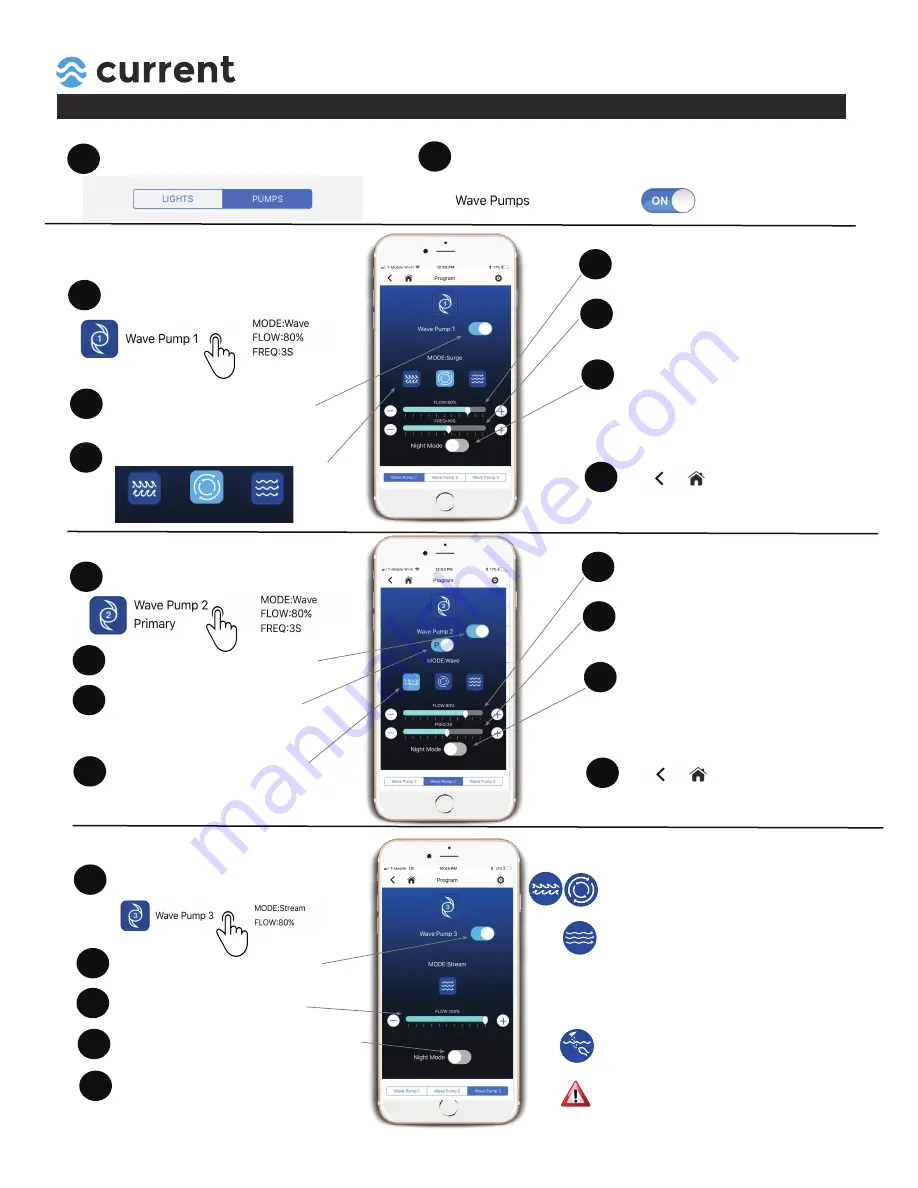
QUICK START
Programming Wave Pumps
1
Tap
Pumps
at top of programming screen.
2
Use toggle to manually turn all Wave
Pump On / Off.
To program Wave Pumps:
3
Tap Mode keys to select flow mode.
7
Tap to go back, or
select another pump at bottom.
2
Use toggle to turn pump
On / Off.
4
Use slider to adjust
Flow Rate
.
To program Wave Pump 1:
Tap
Wave Pump 1
.
1
Wave
Surge
Stream
5
Use slider to adjust
Frequency
(Wave
and Surge Mode only)
6
Use toggle to turn
Night Mode
On / Off.
Note: Night mode is synced to Moonlight
period and reduces flow 30%. After
moonlight period ends, pump ramps back
to normal flow settings.
4
Tap Mode keys to select flow mode.
8
Tap to go back, or
select another pump at bottom.
2
Use toggle to turn pump
On / Off.
5
Use slider to adjust
Flow Rate
.
To program Wave Pump 2:
Tap
Wave Pump 2
.
1
6
Use slider to adjust
Frequency
(Wave
and Surge Mode only)
7
Use toggle to turn
Night Mode
On / Off.
Note: Night mode is synced to Moonlight
period and reduces flow 30%. After
moonlight period ends, pump ramps back
to normal flow settings.
3
Use toggle to select Primary or
Secondary Mode
(Secondary Mode
syncs with Wave Pump 1 and runs in
tandem in the opposite flow).
5
Tap to go back, or
select another pump at bottom.
2
Use toggle to turn pump
On / Off.
Use slider to adjust
Flow Rate
.
To program Wave Pump 3:
Tap
Wave Pump 3
.
1
4
Use toggle to turn
Night Mode
On / Off.
3
Wave / Pulse Mode
This mode simulates a thriving reef environment. Wave
pumps change speed frequently, simulating waves
or surging water currents. Great for mixed reef aquariums.
Stream Mode
This is the default flow mode, pumps create a steady stream
of water flow.
Night Mode
Turning on Night Mode will reduce water flow in wave
pumps by 30% during the moonlight setting. (Note:
Not recommended when regular flow setting is <50%).
Wave & Flow Pump Tips:
Feed Mode
Temporarily shuts wave pumps off and reduces flow pump
flow for 10 minutes, allowing fish and corals to feed. Pumps
ramp then ramp up to normal speed.
(Note: if using a sump protein skimmer which is water level
dependent, we recommend turning this mode OFF to
ensure your skimmer does not overflow.)