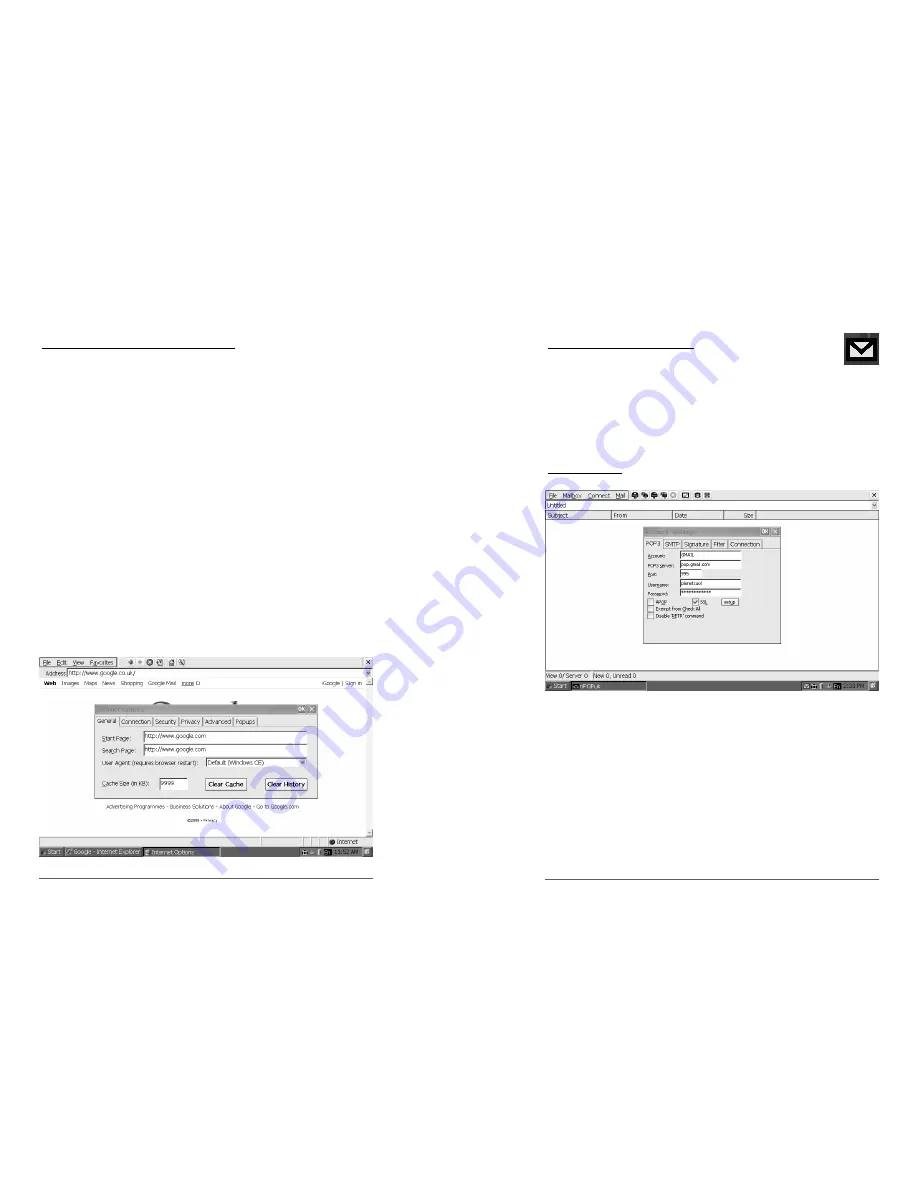
Changing Your Browsing Experience
You can view your web content or media in 3 different ways:
1. Windows
CE
2. Pocket
PC
3. Same as Windows XP
You can surf the net using the default “Windows CE” , “Pocket PC”
and “Same as Windows XP” option.
Using the “Windows CE (Default)” and “Pocket PC” option will
provide you with a faster connection and faster loading of your web
contents, however, the contents on each page will be different as
your experience on a desktop computer.
Using “Same as Windows XP” option will provide you with a slower
page load but the browsing experience will be the same on a stan-
dard desktop computer.
Open
Internet Explorer > View > Internet Options > Change
User Agent option > Select your choice of user agent > Press
“OK” > Restart Internet Explorer
Chapter 4: Using the CUOLBOOK
4-16
4-17
CUOL
™
BOOK - ROFL
Accessing Emails
Setting up an Email account
You are able to set multiple email accounts using the
CUOL™ BOOK’s email manager.
There is a dedicated icon on your desktop named Mailbox. Open
the mail manager by double clicking on the icon or by pressing the
H2 button (located on the top corner) which is the shortcut to the
mail manager application.
POP3 settings
You can have access to 10 email accounts in one single
application.
You can set your email account in a matter of minutes. Here, for
example, setting up a Gmail account from Google:
1. Account - Names the particular account you are setting.
2. POP3 Server - Refer to your provider for the POP3 server
address. In the diagram above, we used the
Gmail account and the POP3 address is
pop.gmail.com.
3. Port - The default port used is 110. In the above example,
Gmail has specified the port 995 to be used.
Summary of Contents for CUOL BOOK ROFL
Page 1: ......
Page 4: ...1 UsingYour CUOL BOOK ...
Page 7: ...2 Getting to know your CUOL BOOK ...
Page 8: ...2 Getting to know your CUOL BOOK ...
Page 13: ...3 Getting Started with your CUOL BOOK ...
Page 18: ...4 Using the CUOL BOOK ...




















