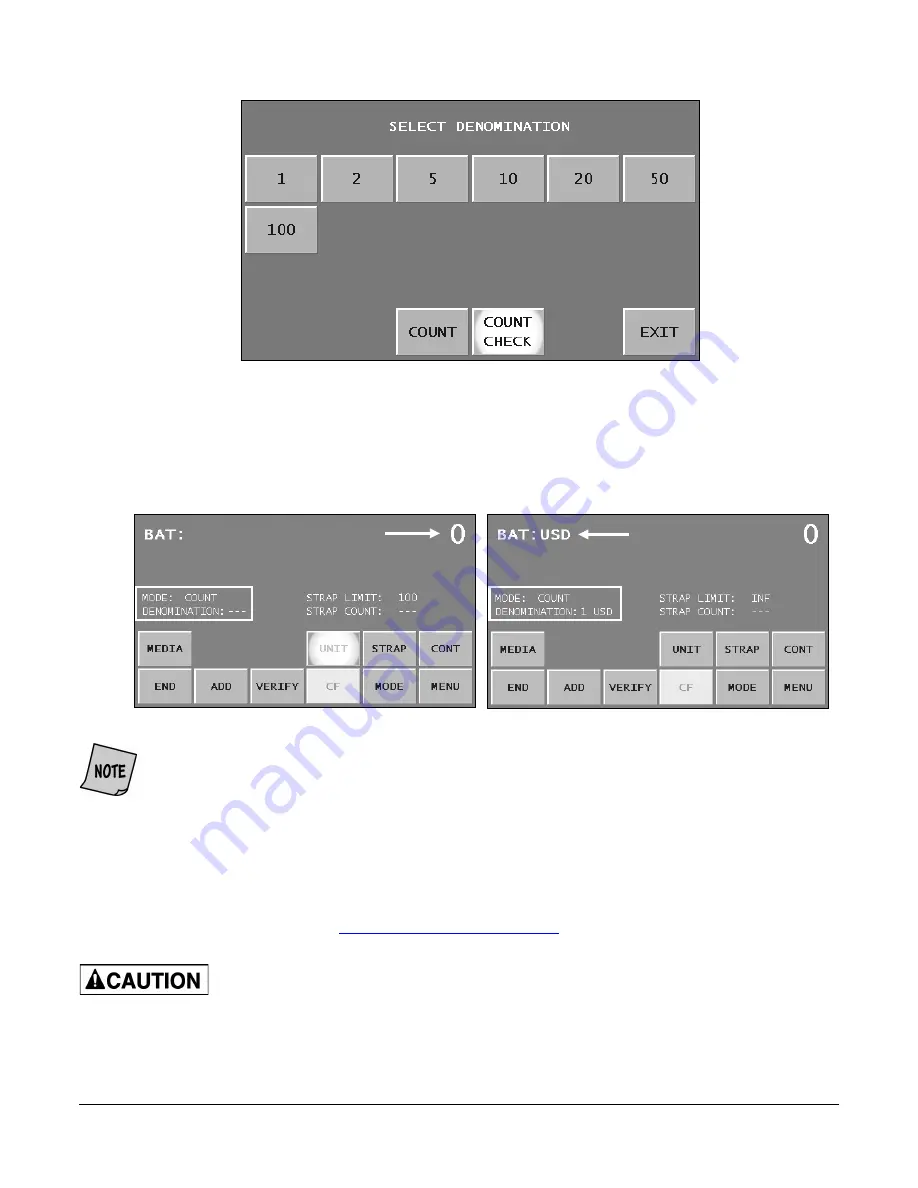
JetScan iFX
®
i100 Scanner
All Models
42
4.
To piece count, press
COUNT
. To value count, press the appropriate
denomination value key
.
To count checks, press the
COUNT CHECK
key
.
5.
Press
EXIT
to return to the main screen.
Piece-Count Screen Value-Count Screen
When using value count:
•
The piece count may be viewed by pressing UNIT on the main screen. The piece count
appears in the upper-right corner.
•
The International Organization for Standardization (ISO) abbreviation for the active
currency appears after BAT, as shown above.
6.
Press
ADD
on the main screen to accumulate batch totals if desired.
7.
Set strap limits if desired.
(See
)
Machine is auto-start capable. Feed rollers in hopper rotate inward.
Entanglement and drawing-in hazard.
Do not operate with exposed long hair, neckties, jewelry or loose clothing.
Summary of Contents for JetScan iFX i100
Page 1: ...JetScan iFX i100 Scanner Operating Instructions for All Models ...
Page 121: ......






























