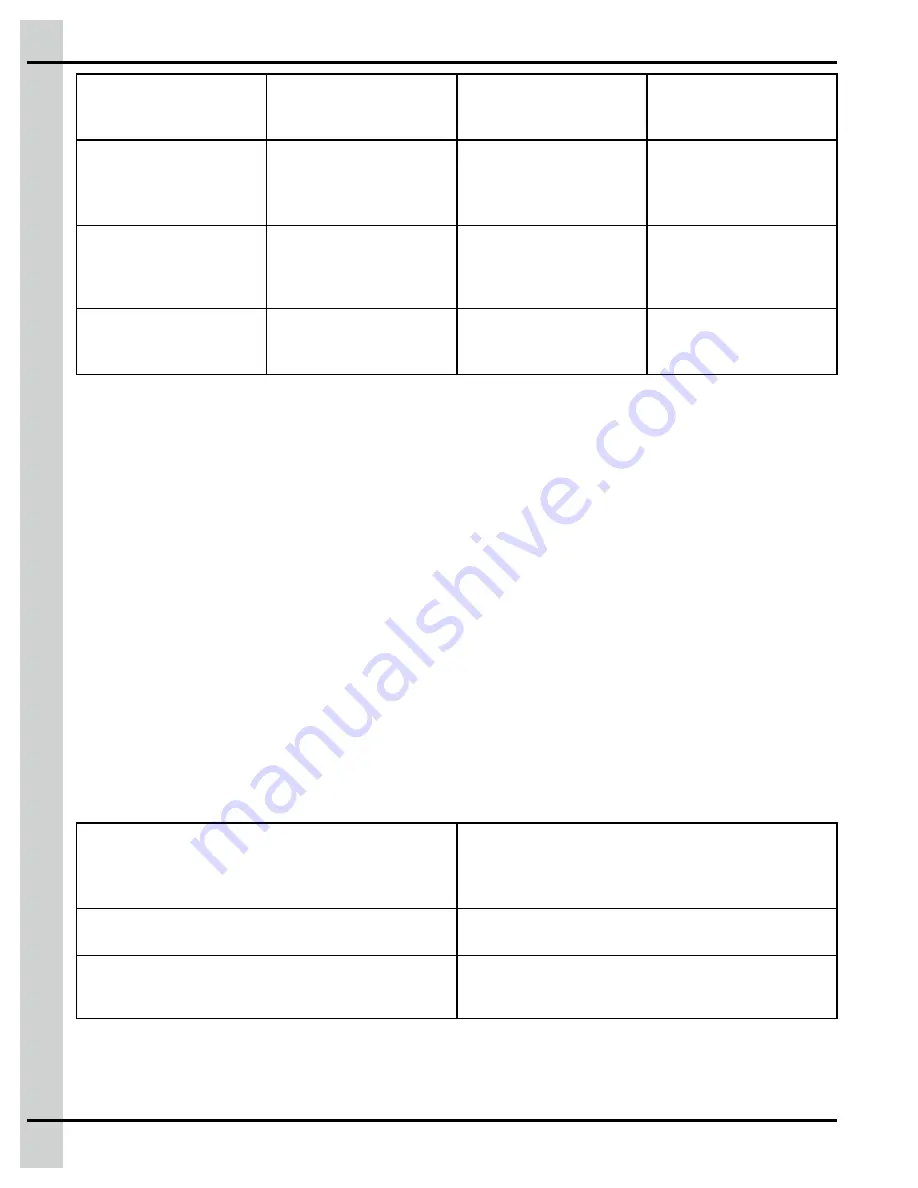
Chapter 24: Alarms and troubles
New event
Event acknowledged
but conditions still
present
Event recovered but not
acknowledged
Event acknowledged
and recovered
Element in list has a red
background for alarms,
and an orange back-
ground for troubles.
Element in list has a grey
background
Element in list has a grey
background
Element in list has a grey
background
Icons are blinking red/
white for alarms and
blinking orange/white for
troubles
Icons are red for alarm
and orange for trouble
Icons are blinking white
Icons are white
Ack check box is white
and pressable
Check box is grey with
white check mark, not
pressable
Check box is white and
pressable
Check box is grey with
white check mark, not
pressable
Alarm mechanism
Each alarm and trouble in the system has five states. States and allowed transitions are described below:
• Idle - Alarm condition not met, no specific alarm icon, alarm icon in main title bar is steady grey
• Active - Alarm condition met, affected equipment or variable has a specific alarm icon, main screen
tile is red with alarm icon, main title bar icon is flashing red
• Acknowledged - A user has acknowledged the alarm, affected equipment or variable has specific
alarm icon, main screen tile is grey with alarm icon, main title bar icon is steady red
• Recovery - Alarm condition has recovered before any user has acknowledged the alarm, no alarm
specific icon, alarm icon in main title bar is flashing grey
• Recovery with acknowledgment - Alarm condition has been acknowledged by a user, this state is a
transition state for the sake of alarm logic, no alarm specific icon, alarm icon in main title bar is
steady grey
Alarm display
Alarms are displayed in various areas. Depending on the type of alarm, it can be displayed in more than
one area.
Table 24-1
Unacknowledged alarms
Tile
The tile related to the equipment with an active alarm
turns red. If one or more alarms are already active and
the tile was already red, the number displayed next to
the bell is increased by one.
Equipment page
The type of the alarm that is active is displayed in the
corresponding equipment page.
Main screen
In the top bar on the main page, the red bell flashes
and the number of active alarms is displayed on top of
the bell.
In addition to the displays on the user interface, the system sends out an e-mail and an SMS to all con-
tacts in charge at the time that the alarm is set off. When an alarm occurs during a shift change or if it still
162
895-00693
EDGE
Summary of Contents for EDGE 890-00601
Page 16: ...Chapter 1 Introduction 16 895 00693 EDGE...
Page 22: ...NOTES 22 895 00693 EDGE...
Page 26: ...Chapter 2 Basic connections Figure 2 1 EDGE 3 Slot Expansion Box 26 895 00693 EDGE...
Page 44: ...NOTES 44 895 00693 EDGE...
Page 52: ...NOTES 52 895 00693 EDGE...
Page 60: ...NOTES 60 895 00693 EDGE...
Page 76: ...NOTES 76 895 00693 EDGE...
Page 108: ...NOTES 108 895 00693 EDGE...
Page 110: ...Chapter 11 Test mode 110 895 00693 EDGE...
Page 128: ...NOTES 128 895 00693 EDGE...
Page 132: ...NOTES 132 895 00693 EDGE...
Page 138: ...NOTES 138 895 00693 EDGE...
Page 140: ...NOTES 140 895 00693 EDGE...
Page 142: ...NOTES 142 895 00693 EDGE...
Page 146: ...NOTES 146 895 00693 EDGE...
Page 150: ...NOTES 150 895 00693 EDGE...
Page 154: ...NOTES 154 895 00693 EDGE...
Page 156: ...NOTES 156 895 00693 EDGE...
Page 158: ...NOTES 158 895 00693 EDGE...
Page 176: ...Chapter 26 Test mode 176 895 00693 EDGE...
Page 188: ...NOTES 188 895 00693 EDGE...
Page 192: ...NOTES 192 895 00693 EDGE...
Page 194: ...NOTES 194 895 00693 EDGE...
Page 202: ...NOTES 202 895 00693 EDGE...
Page 204: ...NOTES 204 895 00693 EDGE...
Page 206: ...NOTES 206 895 00693 EDGE...
Page 214: ...NOTES 214 895 00693 EDGE...
Page 216: ...NOTES 216 895 00693 EDGE...
Page 218: ...NOTES 218 895 00693 EDGE...
Page 220: ...NOTES 220 895 00693 EDGE...
Page 224: ...NOTES 224 895 00693 EDGE...
Page 226: ...NOTES 226 895 00693 EDGE...
Page 230: ...NOTES 230 895 00693 EDGE...
















































