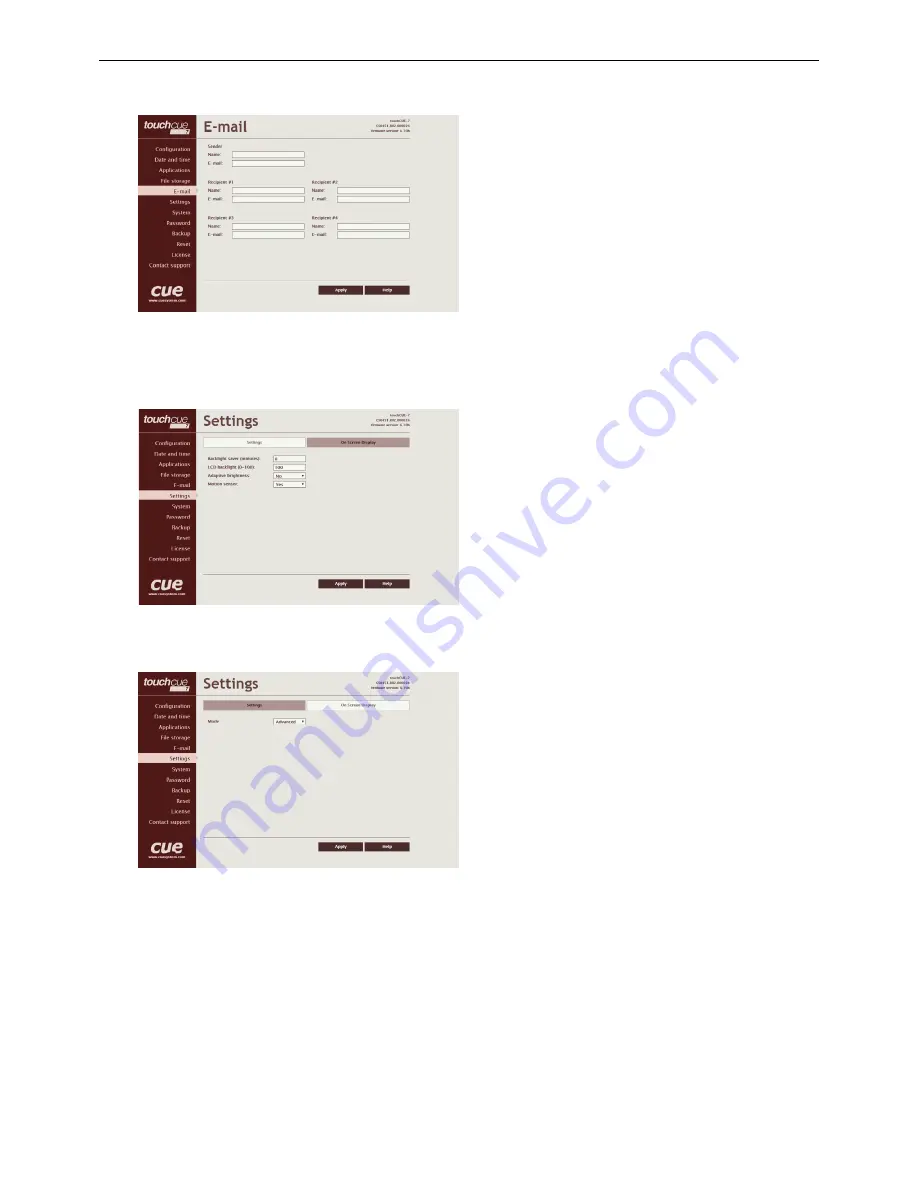
Wired Touch Panels
25
© CUE, a.s. | All Rights Reserved.
This page is used for setting parameters of e-mail
parameters and recipients addresses.
The SMTP server must be set. See the
Configuration/SMTP setting.
The sender Name and E-mail are addresses of
your CUEunit. The sender Name and E-mail are
used by the XPL2 commands EmailSend and
PresetEmailSend.
The recipient Names and E-mails are addresses
of recipients, where e-mails will be sent using the
XPL2 command PresetEmailSend.
Settings
Settings
On this page some display features can be set.
The Backlight Saver will switch off automatically
display backlight. Time in minutes can be set.
Time set to 0 means that Backlight Saver is
disabled.
LCD Backlight sets display backlight level.
If Adaptive Brightness is switched to Yes, the
light sensor automatically adjusts display
backlight according ambient light level.
If Motion Sensor is switched to Yes the Motion
Sensor resumes touch panel from Backlight Saver
mode automatically.
On Screen Display
This page serves for setting of On Screen Display
functionality.
Type of activation is defined here as well as mode
of the On Screen Display. In Advanced mode
all functions are available, Basic mode is more
safety (for example network settings can’t be
changed).
In addition some settings done by On Screen
Display can be enabled or disabled.








































