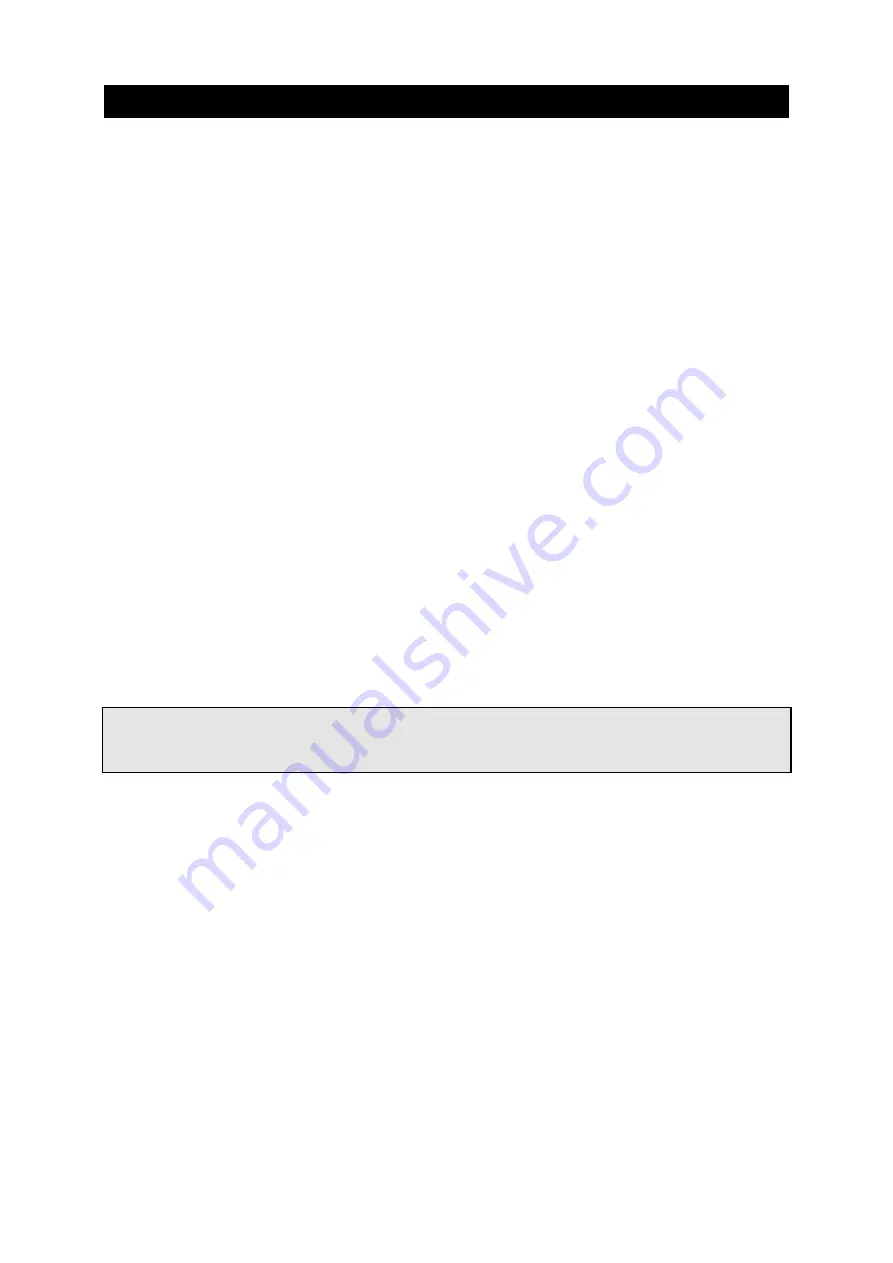
User Manual rfbaseCUE
www.cuesystem.com
Page 9 of 16
4.
Service Mode
4.1.
Overview....................................................................
The rfbaseCUE interface is provided with special service mode for servicing, testing and upgrading
firmware functions. To operate it, connect the rfbaseCUE to a PC and run proper communication
program - Windows Terminal or other similar general terminal program.
4.2.
How to Check Firmware Version ................................
Before starting, please check first if you have all the following items
1.
Windows PC with one free serial port.
2.
Windows 95/98/NT/2000 with installed Terminal program or HyperTerminal in Windows
95/98/NT/2000.
3.
Communication cable between rfbaseCUE HOST connector and PC.
Connect your PC to the rfbaseCUE HOST connector. Start the terminal program on your PC and then
set communication parameters to
Baud Rate....................................................19200
Data Bits ......................................................8
Stop Bits ......................................................1
Parity............................................................None
Flow Control ................................................Xon/Xoff
Connector ....................................................COM1 or COM2 (depending on which channel is used).
Switch off and on the power for the rfbaseCUE.
On your PC monitor you will see the type of version and the revision code. The message format is as
follows.
RfbaseCUE V0.01 7.3.00
4.3.
Starting Service Mode ................................................
Before starting, please check first if you have all the following items
1.
Windows PC with one free serial port.
2.
Windows 95/98/NT/2000 with installed Terminal program or HyperTerminal in Windows
95/98/NT/2000.
3.
Communication cable between rfbaseCUE HOST connector and PC.
Disconnect RS-485 signals A and B on the rear panel of rfbaseCUE.
















