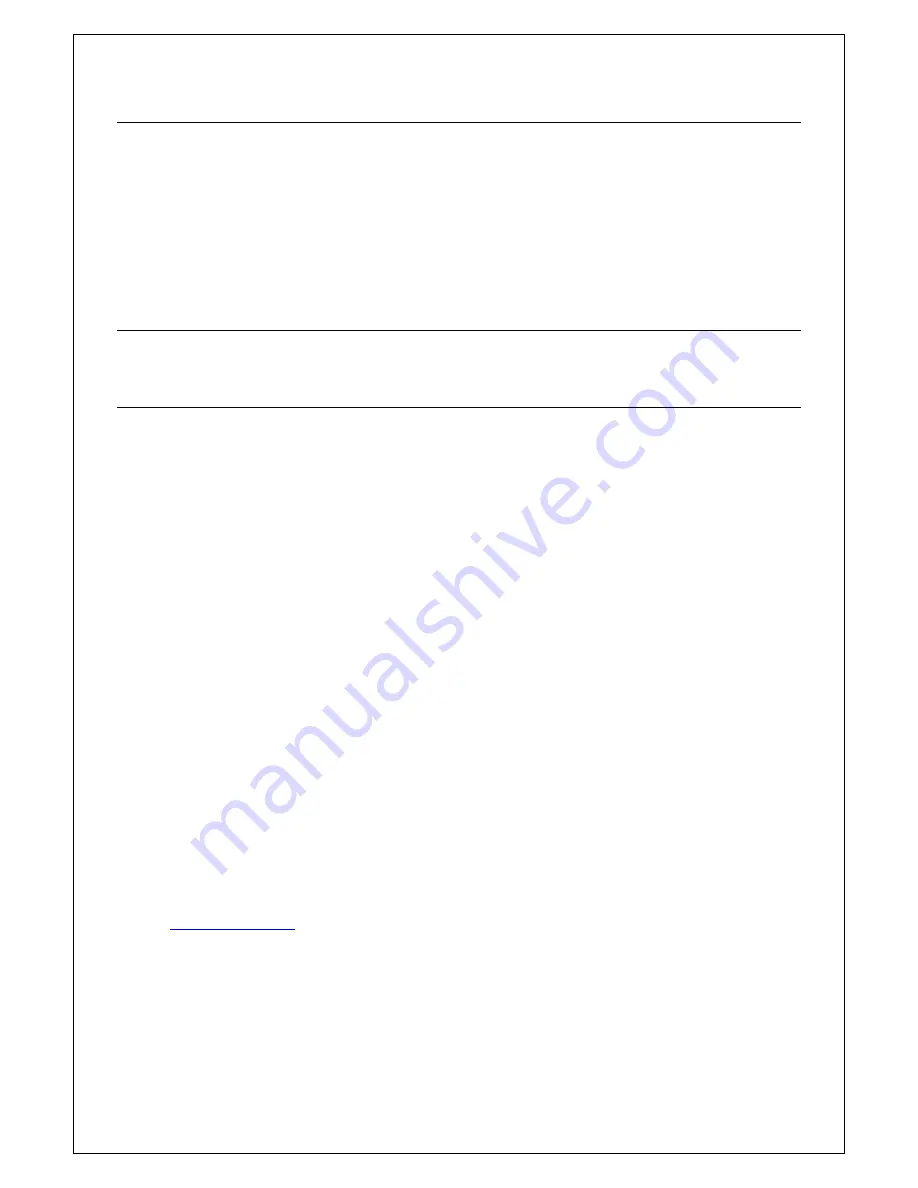
7.8.
Factory Default Configuration
The airCUE-XM8 is configured as follows
Address Type.................. Static
IP Address ...................... 192.168.1.128
Mask ............................... 255.255.255.0
Gateway.......................... 192.168.1.1
DNS ................................ 192.168.1.1
Preferred wireless LAN... CUEnet
7.9.
Wireless Communication Settings
To use different network settings use standard Windows CE network configuration.
7.10.
User Control Application
User control application is dedicated to control and is programmed by Cue Director programming tools. It is
composed of elements for AV, lighting, heating, and air conditioning control etc. based on the actual
application.
Download a Panel Layout File to airCUE-XM8 using Cue Director XPL
1. Cue Director XPL must be installed on your computer.
2. Connect your computer to the same Wi-Fi network as airCUE-XM8 is connected..
3. Open Cue System Workspace (CSW) file with Cue Director XPL. It’s necessary to have airCUE-XM8
in project properly inserted and configured (airCUE_XM8 panel, Firmware 2.xx, correct IP settings,
Layout file).
4. Right-click on airCUE-XM8 Layout and select “Download layout...” command.
Download a Panel Layout File to airCUE-XM8 using Admin Web
1. Cue Director XPL must be installed on your computer.
2. Open Cue System Workspace (CSW) file with Cue Director XPL. It’s necessary to have airCUE-XM8
in project properly inserted and configured (airCUE_XM8 panel, Firmware 2.xx, correct IP settings,
Layout file).
3. Right-click on airCUE-XM8 Layout and select “Export to WDF file...” command and type name of
exported file.
4. Connect your computer to the same Wi-Fi network as airCUE-XM8 is connected.
5. Start your web browser and open airCUE-XM8 web pages (for default IP settings open
http://192.168.1.128
page).
User Manual airCUE-XM8
www.cuesystem.com
Page 28 of 41
6. Go to Application page, browse your WDF file and upload it (see more in section Settings –
Applications page).




























