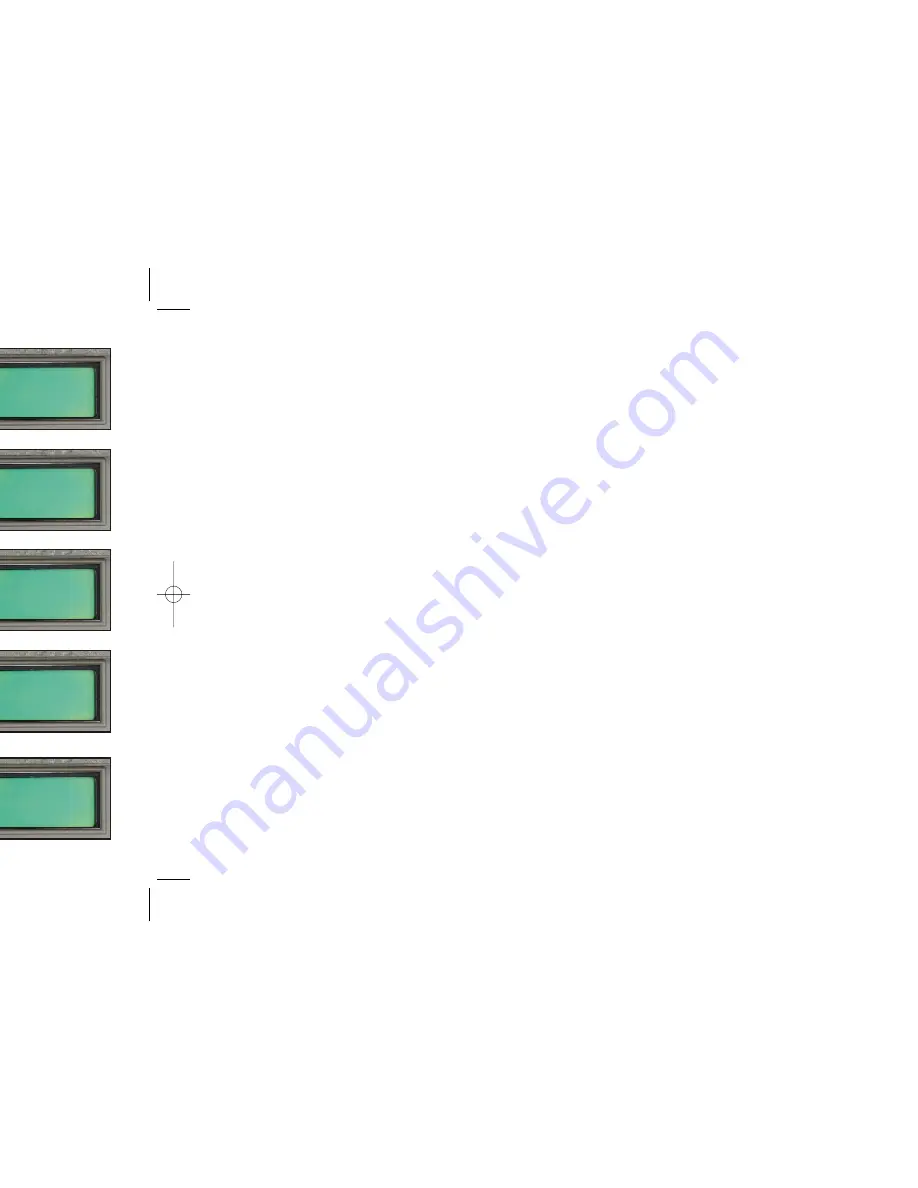
TO VIEW IMAGES WITH A PC ATTACHED TO
CUDDEBACK USB PORT
1) Press
until
[Images Saved]
appears
(
figure 24
).
2) Press
or
.
[Viewing]
will appear on
the display (
figure 25
).
3) Wait Approximately 10 seconds and then attach
your computer to Cuddeback with the appropri-
ate USB cable (not supplied)(
figure 23
). Your
computer must be using Windows XP.
4) Your computer should recognize Cuddeback
and bring up a window to display or copy the
images. We recommend copying the images
to your computer hard disk. Use the software
on your computer to view and print the
images.
5) Press
when you are finished.
TO VIEW IMAGES ON A TV/CAMCORDER
ATTACHED TO CUDDEBACK
TIP -
To view images with this method, you need a
portable TV or camcorder. Your TV or camcorder
must have a VIDEO IN connector. Connect the TV or
camcorder to the Cuddeback with a video cable.
Cuddeback uses an RCA plug, your TV will have its
own style. Radio Shack can supply you with the cor-
rect cable for your TV or camcorder. We recommend
you bring your Cuddeback with you to Radio Shack if
you elect to purchase a cable.
Figure 23
18
1) Attach a TV or camcorder to the TV
connector on Cuddeback.
2) Press
until
[Images Saved]
appears
(
figure 24
).
3) Press
or
.
[Viewing]
will appear on
the display (
figure 25
). An image will appear
on the TV.
4) View additional images by pressing
or
.
5) Press
when you are finished viewing images.
To Erase an Image that is being Viewed on the TV
1) View an image with the TV as described above.
2) Press
. The LCD will prompt
[Clear Image
C = Yes]
(
figure 26
).
3) To clear the image, press .
4) To continue without clearing the image,
press
.
To Erase All Images on the Card
1) Press
until
[Images Saved]
appears.
2) Press
. The LCD will prompt
[Clear All
Images C = Yes]
(
figure 27
).
3) To clear all images, press
. The LCD will
prompt
[Confirm? C = Yes]
(
figure 28
).
4) To clear all images press
. All images will
be cleared.
5) To continue without clearing the images,
press
, , or
.
Figure 24
Figure 27
19
Saved
18
Viewing
Clear
C = Yes
Figure 25
Figure 26
All Ima
C = Yes
Confirm?
C = Yes
Figure 28
NoFlash07OwnerManual 11/6/07 3:26 PM Page 10
Summary of Contents for NoFlash
Page 1: ...mera Manual...
Page 16: ...715 762 Change Figure 47 Figure 48...
Page 19: ...Run Days 20 Figure 61 ifetime Im 11 Figure 62 Battery 100 Figure 63...
Page 21: ......
Page 22: ...ime Lapse 12 Hours Figure 73...

























