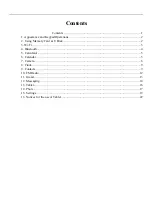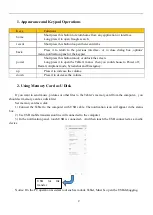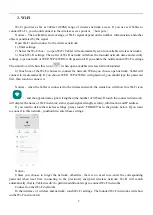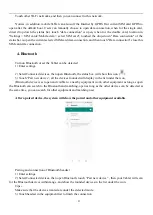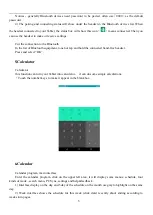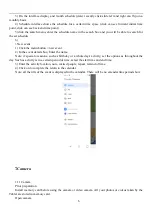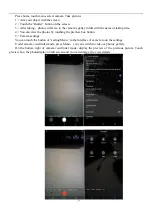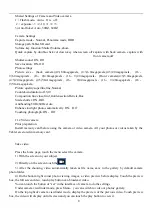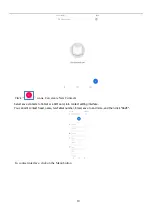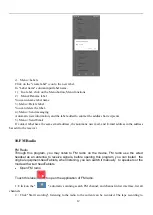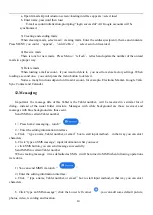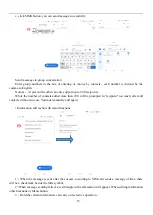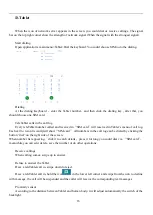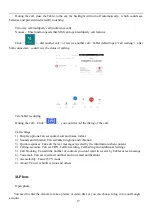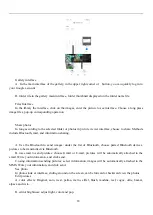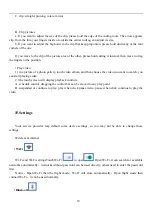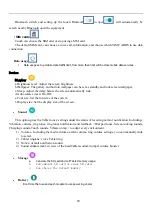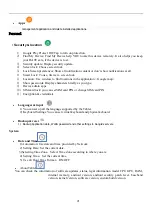8
Shared Settings of Camera and Video camera
1
)
Flash mode
:
Auto
、
On
、
off.
2
)
exposure: -3 -2 -1 0 +1 +2 +3
3) Anti-flicker: Auto, 50HZ, 60HZ
Camera Settings
Capture mode
:
Normal, Panorama mode, HDR
Storage path:Tablet,SD card
Volume key function:Shutter,Volume,Zoom
Quick capture by double-click vol down key when screen off:capture with back camera, capture with
front camera,off
Shutter sound: ON, Off
Save location: ON, Off
Photo settings
Picture size
:
(back camera)(4:3)8.0megapixels, (4:3)6.0megapixels,(4:3)2.0megapixels, (16
:
9)6.0megapixels
,
(16
:
9)4.0megapixels
,
(16
:
9)2.0megapixels
;
(Front camera)(4:3)5.0megapixels,
(4:3)2.0megapixels, (4:3)VGAmegapixels, (16
:
9)4.0megapixels
,
(16
:
9)2.0megapixels
,
(16
:
9)VGAmegapixels
;
Picture quality:superfine,fine,Normal
Countdown duration:off,3,10
Composition line:close,Grid,Goldensection,Reticle,Box
Smile shutter: ON, Offr
Antibanding:50Hz,60Hz,Auto
Enhance lowlight photos automatically: ON
、
Off
Touching photograph: ON
、
Off
11.2 Video camera
Prior preparation
Install memory card before using the camera or video camera. All your photos or videos taken by the
Tablet are stored in memory card.
Take video
Press the home page, touch the menu select the camera.
1) With the screen on your subject.
2) Directly on the screen touch the
.
3) After the shooting, video automatically taken as file name, save to the gallery by default camera
photo folder.
4) On the bottom right corner photo viewing images, a video preview before display. Touch the preview
box, the full screenvideo , touch play button can broadcast video.
You can touch the button of “set” in the interface of camera to do the settings
Under camera viewfinder mode, press Menu
,
you can switch to video or photos’ gallery.
On the top right of camera viewfinder mode, display the preview of the previous video. Touch preview
box, the video will display on full screen and you can touch the play button to view it.