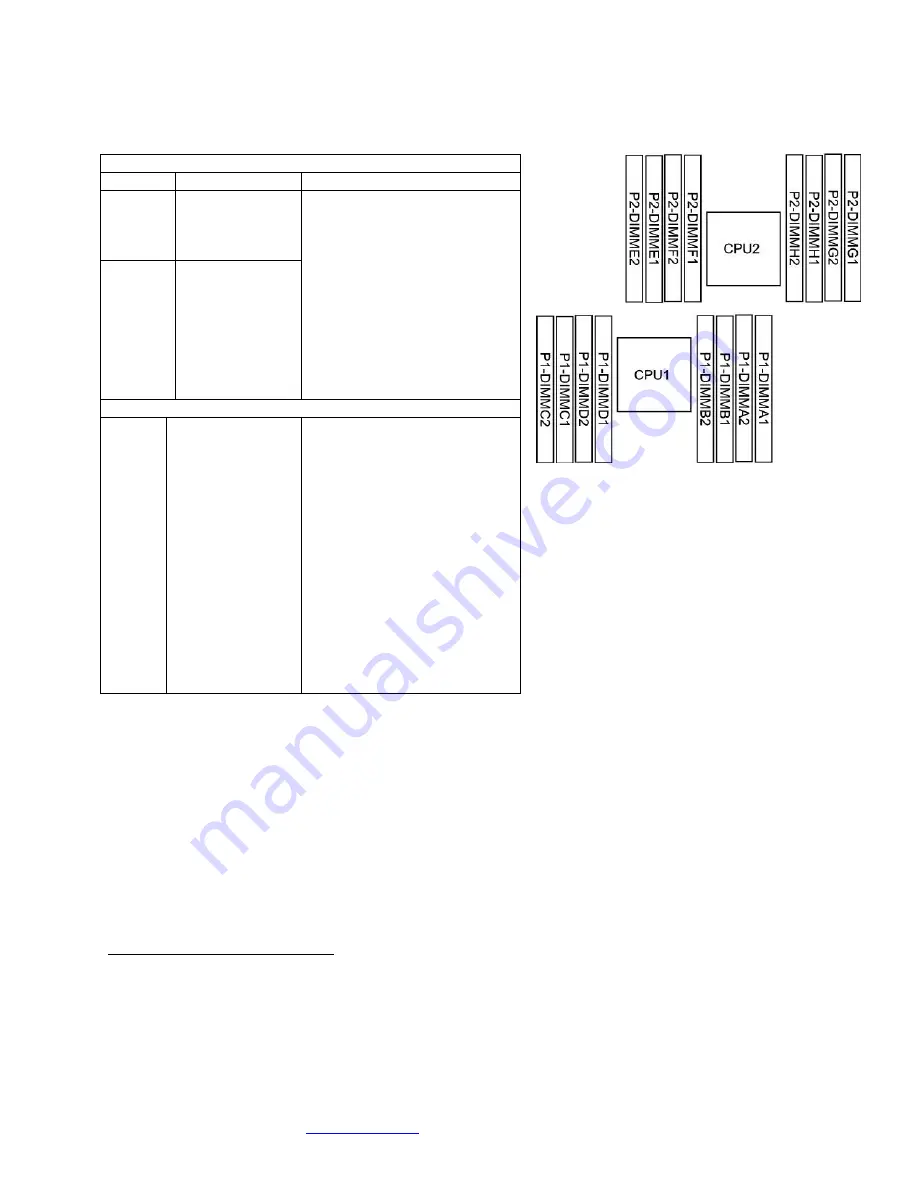
Cubix Corporation
2800 Lockheed Way
Carson City, NV 89706-0719
Page 3
Sales 800.829.0550
http://www.cubix.com
host-engine-2u- x10drg-q-20150731
Memory Configuration
PCIe Gen 3 Slots
When installing a HIC in HE2U, make sure you seat it in one of the PCIe Gen 3 x16 slots, which
are numbered CPU1 Slot2, CPU1 Slot 4, CPU2 Slot 6 and CPU2 Slot 8. HE2U also supports
one to four 2.5-inch SATA 3 solid-state drives (SSDs) to boot the operating system (OS).
HostEngine 4U also accommodates PCIe flash / SSDs. Install PCIe flash or SSD cards in CPU1
Slot 10 and / or CPU2 Slot 11, if available. See page 4 for details.
Access
HostEngine can be removed and replaced from the front once you remove power.
Remove / Replace HostEngine
Power down gracefully using the OS or the front-panel on / off switch.
Wait for the power to shut off.
Disconnect power and all other cables from HostEngine.
Loosen the two retention screws on the HostEngine front panel.
DIMM Configurations for CPU1 Only
# DIMMs
Location
Memory Scheme
4
P1-DIMMA1
P1-DIMMB1
P1-DIMMC1
P1-DIMMD1
Interleaved
DIMMs must be identical
type and speed
8
P1-DIMMA1
P1-DIMMB1
P1-DIMMC1
P1-DIMMD1
P1-DIMMA2
P1-DIMMB2
P1-DIMMC2
P1-DIMMD2
DIMM Configurations for CPU1 and CPU2
16
P1-DIMMA1
P1-DIMMB1
P1-DIMMC1
P1-DIMMD1
P1-DIMMA2
P1-DIMMB2
P1-DIMMC2
P1-DIMMD2
P2-DIMME1
P2-DIMMF1
P2-DIMMG1
P2-DIMMH1
P2-DIMME2
P2-DIMMF2
P2-DIMMG2
P1-DIMMH2
Interleaved
DIMMs must be identical
type and speed








