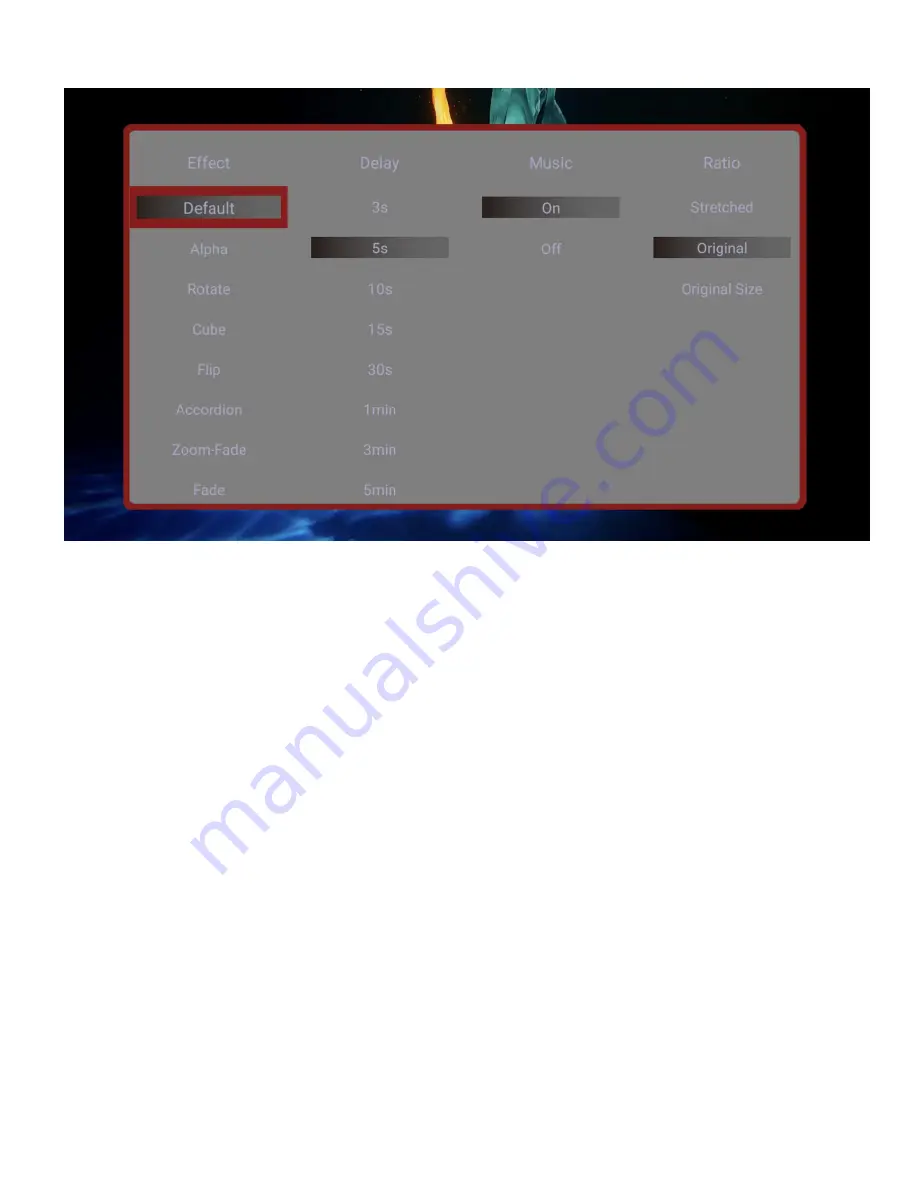
Effect – Sets the slide show transition effect.
Delay – Set the delay time between photos in a slide show.
Music – Play background music from the same folder as the photos.
Ratio – Choose between stretched full screen or original aspect ratio.
How do I play music?
From the main menu, select the
Music
icon, then select the USB drive or SD Card to browse for
music files to play. Find the file you would like to play, press the
OK
button on the remote and it will
begin playing. The media player can also be configured to automatically start playing music
whenever it is turned on – please refer to the settings section for how to configure and use this
automatic playback feature.
During music playback, you can...
Pause or resume the song using the
OK
button. Press the
Return
button to stop.
Press the
Left/Right
buttons to quickly skip backward or forward. Press and hold the
Left/Right
buttons to use the time line slider to quickly get to a point in the song.
Use the
Up/Down
buttons on the remote to go to the previous or next song.
Use the
Menu
button to access the playback controls on the bottom of the screen, including
playback order: Sequential, Sequential Loop, Single Loop, Random Loop.













