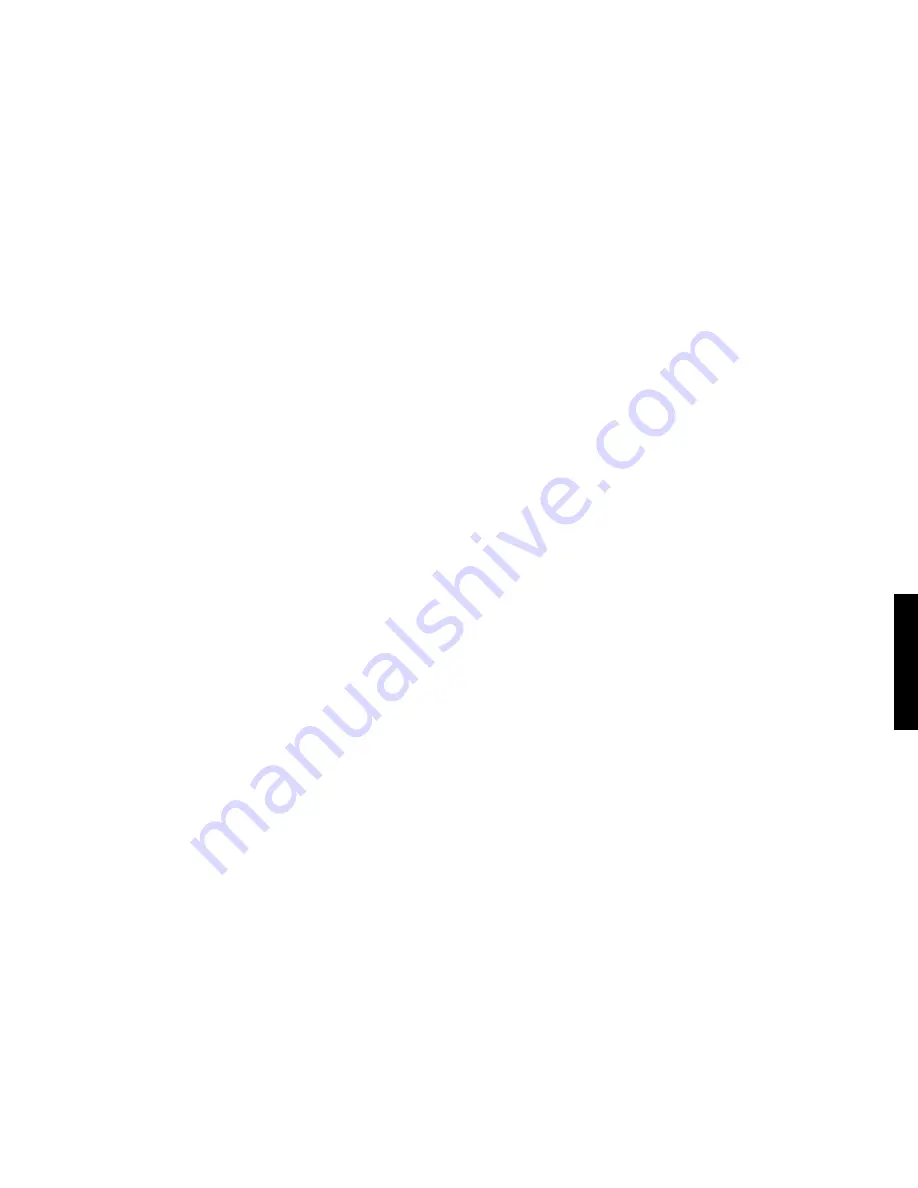
DOC00101-01
5-7
Diagnostics and Troubleshooting
were associated with the wrong analog line when the first phone call was
made. The alarm reports the handset ID. To fix this problem, you will need
to locate both handsets and correct the databases using the following
instructions:
1
Get the User database to determine which handsets are involved.
2
Check the Handset ID configuration in both handsets to make sure
they are correct.
Very likely the “other” handset is configured with an incorrect ID.
Changing the ID in the handset and making another call will correct the
ESN configuration for that phone.
3
To correct configuration for the handset that reported invalid ESN, fol-
low these steps:
•
Get the User database from the CTPhone Controller and change
the handset ID configured for the handset to any valid ID not
already in use. Send the change to the CTPhone Controller.
•
Change the handset ID in the User database to match the ID pro-
grammed in the handset. Send the change to the CTPhone Con-
troller.
•
Make a call on the handset to store its ESN in the CTPhone Con-
troller.
•
Save and back up the databases.
No dial tone
Make sure the handset keypad is not locked and check the handset vol-
ume level. If the problem remains, the handset is not locked onto a base
station. Try powering off and powering on the handset or try moving to
another location closer to a base station. Check the analog line with an
installer’s test set to ensure the telephone system is operating properly,
and if it is, check the wiring between the CTPhone Controller and the tele-
phone system.
A handset is properly locked when you see the handset date, time, and
signal strength icons after power up.
This problem may also occur if the CTPhone Controller or base station is
being reset or there is faulty wiring in the analog line.
Weak or delayed dial tone
Check the handset volume level. Then make sure to align the handset with
the ear rather than mouth and don’t watch the display. Consider using the
predial method to make calls by dialing the number and pressing the CALL
button (rather than pressing CALL and waiting for dial tone).
Summary of Contents for CTPhone 1900
Page 1: ...DOC00101 01 5 97 CTPhone 1900 System application manual...
Page 2: ......
Page 3: ...ctphone 1900 system application manual...
Page 10: ......
Page 12: ......
Page 87: ...DOC00101 01 4 13 CTPhone 1900 System Configuration...
Page 88: ......
Page 108: ......
Page 117: ...DOC00101 01 6 9 CTPhone 1900 System Specifications...
Page 118: ......
Page 124: ......
Page 130: ......
Page 131: ......
Page 132: ...Printed in USA...
















































