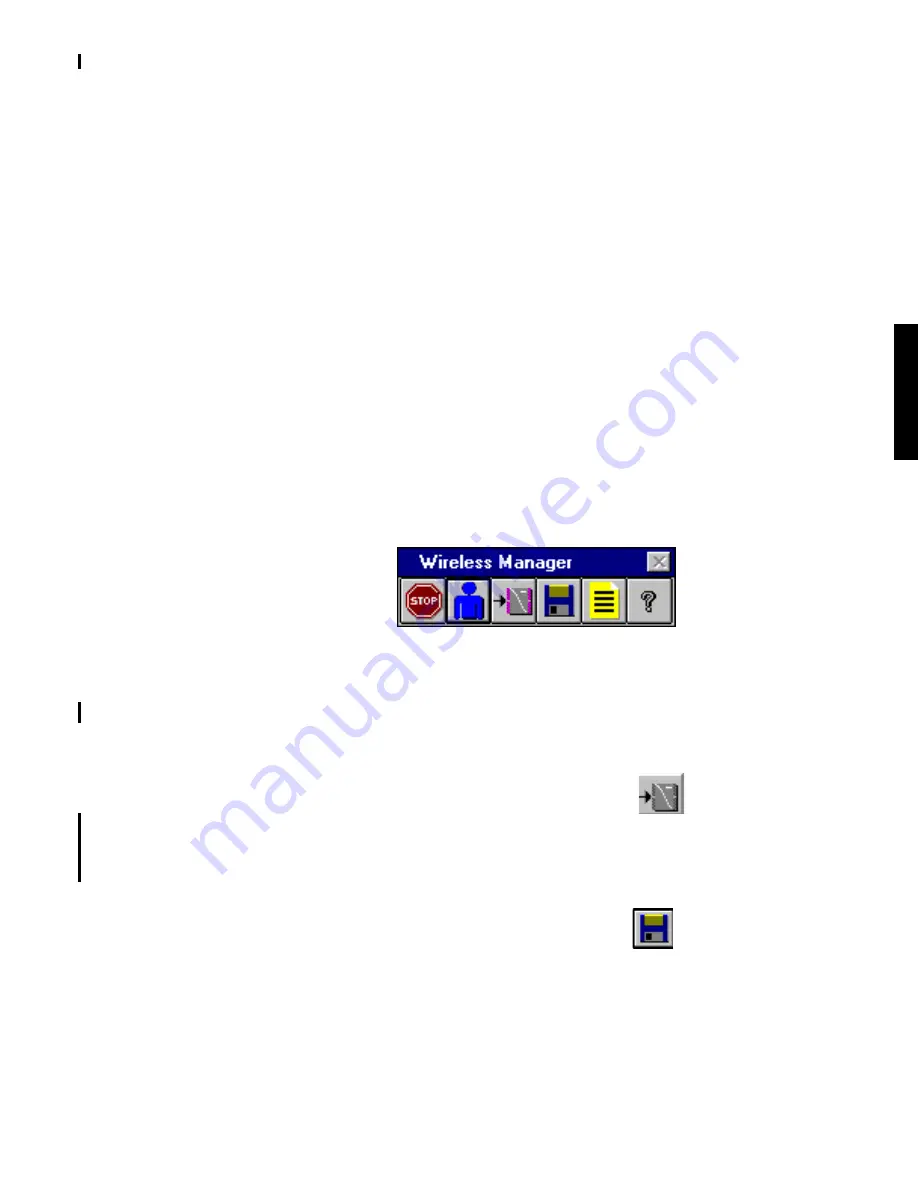
DOC00101-01
3-23
CTPhone 1900 System Hardware & Software Installation
4
Type your name, company name, and desired password in the Setup
dialog box. Click Continue.
5
When the Password Verification dialog box appears, retype the pass-
word and click OK.
Note You can change the password inside CTPhone Manager. See
the on-line help for details.
6
Click Continue in the Wireless Manager Setup dialog box.
The system starts the Wireless Manager software program and dis-
plays the usual opening dialog box which requests a password.
Note If you receive a warning message that says Wireless Manager
cannot open Port 1 or 2, it means that communication port configura-
tion does not match hardware configuration. You should correct the
software configuration by following the instructions in Setting COM
Ports on page 4-3 after CTPhone Manager starts.
7
Type your password in the dialog box, and press RETURN or click OK.
The CTPhone Manager tool bar appears.
Figure 3-14. CTPhone Manager Tool Bar
Performing a Software Upgrade (First-Time)
To complete installation of the CTPhone software onto the CTPhone Con-
troller, you must perform a software upgrade using the CTPhone Manager.
1
In the Wireless Manager tool bar, click on the
icon to open the
Status Window.
Keep this window open throughout the software installation process.
This allows you to see the status messages (illustrated on page 3-25)
that appear when you power up the CTPhone Controller.
2
In the Wireless Manager tool bar, click on the
icon.
3
In the dialog box, select the file you installed in the Wireless \SOFT-
WARE subdirectory.
4
Click on OK.
5
Click OK to confirm the software upgrade process.
Summary of Contents for CTPhone 1900
Page 1: ...DOC00101 01 5 97 CTPhone 1900 System application manual...
Page 2: ......
Page 3: ...ctphone 1900 system application manual...
Page 10: ......
Page 12: ......
Page 87: ...DOC00101 01 4 13 CTPhone 1900 System Configuration...
Page 88: ......
Page 108: ......
Page 117: ...DOC00101 01 6 9 CTPhone 1900 System Specifications...
Page 118: ......
Page 124: ......
Page 130: ......
Page 131: ......
Page 132: ...Printed in USA...






























