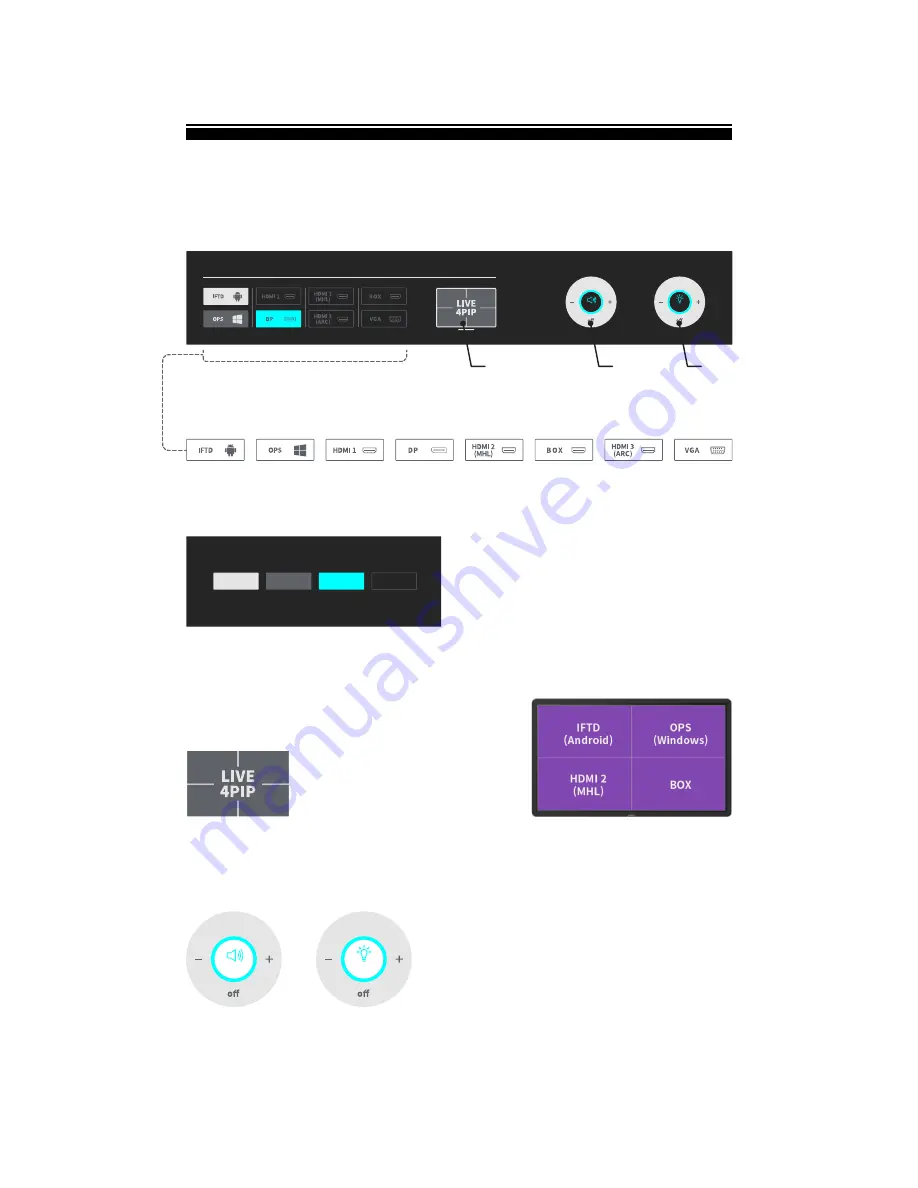
on
Volume
on
Brightness
100
100
on
on
100
100
Current Input
Source
Connected
Input Source
Not connected
Touched
INPUT SOURCE
Status Index
* LIVE 4PIP
* Quick Input Source Change
* Quick Input Source Change : Touch to change to the input source
* LIVE 4 PIP
LIVE 4 PIP shows 4 input sources in one screen in real time.
Touch one of the input sources screen to change to that input source
Press Home Button to finish 4 PIP and go back to previous screen
* Volume / Brightness
: Volume Control (0~100)
: Brightness Control (0~100)
While Back Light Unit is off, touch the screen or press Home
button to turn the Back Light on
* Volume
Brightness
Volume
* Brightness
Touch OSD Menu
11





















