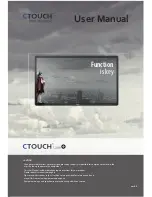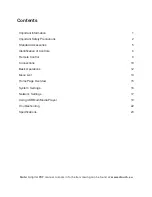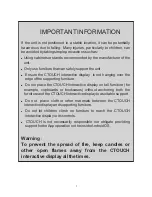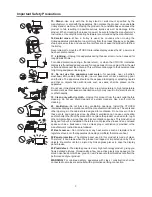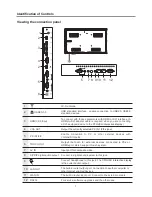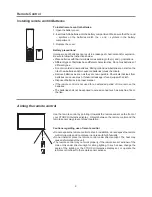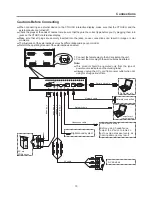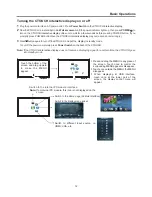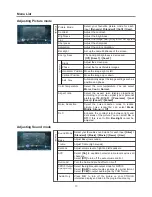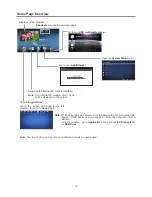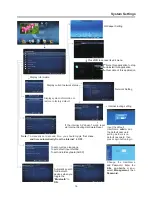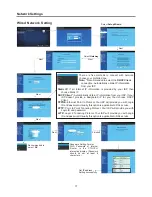2
Electricity may cause personal injuries and property
damage if improperly handled. The
has been engineered and
manufactured with the highest priority on safety. But
IMPROPER USE CAN RESULT IN POTENTIAL
ELECTRIC SHOCK OR FIRE HAZARD. In order to
prevent potential danger, please observe the following
instructions when installing, operating and cleaning the
product. To ensure your safety and prolong the service
life of your
, please read the
following precautions carefully before using the
product.
All warnings on the product and
in the instruction manual must be observed closely.
7.Power cord protection
---
CTOUCH
interactive display
CTOUCH interactive display
1. Read these instructions
---All operating instructions
must be read and understood before the product is
operated.
2. Keep these instructions
---These safety and
operating instructions must be kept in a safe place for
future reference.
3. Note all warnings
---
4. Follow all instructions
---All operating instructions
must be followed.
5.Attachments
---Only use attachments/accessories
specified by the manufacturer. Do not use attachments
which are not recommended by the manufacturer. Use
of improper attachments can result in accidents.
6. Power source
---This product is intended to be
supplied with a listed power supply indicated on the
marking label. If you are not sure of the type of power
supply to your home, consult your product dealer or
local power company. For added protection for this
product during a lightning storm, or when it is left
unattended and unused for a long period of time, unplug
it from the wall outlet and disconnect the cable system.
Protect the power cord
from being walked on or pinched particularly at plugs,
convenience receptacles, and the point where they exit
from the apparatus.
NOTE:
Where the mains plug or an appliance coupler is
used as the disconnected device, the disconnected
device shall remain readily operable.
8.Overloading
---Do not overload wall outlets,
extension cords, or convenience receptacles on other
equipment as this can result in a risk of fire or electric
shock.
9.Entering of objects and liquids
---Never insert an
object into the product through vents or openings. High
voltages are present in the product and inserting an
object can cause electric shock and/or short internal
parts. For the same reason, do not spill water or liquid
on the product.
10. Servicing
---Refer all servicing to qualified service
personnel. Servicing is required when the apparatus
has been damaged in any way, such as the power-
supply cord or plug is damaged, liquid has been spilled
or objects have fallen into the apparatus, the apparatus
has been exposed to rain or moisture, does not operate
normally or has been dropped.
11.Damage requiring service
---If any of the following
conditions occurs, unplug the power cord from the AC
outlet and request a qualified service technician to
perform repairs.
a. When the power cord or plug is damaged.
b. When liquid is spilled on the product or when objects
have fallen into the product.
c. When the product has been exposed to rain or water.
d. When the product does not operate properly as
described in the operating instructions.
Do not touch the controls other than those described in
the operating instructions. Improper adjustment of
controls not described in the instructions can cause
damage, which often requires extensive adjustment
work by a qualified technician.
e. If the product has been dropped or the cabinet has
been damaged in any way.
f. When the product displays an abnormal condition or
exhibits a distinct change in performance. Any
noticeable abnormality in the product indicates that the
product needs servicing.
12. Replacement parts
---In case the product needs
replacement parts, make sure that the service person
uses replacement parts specified by the manufacturer,
or those with the same characteristics and performance
as the original parts. Use of unauthorized parts can
result in fire, electric shock and/or other danger.
13. Safety checks
---Upon completion of service or
repair work, request the service technician to perform
safety checks to ensure that the product is in proper
operating condition.
14. Wall or ceiling mounting
---When mounting the
product on a wall or ceiling, be sure to install the product
according to the method recommended by the
manufacturer. This is a safety feature.
This
symbol
indicates
that
dangerous
voltage
constituting
a
risk
of
electric
shock
is
present
within
your
.
CTOUCH interactive display
CTOUCH interactive display
.
This
symbol
indicates
that
there
are
important
operating
and
maintenance
instructions
in
the
literature
accompanying
your
CTOUCH
Important Safety Precautions
CAUTION
RISK
OF
ELECTRIC
SHOCK
DO
NOT
OPEN
This
label
is
located
on
the
back
of
your
interactive display
.