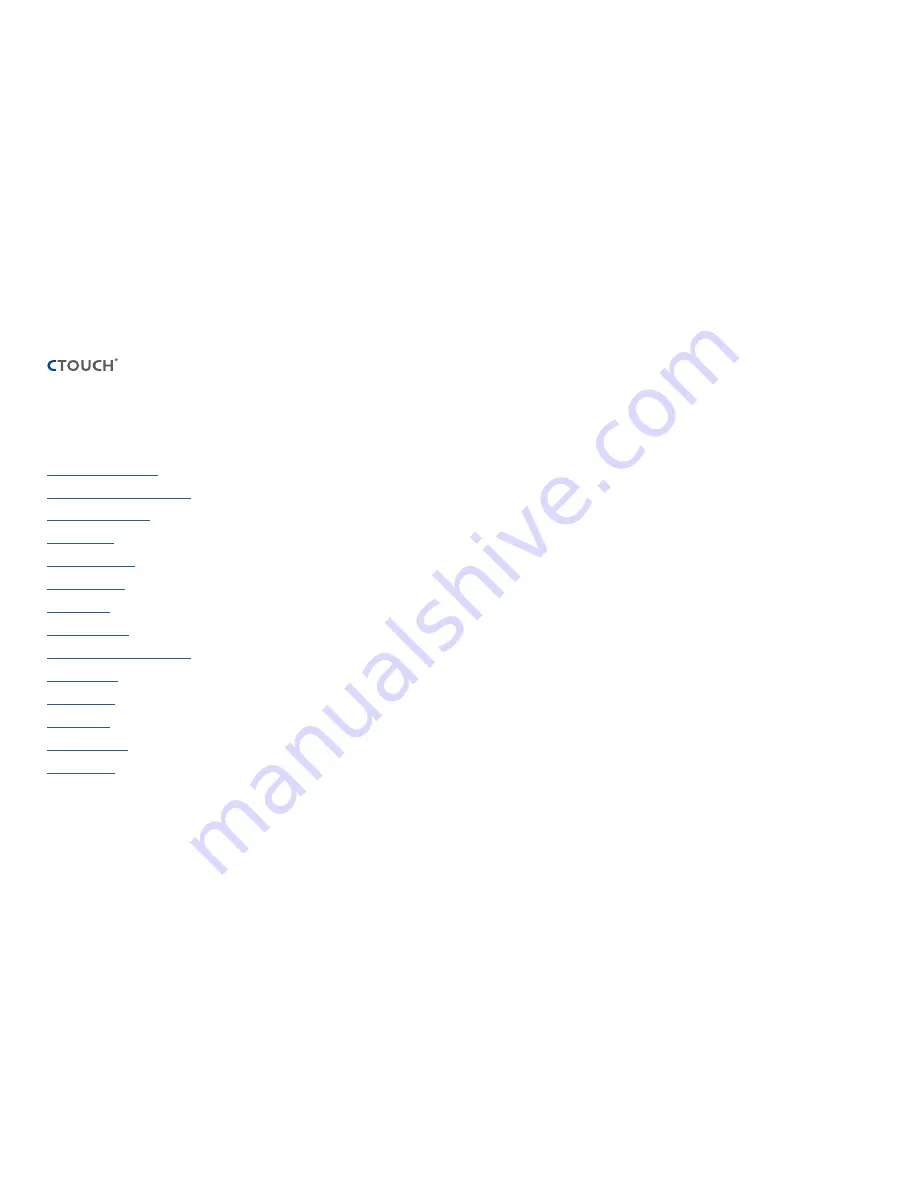
La
se
r S
ky | U
se
r M
an
ua
l 1
07
9V
18
09
12
The power to engage
Important Information
3
Important Safety Precautions
4
Standard Accessories
6
Control Panel
7
Connection Panel
8
Remote Control
9
Connections
10
Basic Operations
11
Operating the navigation bar
13
Included apps
14
Display menu
15
COS™ MENU
18
Troubleshooting
19
Specifications
21
CONTENTS



































