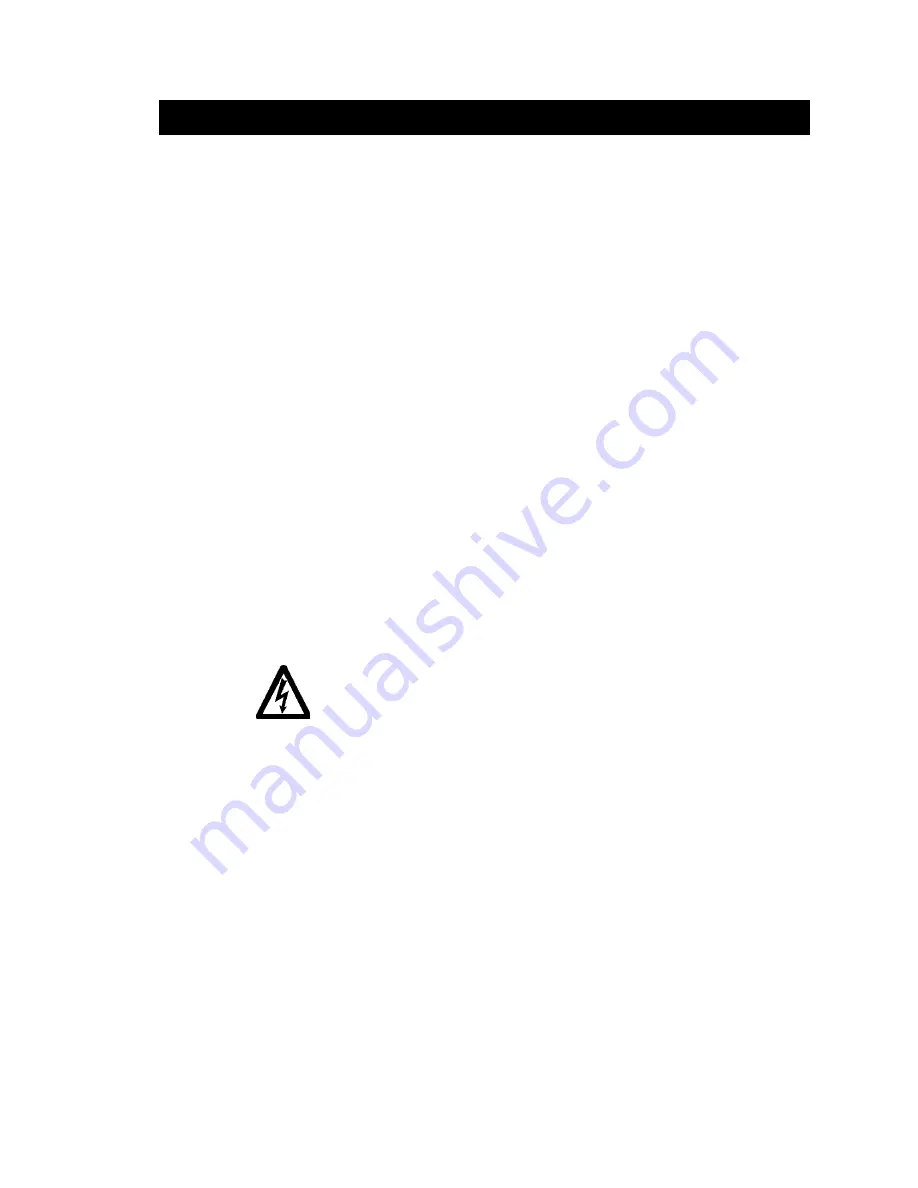
CTC Parker Automation
A3-06111-100
P2 - P5 PowerStations: DRAM Replacement
Background
This document describes the procedure for adding or replacing the DRAM
on P2-P5 PowerStations. All PowerStations use DRAM that is comparable
to what is found in most laptop PCs. The CPU card provides two 144 pin
SODIMM sockets, each of which accepts 8, 16, 32, 64 or 128 MB, 3.3 V
power level SODIMMs.
Note
The CPU card only supports SDRAM SODIMM modules. EDO
SODIMM is not supported.
This procedure requires the following tools:
•
Slotted head (#2) screwdriver
•
Phillips head (#0) screwdriver
•
Quarter-inch nut driver
•
Needle nose pliers
Electrostatic Discharge Precautions
Modern integrated electronic devices, especially CPUs and memory chips,
are extremely sensitive to electrostatic discharges (ESD) and fields. Before
you disassemble the PowerStation, be sure to follow these simple
precautions to protect you and the PowerStation from harm resulting from
ESD.
1. To avoid electric shock, always disconnect the power from the
PowerStation before you remove the back cover or separate the back
cover from the front panel. Do not touch any components of the CPU
card or other cards while the PowerStation is on.
2. Disconnect power before making any hardware configuration
changes. The sudden rush of power as you connect a jumper or install
a card may damage sensitive electronic components.


























