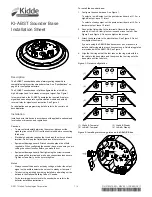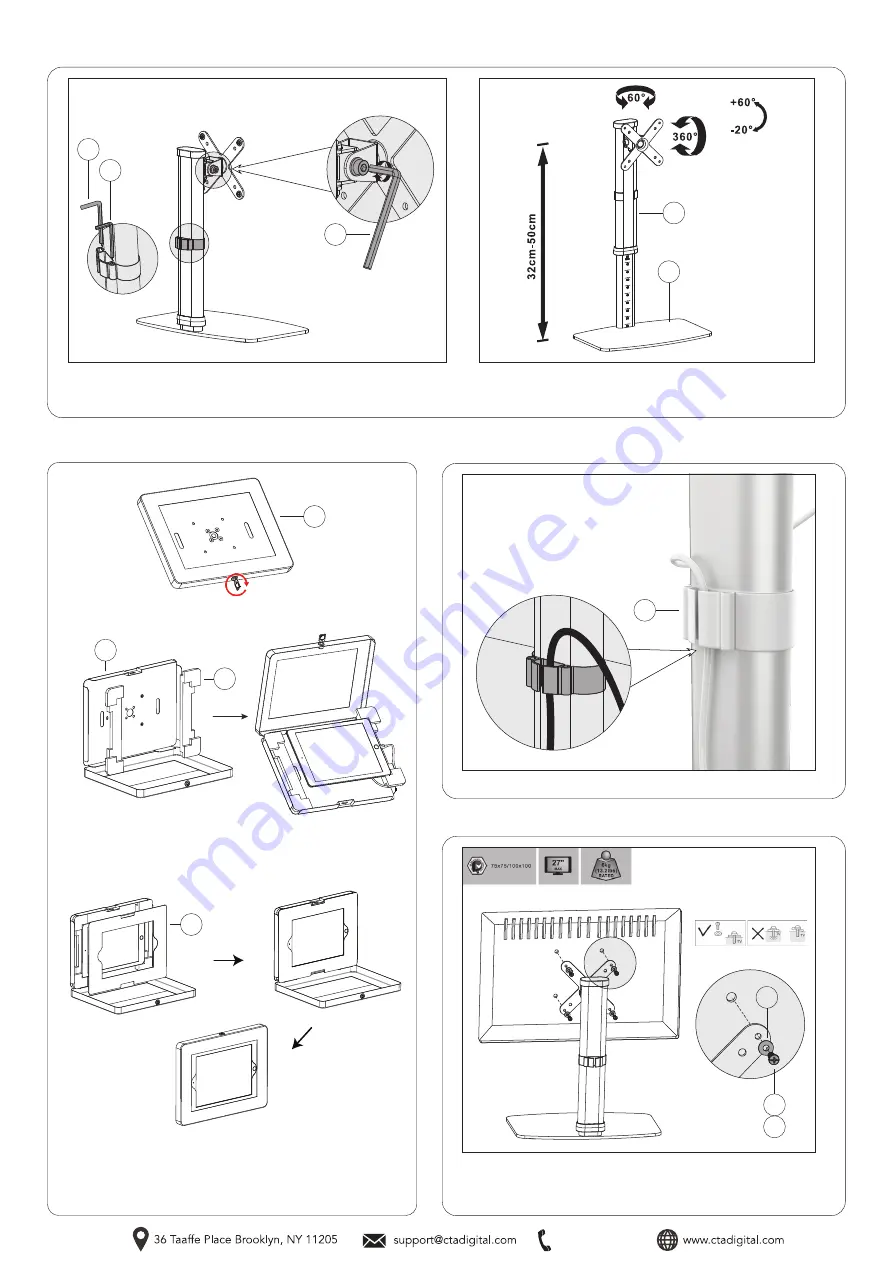
888-733-4448
4. Setting up Device & Enclosure
4A. Lock or unlock your tablet enclosure (J) with security key as shown.
4B. Find the appropriate size foam padding (K) for the tablet you wish to
use. Make sure device is compatible for the enclosure. Lay in device and
connect any cables/cords as needed.
4C. If needed, lay-in correct included masking insert (K). Close and lock
enclosure afterwards and you’re set
**Tablet shown for
illustration and
NOT INCLUDED.
**Tablet shown for
illustration and
NOT INCLUDED.
E
B
J
F
F
C
A
J
K
K
3. Adjusting VESA joint for Tilt, Swivel & Orientation Adjustability
3A. Using the included allen key tool (F), loosen the screw as illustraten above.
Once screws are loosen, push up or down to adjust the height. Once done, screw
the screws until securely tightened.
3B. Adjust the product to match your desired viewing angle and height.
5. Cable Management
5A. Fish the cable through the clip (C) as shown.
6. Attaching VESA Compatible Device (Optional)
5A. Align VESA compatible device with VESA plate, and screw the screws
(G, H) through the washers (I) until securely tightened. Select one of the
two screws (G, H) depending on your monitor size. Test either to find the
one that fits for your device.
**Monitor for illustration
and NOT included.
G
H
I