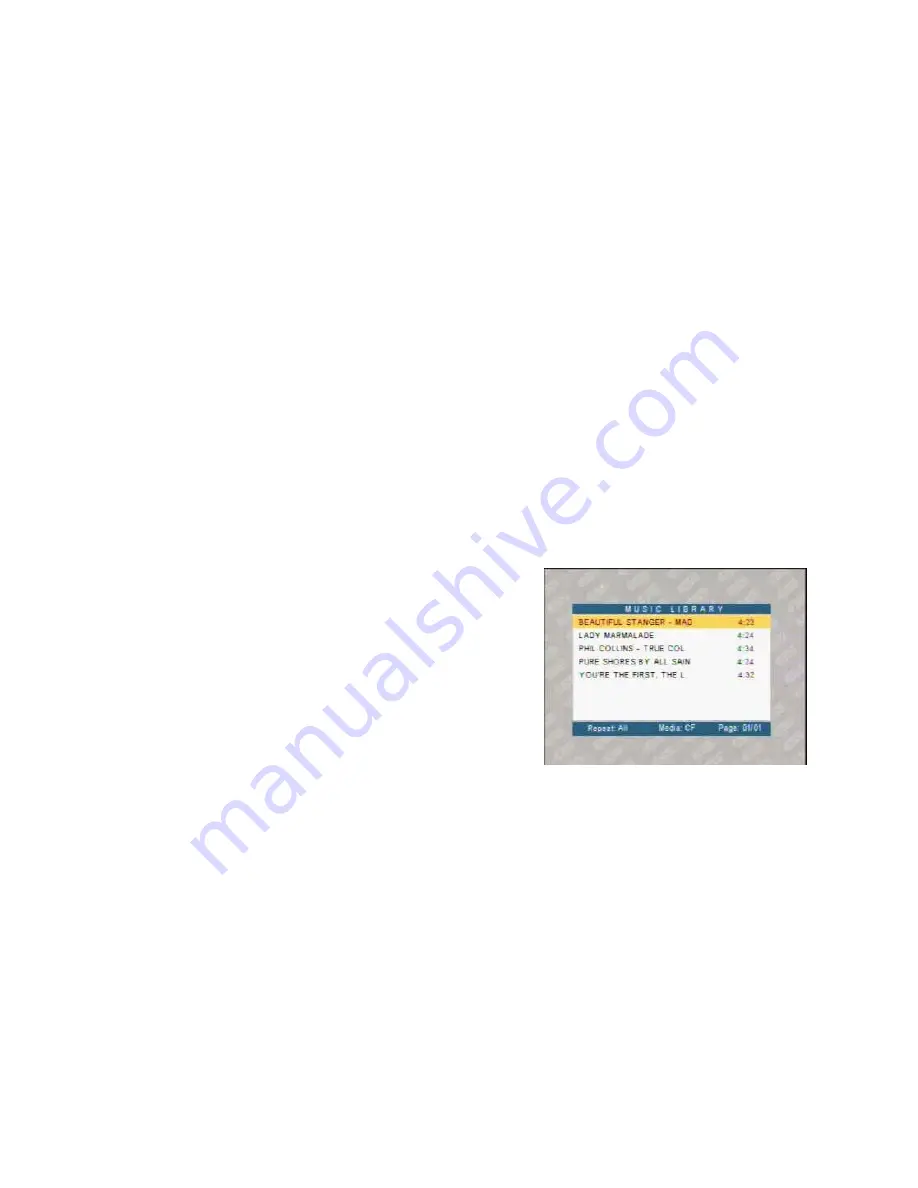
factor of 2X, 3X and 4X. Pressing
ZOOM
once more will return the display to its
original un- zoomed state. While in the Zoom mode, use the navigation buttons to
pan the display Left, Right, Up or Down. Not available when in Music Slideshow.
•
Press the
HOME
button on the remote control to jump to the main level of the
DMP software application.
•
Press the
DISPLAY
button on the remote control to view, by OSD, the
properties of the photo displayed on screen.
•
Press the
MUSIC
button on the remote control to jump to the Music Library
Screen. If no music file is present, no action takes place.
•
Press the
VIDEO
button on the remote control to jump to the Video
Thumbnails Screen. If no video file is present, no action takes place.
•
Press the
FILE
button on the remote control to jump to the File Management
Screen.
Digital Music Playback ——
The digital music playback is initiated in three ways: (1) only music files are
present in the device/card, (2) the Music option was selected from the Multiple
Contents in Card screen, or (3) the Music shortcut button on the remote control
was pressed.
In the digital music playback mode, the Music Library Screen will appear. All
the music files found in the device/card will be displayed in a continuous list of
music files. If the device/card has more than one folder and you desire to playback
the music files by folder, go to chapter six (6) “File Library Management” for how to
access individual folders.
Use the navigation buttons to move through the music files. The highlighted
music starts to play automatically. Press STOP to stop the playback.
If the Auto Start option in the SETUP menu is set to ON, the playback of all
files at
Power-Up would be in effect and the Music Library Screen will not be visible.
Music Library Screen
•
Press the
PLAY/PAUSE
button on the remote control to pause or resume the
music.
•
Press the
STOP
button on the remote control to stop the music.
Digital Music Playback
















