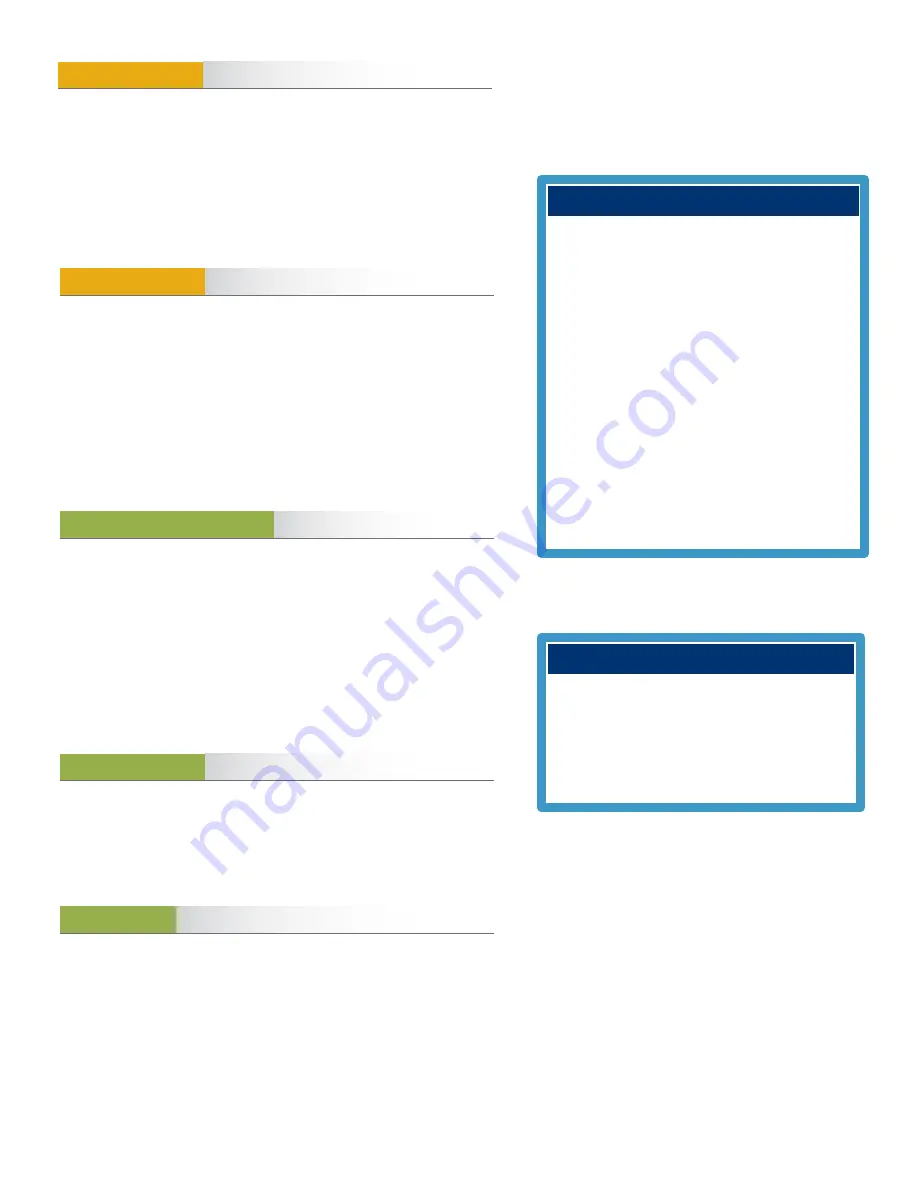
PAX S90
Quick Reference Guide
R E S T A U R A N T
Enter sale amount, then press OK
Press OK again and pass terminal to customer
TIP: Customer chooses % or AMT, inputs tip and confirms total amount
Customer inserts/swipes/taps card
CASHBACK: Customer chooses cashback amount, confirms fee and total
Customer chooses Checking or Savings account
Customer enters PIN #
Terminal will process transaction
Terminal prints merchant copy and prompts to print customer copy
Press DOWN ARROW to access Transaction Menu
Press DOWN ARROW to scroll to next screen and 5 for Refund function
Enter Merchant Password, press OK
Enter Invoice # of the transaction to be refunded, press OK
Enter refund amount, press OK
Press OK again and pass terminal to customer
Customer inserts/swipes card and confirms refund amount Customer
chooses Checking or Savings account
Customer enters PIN #
Terminal will process transaction
Terminal prints merchant copy and prompts to print customer copy
Press DOWN ARROW to access Transaction Menu
Press DOWN ARROW F2 to scroll to next screen then 6 for Void function
Enter merchant pa OK
To Void last transaction press Yes
To Void other transaction press Other and enter Invoice #
Enter Record #, press OK
Confirm correct transaction and amount, press OK
Customer inserts/swipes card and confirms void amount
Customer enters PIN #
Terminal will process transaction
Terminal prints merchant copy and prompts to print customer copy
Press DOWN ARROW to access Transaction Menu
Press F2 twice to scroll to third menu then Press 7 for Reprint function
To Reprint receipt for last transaction press Yes
To Reprint other transaction press Other
Enter Invoice # and press OK to confirm
Terminal will print receipt
to access Transaction Menu
Press F2 twice to scroll to third menu then Press 7 for Reprint function
To Reprint receipt for last transaction press Yes
To Reprint other transaction press Other
Enter Record # and press OK to confirm
Terminal will print receipt
Press UP ARROW to access Admin Menu
Press 1 for Settlement, press OK
If you have pre-authorizations pending a pre-auth report will print
If you need to close any pending pre-authorizations:
Choose yes and follow pre-auth completion instructions
If you choose No pending pre-authorizations:
Confirm total Sales total, press OK
Confirm total Refunds, press OK
Confirm Net total press OK.
Confirm Totals match Settlement Batch, press OK
Print summary report
SETTLEMENT
REPRINT RECEIPT
Technical Support
CREDIT OR DEBIT CARD VOID
DEBIT REFUND
DEBIT CARD SALE
TRAINING MODE
IMPORTANT NOTE: When terminal is in
training mode any Sale transactions will
not be processed. Please ensure you
turn Training OFF to begin accepting
payments.
Batch must be closed (settlement) to be
in training mode
Press
UP ARROW
for Admin Menu
Press
DOWN ARROW
to scroll twice and 8
for Training mode
Enter merchant password, press OK
Select
TRAINING
YES/NO, press OK
For assistance contact us:
1 888 800 6622
PAX D210-W
Quick Reference Guide
06 2017


