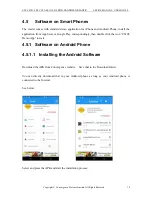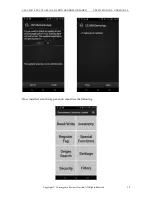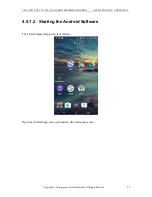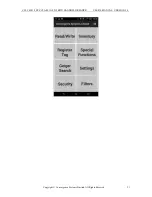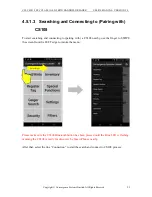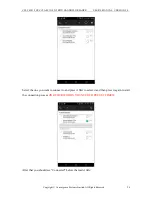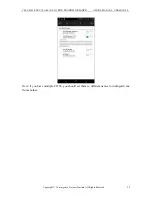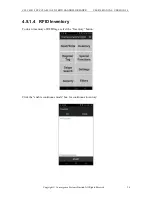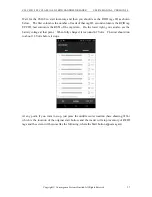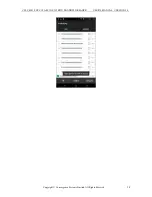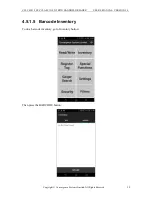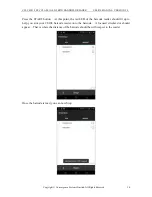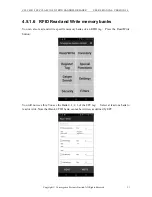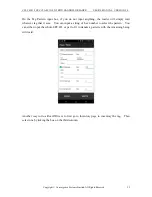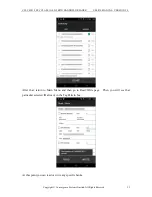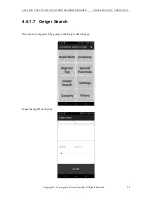Reviews:
No comments
Related manuals for CS108-2

KV-S2025C
Brand: Panasonic Pages: 2

KV-S2025C
Brand: Panasonic Pages: 42

Workio KV-S7065C
Brand: Panasonic Pages: 40

TSMA6B
Brand: R&S Pages: 157

TSMA6
Brand: R&S Pages: 10

Freestyle2
Brand: Faro Pages: 2

ReaderPen
Brand: C-Pen Pages: 10

IS4320 ScanGlove
Brand: Metrologic Pages: 48

4340C - fi - Document Scanner
Brand: Fujitsu Pages: 114

NSS8 and NSS12
Brand: Fujitsu Pages: 230

ScanmateF6
Brand: SCANVIEW Pages: 38

COOLSCAN LS-10
Brand: Nikon Pages: 72

XDM1525D-WU
Brand: Xerox Pages: 2

OMNISCAN 5000 TT A1
Brand: Zeutschel Pages: 11

FS50
Brand: Magnasonic Pages: 20

SCANCASE
Brand: ZippyYum Pages: 41

UBC69XLT
Brand: Uniden Pages: 44

UBC9000XLT
Brand: Uniden Pages: 58