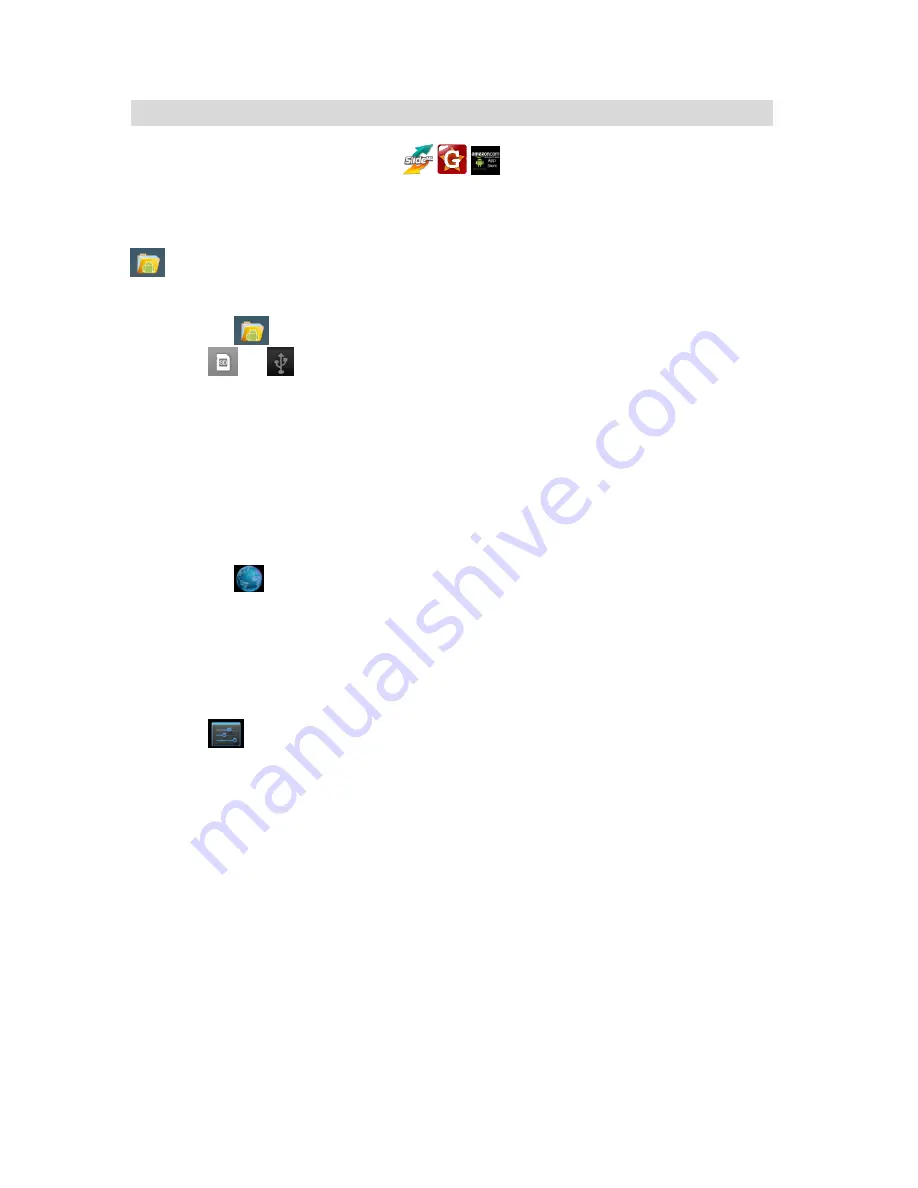
7 Application Management
Downloading Android Applications
,
,
Pre
☆
-loaded App stores such as Amazon APP store, Getjar and SlideMe are
providing many interesting and free applications for downloads. Individual app
store may ask for credit card information and personal details. Please be
caution that some application may require to pay.
File Manager.
1 Copy
the
.apk
files that you want to install onto a SD card or USB device,
→
insert or
connect to your Device.
2 Tap
the
File Manager
application icon.
3 Tap or
and locate the folder in which the .apk application files were saved.
4
Tap on a
.apk
file
→
Install
.
The application is installed and the application icon is added to the
Applications
screen.
5 Tap
Open
to launch the application now, or tap
Done
to return to the
File Manager
screen.
Downloading Android Applications direct from a Website
You can download Android applications directly from websites, and then quickly and easily
install them on your device.
1 Tap
the
Web
application icon to launch the internet browser.
2
Enter the desired website URL, and tap the
download
link for the application you
want to install on your device.
3
After the download is complete, touch & hold on the download file (in the
Download
history
screen),
→
tap
Open
→
Install
.
Uninstalling Android Applications
You can also quickly and easily uninstall the Android applications that you have installed.
1 Tap
→
Settings
→
Applications
→
Manage applications
.
2
Tap the application you want to uninstall,
→
Uninstall
.
3 Tap
OK
to confirm the Uninstall.
14



























