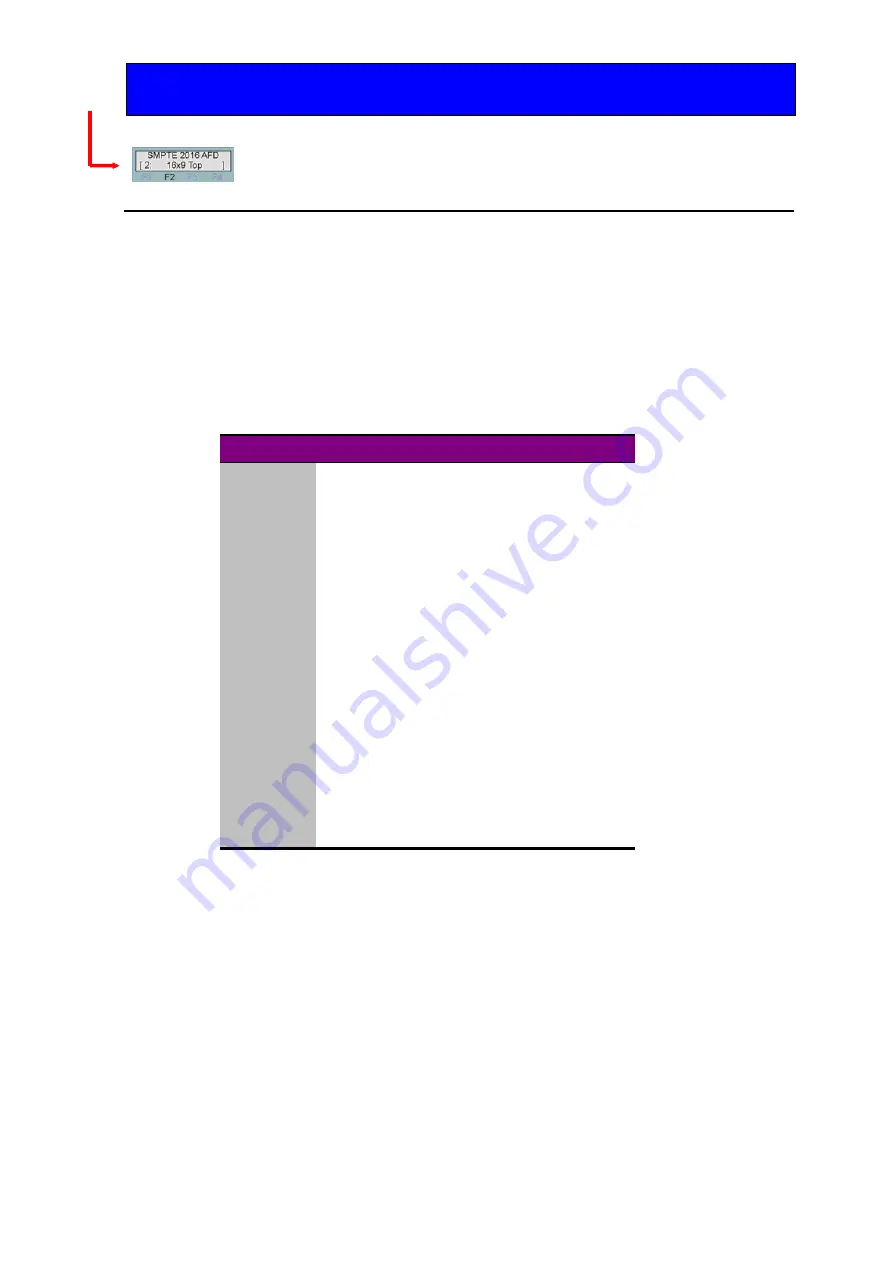
Crystal Vision
Using the front control panel
Up-and-down-AAFD User Manual R1.22
32
17/11/2010
Rotate shaft encoder to select SMPTE 2016 Enable.
Press F2 to select.
Rotate shaft encoder to select new value (0-15).
Press the Enter button to accept the new selection.
Note:
When the ARC control is set to anamorphic (no conversion) Up-and-down-AAFD will enter bypass
mode and the detail and gain and offset controls will be inactive.
AFD controls
Up-and-down-AAFD has four AFD (Active Format Descriptor) controls which allow the
user to enable or disable the inserter, select the entire image aspect ratio (coded frame)
and the AFD code to be embedded. When the auto control is selected the AFD code
insertion will be determined by the aspect ratio selection.
The sixteen available codes are described in the following table.
AFD code
Description
0
Undefined
1
Reserved
2
16:9 top
3
14:9 top
4
>16:9
5
Reserved
6
Reserved
7
Reserved
8
Full Frame (as coded frame)
9
4:3 image
10
16:9 image
11
14:9 image centred
12
Reserved for future use
13
4:3 with shoot and protect 14:9 centre
14
16:9 with shoot and protect 14:9 centre
15
16:9 with shoot and protect 4:3 centre
Note:
When inserting SMPTE 2016 data the inserter will blank any incoming SMPTE 2016 data.
Picture Crop
From the Home menu press F2 then SCROLL to access the picture crop options along
with the closed caption and wide screen signalling controls. These controls act to crop the
input video so their action will be affected by the aspect ratio selection. Up to 31 lines of
vertical crop both top and bottom are available and up to 31 pixels horizontally both left
and right.
When an aspect ratio is selected which results in a vertical shortening of the picture any
NTSC closed caption information would become visible and any horizontal scaling would
corrupt this information. The closed caption control if selected will blank lines 20 and 21


























