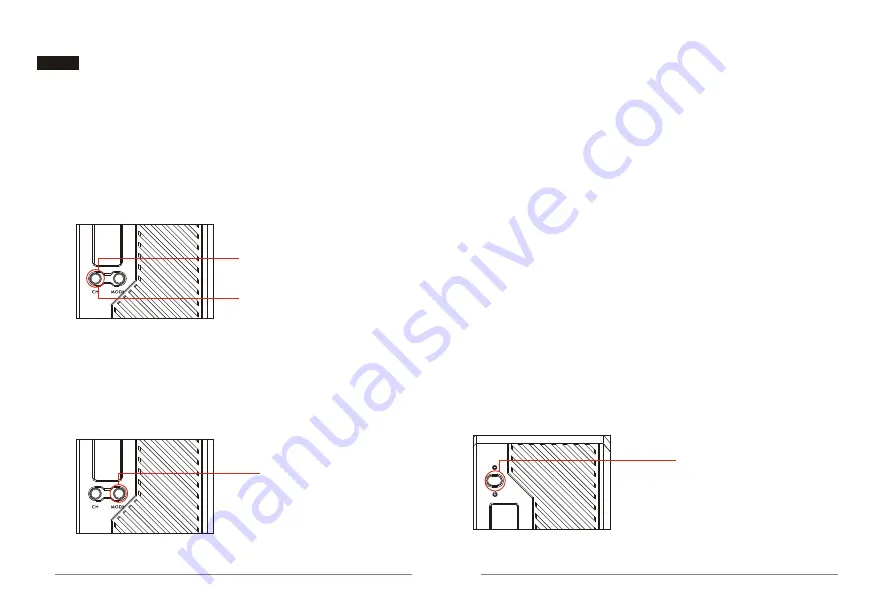
Press this button to switch channels.
Long pressing for 3 seconds to enters WPS (WPS requires that both the transmitter
and receiver are operating)
Long press the CH button for 3 seconds
Long press 10 seconds to recover to factory settings (restoring the factory settings
requires that both the transmitter and receiver are operating)
Long press the CH button for 10 seconds
Switch the fan on and off by short pressing the button
Long pressing for 3 seconds can switch between working modes
(Point-to-point/RTSP pull streaming)
Mode Switching
Long pressing the Mode button
for 3 seconds can switch between
working modes.
15
16
Button Function Instructions
CH Button
Mode Button
Power Button
Long pressing for 3 seconds turns this product on and off, and displays
‘SSID’ by short pressing
Long press this button to
switch on or off the product
In point-to-point mode, the video sources can be transmitted via HDMI or SDI port,
and the receiver transmits the video to the monitor, switch console, and other devices
via HDMI or SDI port.
Point-to-Point mode:
In RTSP streaming mode, transmitter receives the video signal from video source and
transmits the video signal to mobile devices (up to four smartphones or iPads)
RTSP streaming mode:
3
.
Long press the transmitter and receiver Mode button for 3 seconds for mode switching,
when switching from point-to-point mode to RTSP streaming mode, "RTSP" will be
displayed on the OLED display; when switching from RTSP streaming mode to point-to-
point mode, "RTSP" will disappear on the OLED display.
1
.
Switching operation must be applied on both the transmitter and receiver.
2
.
Factory mode is point-to-point mode














