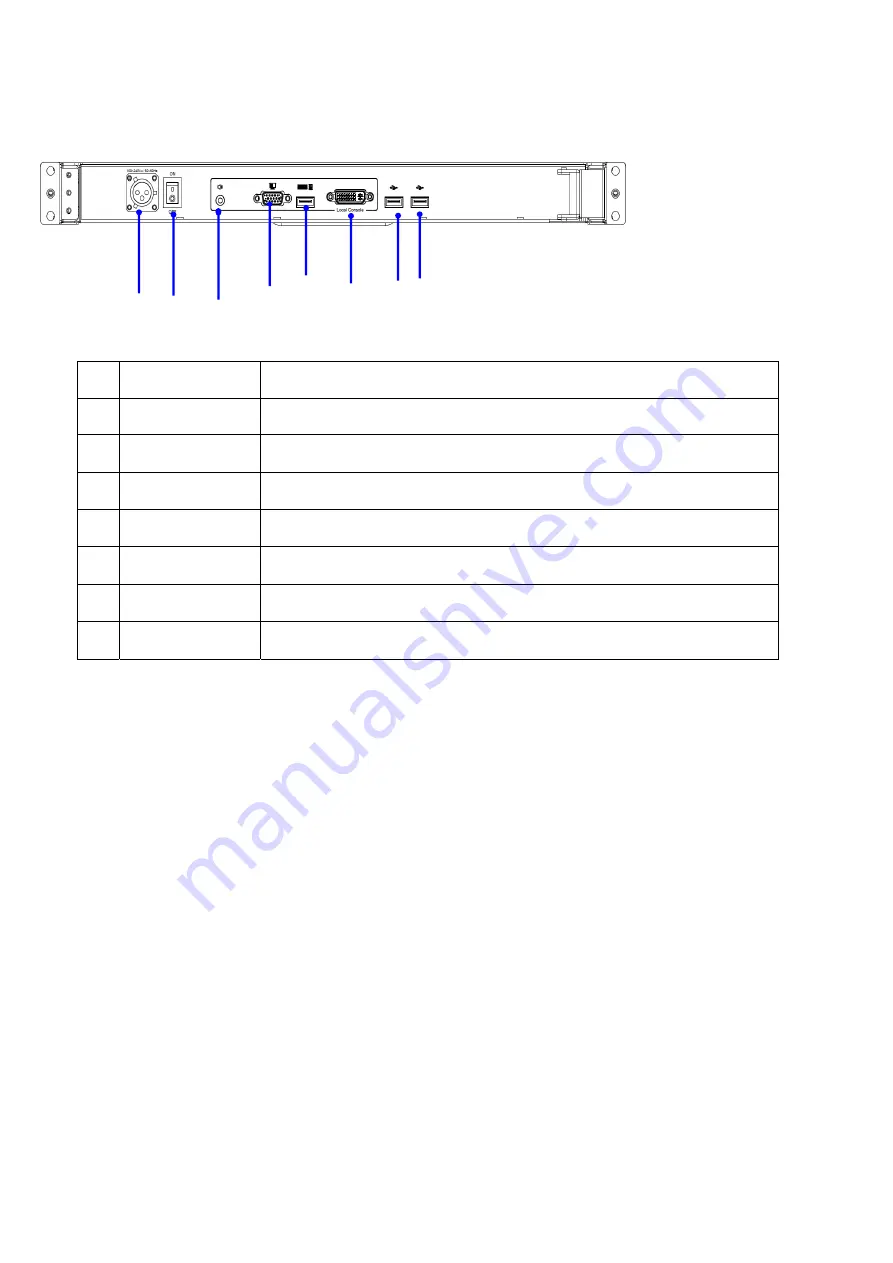
- 7 -
1.7
Rear View
No Component
Function
Description
1 AC Power port Lock connector
2
Power Switch
Rock
er
switch, turn on/off equipment main power.
3 Audio port For audio function
/ 3.5mm
4
VGA port
Connect to server or KVM.
5 USB port
6 DVI port Connect to server or KVM.
7
USB 2.0
1 2
3
4
5
Connect to server or KVM.
6
7 7
2x For USB peripheral devices






























