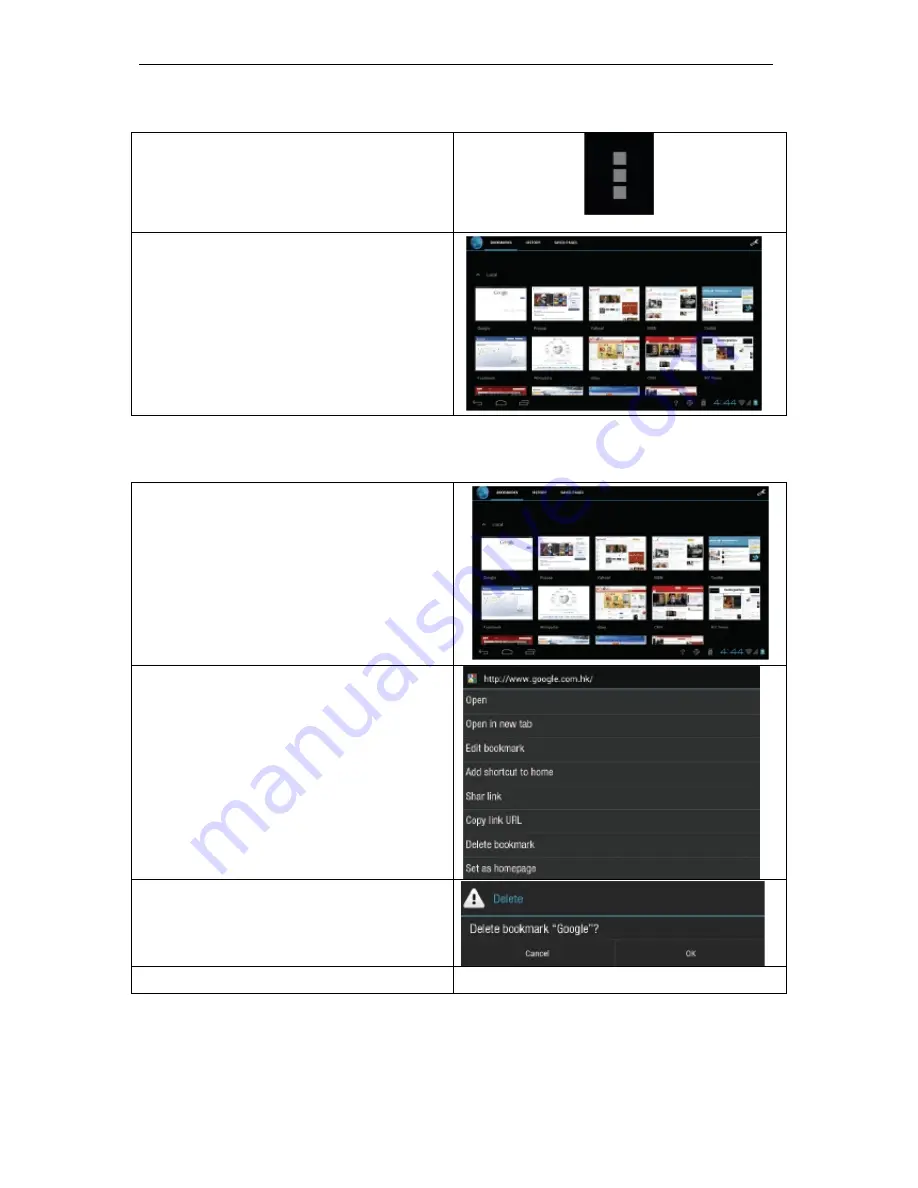
NovaPad Q7000 User Manual
21
To go to a Bookmarked Webpage
1. Touch the 3 dots icon and
select
Bookmark
from the
drop down menu.
2. Touch a bookmark tile to
open it.
To delete a Bookmarked Webpage
1. Touch the
Bookmark
icon.
2. Touch and hold a bookmark
tile to open the option menu.
3. Touch
Delete bookmark
.
4. Touch
OK
to confirm.
























