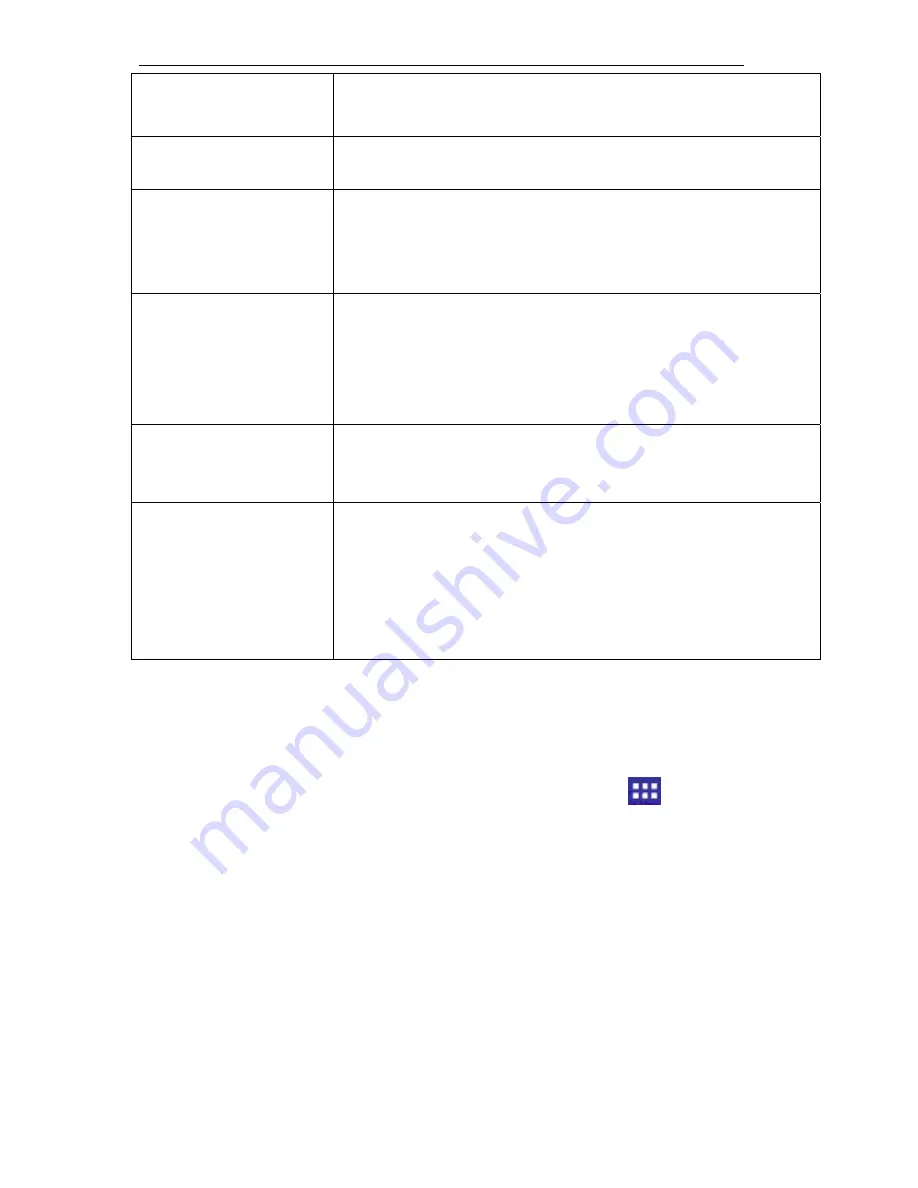
novaPad 70 S104 FC User Manual/
Εγχειρίδιο
Χρήσης
11
2. Home icon
Touch to back to the central Home Screen.
.
3. Back icon
Touch to back to the previous screen.
4. Recent Apps
Touch to display the list of thumbnail images
of apps you have worked recently.
Touch an App to open it or slide to the left to
take it away.
5. Launcher Tab
Open the Launcher to view the list of all
Applications and Widgets installed on the
tablet. Touch the Launcher tab to open
the Launcher.
6. Icons
Touch an icon to open an application or
folder.
7. Notification bar
Shows notification icons such as time, battery
level, and the network signal strength;
touch the bar to open the full Notifications
panel. Touch a Notification icon to display
more detail.
The home screen is the starting point for all of the features of
your tablet.
2.5.1 Customise Home Screen
To add an application to home screen, touch the
launcher
tab and go to the apps menu and long press the apps icon and
then drop it into the home screen.
Removing Icons from Home Screen
•
Tap and hold the icon on the screen until it is selected.
•
Hold continuously and drag the icon into the “x remove” icon
on te top of the screen and then release it.
Change the desktop wallpaper
•
In the home interface, press the “3 dots” button or press and
hold the home screen in a blank spot for the pop-up menu
to appear. Then tap the wallpaper.
Summary of Contents for novaPad 70 S104 FC
Page 1: ...User Manual V1 0 novaPad 70 S104 FC Tablet PC...
Page 39: ...novaPad 70 S104 FC User Manual 38 V1 0 novaPad 70 S104 FC Tablet PC...
Page 44: ...novaPad 70 S104 FC User Manual 43 1 4 1 AC 100 240V 2 USB 3 1 5 microSD microSD 1 2 microSD...
Page 45: ...novaPad 70 S104 FC User Manual 44 1 SD card SD SD 2 3 2 2 1 LCD...
Page 46: ...novaPad 70 S104 FC User Manual 45 OK 2 1 2 On Off 15 30 2 2...
Page 47: ...novaPad 70 S104 FC User Manual 46 2 3 capacitive 2 zoom...
Page 48: ...novaPad 70 S104 FC User Manual 47 drag...
Page 49: ...novaPad 70 S104 FC User Manual 48 double tap zoom oom Browser zoom 2 4...
Page 50: ...novaPad 70 S104 FC User Manual 49 2 5 Feature Description 1 Google 2 3 4 5 6...
Page 51: ...novaPad 70 S104 FC User Manual 50 7 2 5 1 2 6...
Page 52: ...novaPad 70 S104 FC User Manual 51 2 6 1 Home Crypto 2 6 2...
Page 53: ...novaPad 70 S104 FC User Manual 52 Marketplace e mail 2 6 3...
Page 54: ...novaPad 70 S104 FC User Manual 53 Web Market Crypto Crypto 2 7...
Page 55: ...novaPad 70 S104 FC User Manual 54 Photos 2 8...
Page 56: ...novaPad 70 S104 FC User Manual 55 1 e mail 2 3...
Page 61: ...novaPad 70 S104 FC User Manual 60 Wi Fi Wi Fi Wi Fi Wi Fi 1 2 3 Wi Fi...
Page 62: ...novaPad 70 S104 FC User Manual 61 Wi Fi Wi Fi 3 2 Internet Browser...
Page 63: ...novaPad 70 S104 FC User Manual 62 1 Browser Browser 2 URL www youtube com 3 URL URL OK 1...
Page 64: ...novaPad 70 S104 FC User Manual 63 2 1 2 3 4 Touch ok to confirm URL e mail...
Page 65: ...novaPad 70 S104 FC User Manual 64 URL 4 1 2...
Page 66: ...novaPad 70 S104 FC User Manual 65 Crypto Crypto 1 2 4 5 6...
Page 67: ...novaPad 70 S104 FC User Manual 66 5 5 1 USB USB 2 0 USB USB USB USB...
Page 69: ...novaPad 70 S104 FC User Manual 68 6 1 3 6 2...
Page 70: ...novaPad 70 S104 FC User Manual 69 6 3 VPN...
Page 71: ...novaPad 70 S104 FC User Manual 70 6 4 6 5...
Page 72: ...novaPad 70 S104 FC User Manual 71 6 6 Nand SD 6 7 6 8 Android market 6 9 Wi Fi...
Page 73: ...novaPad 70 S104 FC User Manual 72 6 10 6 11...
Page 74: ...novaPad 70 S104 FC User Manual 73 6 12 6 13 6 14...
Page 75: ...novaPad 70 S104 FC User Manual 74 6 15 Android 7...



























