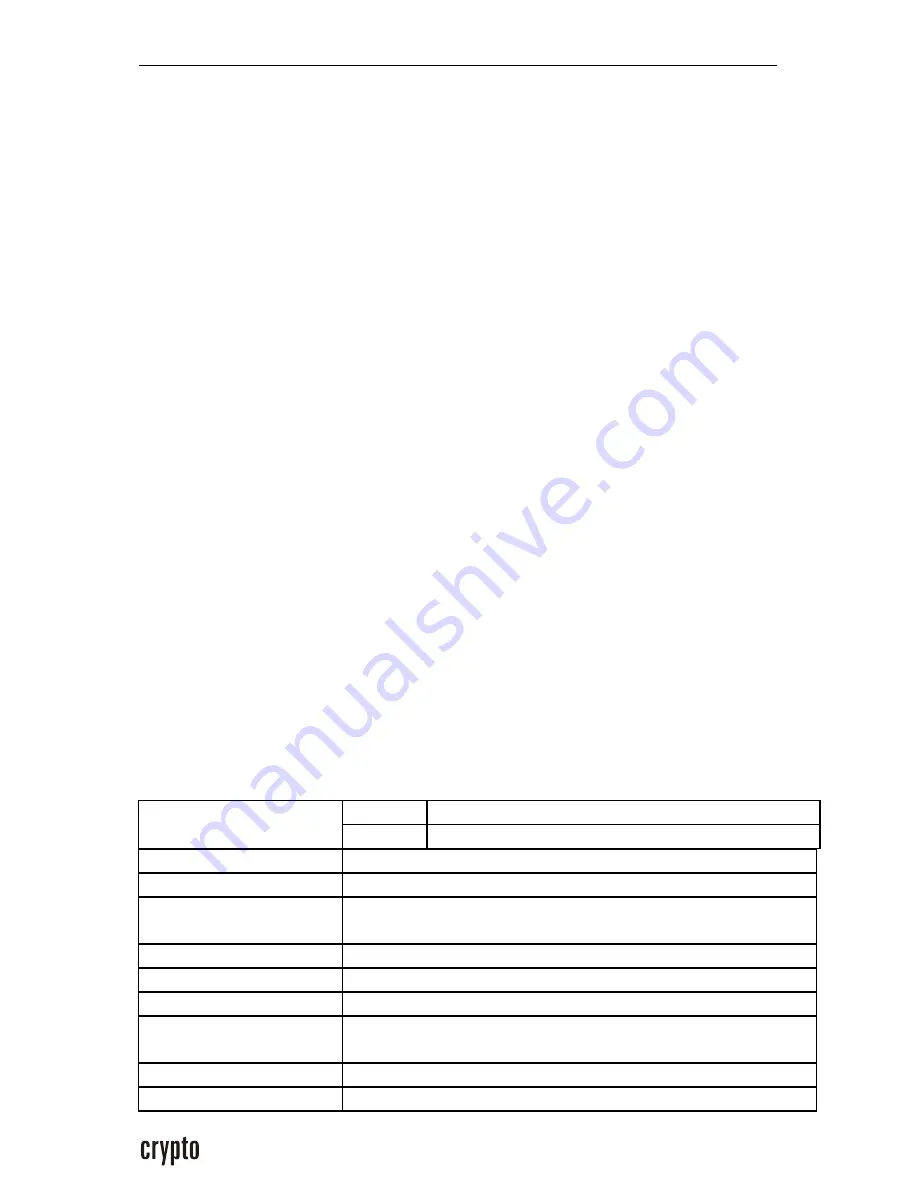
novaPad 70 C104 FC User Manual/
Εγχειρίδιο
Χρήσης
67
•
•
Συντήρηση
:
Μην
επιχειρήσετε
να
επισκευάσετε
οι
ίδιοι
το
προϊόν
.
Το
άνοιγμα
ή
η
αφαίρεση
των
καλυμμάτων
μπορεί
να
σας
εκθέσει
σε
επικίνδυνη
τάση
ή
άλλους
κινδύνους
.
Παραπέμψτε
όλες
τις
επισκευές
στο
αρμόδιο
προσωπικό
επισκευών
.
•
Υποστήριξη
Service:
Αποσυνδέστε
το
προϊόν
από
την
πρίζα
και
απευθυνθείτε
σε
εξειδικευμένο
προσωπικό
υπό
τις
ακόλουθες
προϋποθέσεις
:
εάν
το
προϊόν
έχει
εκτεθεί
σε
βροχή
ή
νερό
,
εάν
το
προϊόν
δε
λειτουργεί
κανονικά
,
αν
το
προϊόν
έχει
πέσει
ή
έχει
υποστεί
ζημιά
με
οποιονδήποτε
τρόπο
,
όταν
το
προϊόν
παρουσιάζει
σαφή
αλλαγή
στην
απόδοση
του
.
•
Θερμότητα
:
Το
προϊόν
πρέπει
να
τοποθετείται
μακριά
από
πηγές
θερμότητας
,
όπως
καλοριφέρ
,
θερμοσυσσωρευτές
,
σόμπες
ή
άλλα
προϊόντα
(
συμπεριλαμβανομένων
των
ενισχυτών
)
που
παράγουν
θερμότητα
.
Εμπορικά
σήματα
:
•
Το
Android
είναι
εμπορικό
σήμα
χρήσης
της
Google Inc
που
υπόκειται
στη
Google Permissions.
•
Το
microSD
είναι
κατοχυρωμένο
εμπορικό
σήμα
της
SD Card
Association.
•
Το
USB
είναι
σήμα
κατατεθέν
της
USB Implementers Forum,
Inc
Όλα
τα
άλλα
εμπορικά
σήματα
και
λογότυπα
είναι
ιδιοκτησία
των
αντίστοιχων
ιδιοκτητών
τους
,
εκτός
αν
ορίζεται
διαφορετικά
.
Specification
Μέγεθος
7.0” TFT Capacitive multitouch panel 16:9
Οθόνη
Ανάλυση
800*480 SVGA
Επεξεργαστής
Α
13 Cortex A8@ 1.2 GHz
Μνήμη
RAM
512
ΜΒ
DDR3
Εσωτερική
Μνήμη
Flash
4GB
Κάμερα
0.3MP (
μπροστά
)
Wi-Fi
802.11 b/g/n
Θύρα
USB
micro USB 2.0 High Speed OTG
Υποδοχή
επέκτασης
μνήμης
microSDHC Card, max 32GB
A/V Connections
3.5mm headphone out
3G Dongles
Support 3G WCDMA dongles
Summary of Contents for novaPad 70 C124 FC
Page 1: ...User Manual V1 0 novaPad 70 C124 FC Tablet PC...
Page 35: ...novaPad 70 C104 FC User Manual 34 V1 0 novaPad 70 C124 FC Tablet PC...
Page 39: ...novaPad 70 C104 FC User Manual 38 1 3 Button Description 1 2 3 ESC Menu key 4...
Page 41: ...novaPad 70 C104 FC User Manual 40 1 2 microSD 1 SD card SD SD 2 3 2 2 1...
Page 42: ...novaPad 70 C104 FC User Manual 41 LCD OK 2 1 2 On Off 15 30...
Page 43: ...novaPad 70 C104 FC User Manual 42 2 2...
Page 44: ...novaPad 70 C104 FC User Manual 43 2 3 capacitive 2 zoom...
Page 45: ...novaPad 70 C104 FC User Manual 44 drag double tap zoom oom Browser zoom...
Page 46: ...novaPad 70 C104 FC User Manual 45 2 4 2 5...
Page 47: ...novaPad 70 C104 FC User Manual 46 Feature Description 2 5 1...
Page 48: ...novaPad 70 C104 FC User Manual 47 2 6 2 6 1 Home Crypto 2 6 2...
Page 49: ...novaPad 70 C104 FC User Manual 48 Marketplace e mail...
Page 50: ...novaPad 70 C104 FC User Manual 49 2 6 3 Web Market Crypto Crypto 2 7...
Page 51: ...novaPad 70 C104 FC User Manual 50 Photos 2 8...
Page 52: ...novaPad 70 C104 FC User Manual 51 1 e mail 2 3...
Page 57: ...novaPad 70 C104 FC User Manual 56 Wi Fi Wi Fi Wi Fi Wi Fi 1 2 3 Wi Fi...
Page 58: ...novaPad 70 C104 FC User Manual 57 Wi Fi Wi Fi 3 2 Internet Browser...
Page 59: ...novaPad 70 C104 FC User Manual 58 1 Browser Browser 2 URL www youtube com 3 URL 3 URL OK 1 3...
Page 60: ...novaPad 70 C104 FC User Manual 59 2 1 2 3 4 Touch ok to confirm URL e mail...
Page 61: ...novaPad 70 C104 FC User Manual 60 4 1 2...
Page 62: ...novaPad 70 C104 FC User Manual 61 Crypto Crypto 1 2 4 5 6...
Page 64: ...novaPad 70 C104 FC User Manual 63 6 Android 1 6 1 3...
Page 66: ...novaPad 70 C104 FC User Manual 65 6 11 6 12 6 13 6 14 6 15 6 16 Android...
















