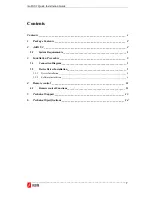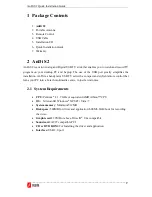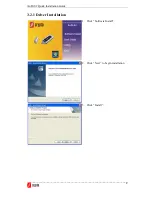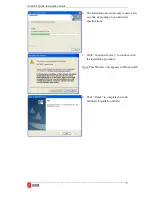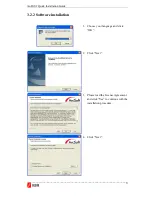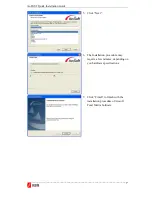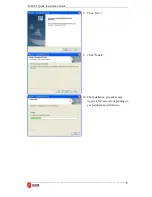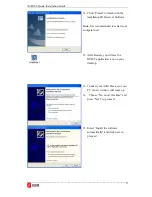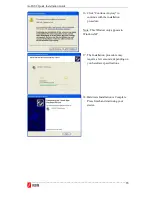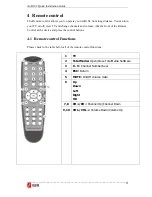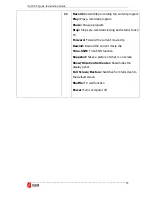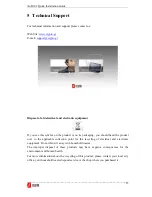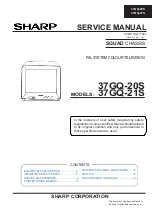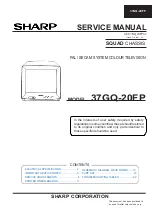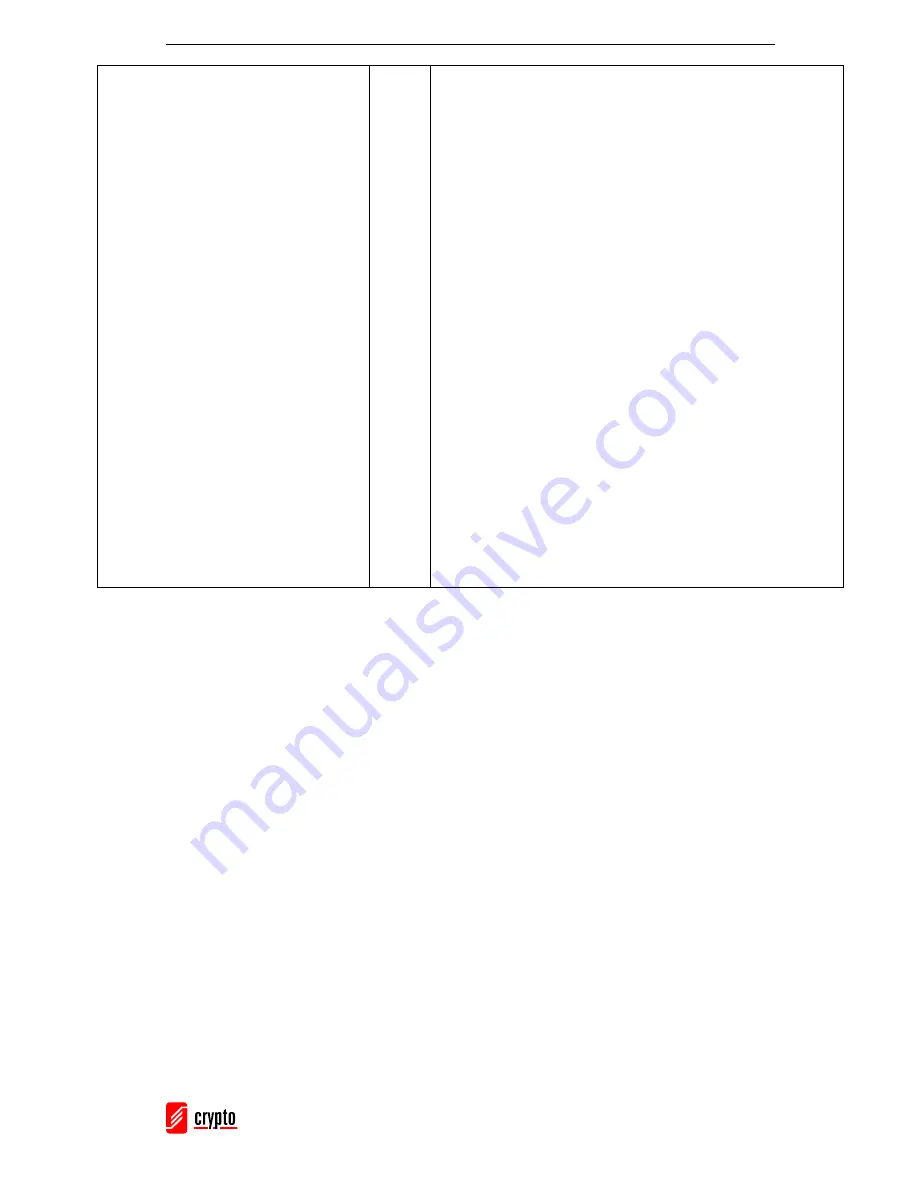
AnDi S2 Quick Installation Guide
________________________________________________________________________
12
11
Record:
Record/Stop recording the current program
Play:
Play a recorded program
Pause:
Pause a program
Stop:
Stops pre-recorded viewing and returns to live
TV
Forward:
Forward the current movie clip
Rewind:
Rewind the current movie clip
Time-Shift:
Time-Shift function
Snapshot:
Takes a picture of what is on screen
Show/Hide Control Center:
Show/hides the
display panel
Full Screen/Restore:
Switches from full screen to
the default screen
Shuffle:
TV wall function
Power:
Turns computer off