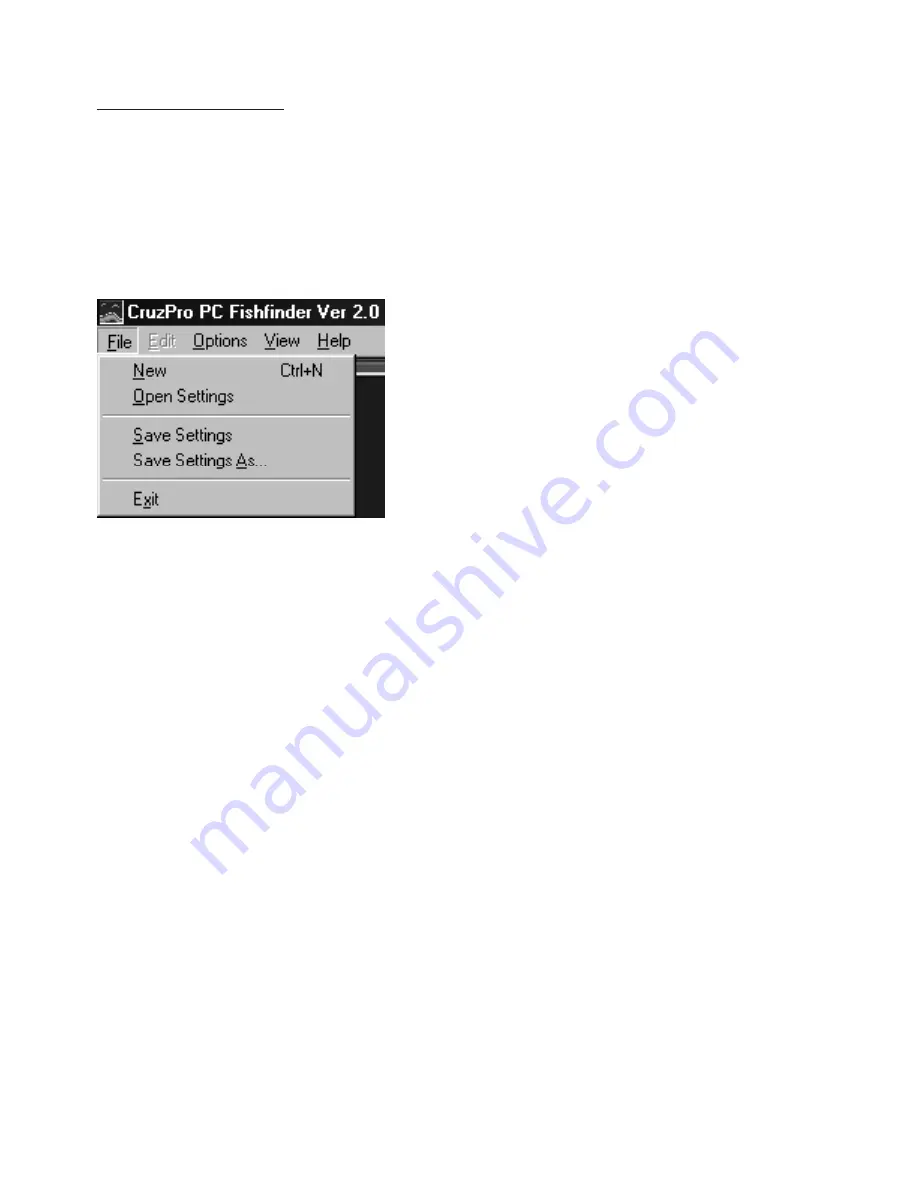
The “
New
” selection will create a dis-
play with all “factory” defaults for the
settings.
The “
Open Settings
” selection creates
a display with the same settings as saved
previously using the “Save Settings As”
menu selection.
The “
Save Settings
” command will save the current settings to a file.
This file is automatically loaded the next time the program starts. The
“Save Settings” and the “Save Settings As” commands save all the current
settings for all three display screens (Full, Left and Right) and all the
current Operator Console settings such as transmit power, noise filter
settings, alarm values, units of measure, color bars, etc. The “Save
Settings” and “Save Settings As” commands are not the same as the
“factory default” settings which is selected only with the “New” command.
The “
Save Settings As
” command is used to save the current settings
with a name you want to give the current settings. With this command
you can create a library of favorite screen settings for each area you visit,
then recall those setting at any time by using the “Open Settings” command.
In deep water you might want to have settings that use higher power, a
wider transmitter pulse width using 50Khz and display data with a deeper
Depth Range than the settings used in shallow water. You can save the
deep water settings with a name called “Deep” and have a settings file
called “Shallow” for shallow water and another called “Marina” to set up
the PC Fishfinder especially for entering or leaving your marina.
Page 26
Drop-Down Menus
You can access a number of drop-down menus from the main operator’s
console by clicking the mouse on the “File”, “Options”, “View” and “Help”
menus at the top-left of the screen.
File Menu































