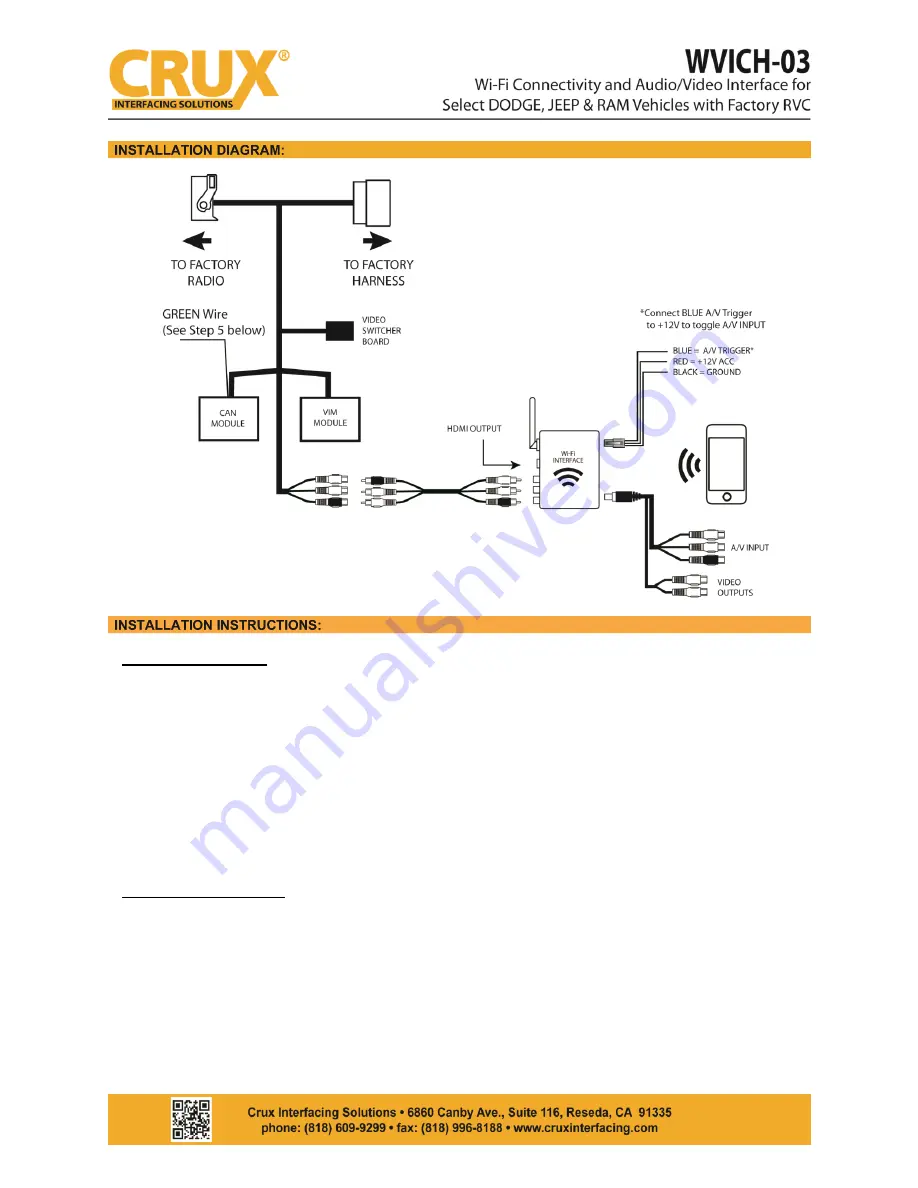
THE AV INTERFACE:
1.
Remove the factory radio from the dashboard.
2.
Remove the factory connectors from behind the factory radio.
3.
Mate the T-Harness connections to the factory connectors. (Make sure all connectors are
properly seated into the interface and into the radio.)
4.
On the CAN Module, set DIP switch number 4 to ON to enable AV Input.
5.
Switch to the new AV input by pressing the BACK button on the radio or the middle button on the
steering wheel control behind the left side of the steering wheel. (See page 3) (If the radio does
not have a BACK button use the GREEN wire option to toggle the AV source by connecting it to
+12V. We recommend using a toggle switch to use this feature.)
THE Wi-Fi INTERFACE:
5. Connect the 4-Pin power connector and extension A/V cable to the Wi-Fi Interface.
6. Screw on the antenna to the interface.
7. Connect the RED power lead to +12V ACC and the BLACK wire to Ground.
8. The BLUE wire is used to trigger the AV input feature. The AV INPUT can be connected to an AV
source with composite output. A toggle switch (not included), wired between the BLUE wire and
+12V can be used to switch ON or OFF the AV INPUT feature. The AV INPUT can also be used for a
rear-view camera option. Connect the BLUE wire to the reverse light +12V lead to toggle this
feature.
2 / 4
Rev.081817






















