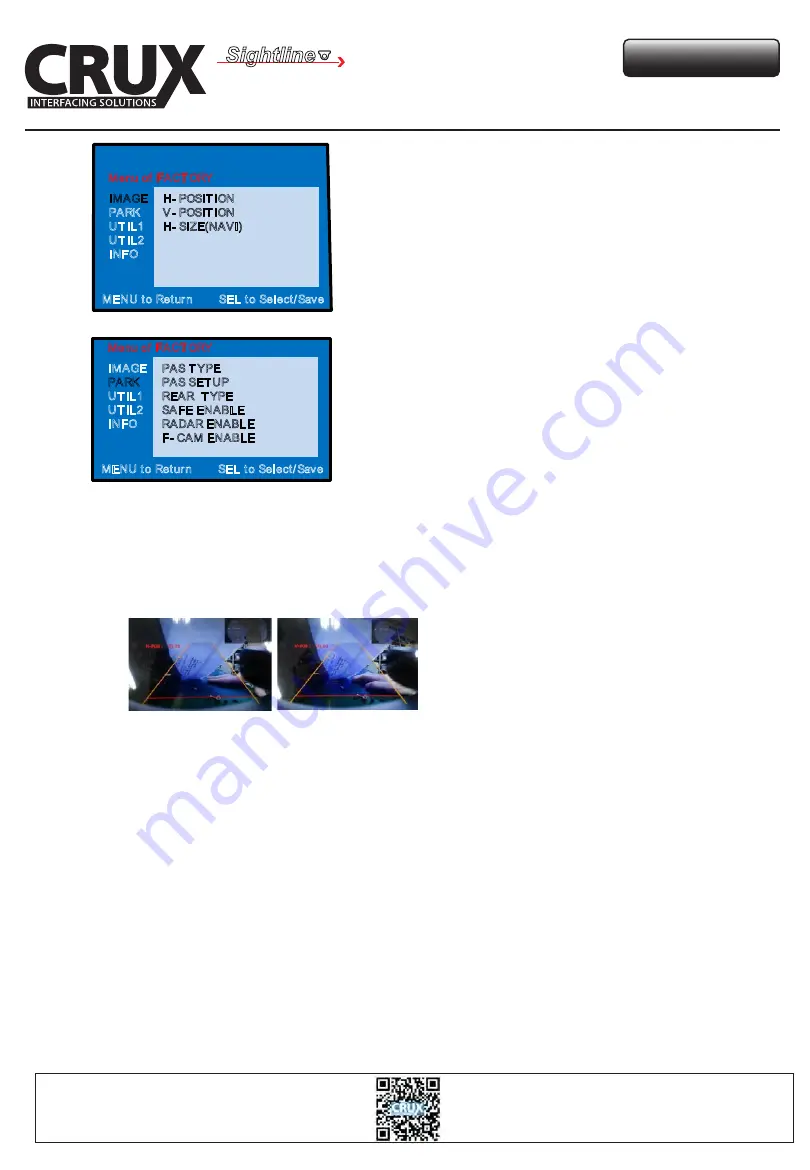
Adjust current screen position and size
PAS TYPE : Select type of parking guide line
- NOT USED: No use parking guide line
- PAS ON: Selecting Dynamic parking guide line
- PAS OFF Selecting fixed parking guide line
PAS SETUP: Adjusting the position of the parking guide line
REAR TYPE: Choose rear camera recognition.
- CAN: By connecting to “CAN” wires of the car gear, changing to
rear camera mode when shifting into reverse. (Connect “CAN”
cable of the power cable to the “CAN” cable of the car gear.)
- LAMP: By connecting to the reerse light of the car, switch to rear
camera mode when shifting into rear. (Connect “Rear -C” cable of
the power cable to the rear lamp of the car.)
SAFE ENABLE: If enabled, HDMI, RGB, and A/V mode will not show up
while driving. (Default: OFF)
RADAR ENABLE: Setting up parking distance alarm sensor. (ON/OFF)
F-CAM ENABLE: Front camera setting
- OEM CAMERA : Select OEM front camera
- EXT CAMERA : Select aftermarket front camera
- NOT USED
<H-POSITION>
<V-POSITION>
Adjust rear view camera setting.
H-POSITION : Move display horizontally
V-POSITION : Move display vertically
H-SIZE(NAVI) : Adjust the size of navigation
display horizontally
IMAGE
PARK
UT IL1
UT IL2
INFO
H- POSIT ION
V - POSIT ION
H- SIZE(NAVI)
Menu of FACT ORY
MENU t o Retur n SEL t o Select/ Save
IMAGE
PARK
UT IL1
UT IL2
INFO
PAS T YPE
PAS SET UP
REAR T YPE
SAFE ENABLE
RADAR ENABLE
F- CAM ENABLE
Menu of FACT ORY
MENU t o Retur n SEL t o Select/ Save
Crux Interfacing Solutions
www.cruxinterfacing.com
tel. #: (818) 609-9299
fax #: (818) 996-8188
7 / 10
rev.012217
Rear-View Integration Interface with Dynamic Parking Guide Lines
for MERCEDES BENZ E Class with NTG5.5 Systems
RVCMB-78E
Sightline
REAR-VIEW INTEGRATION




























