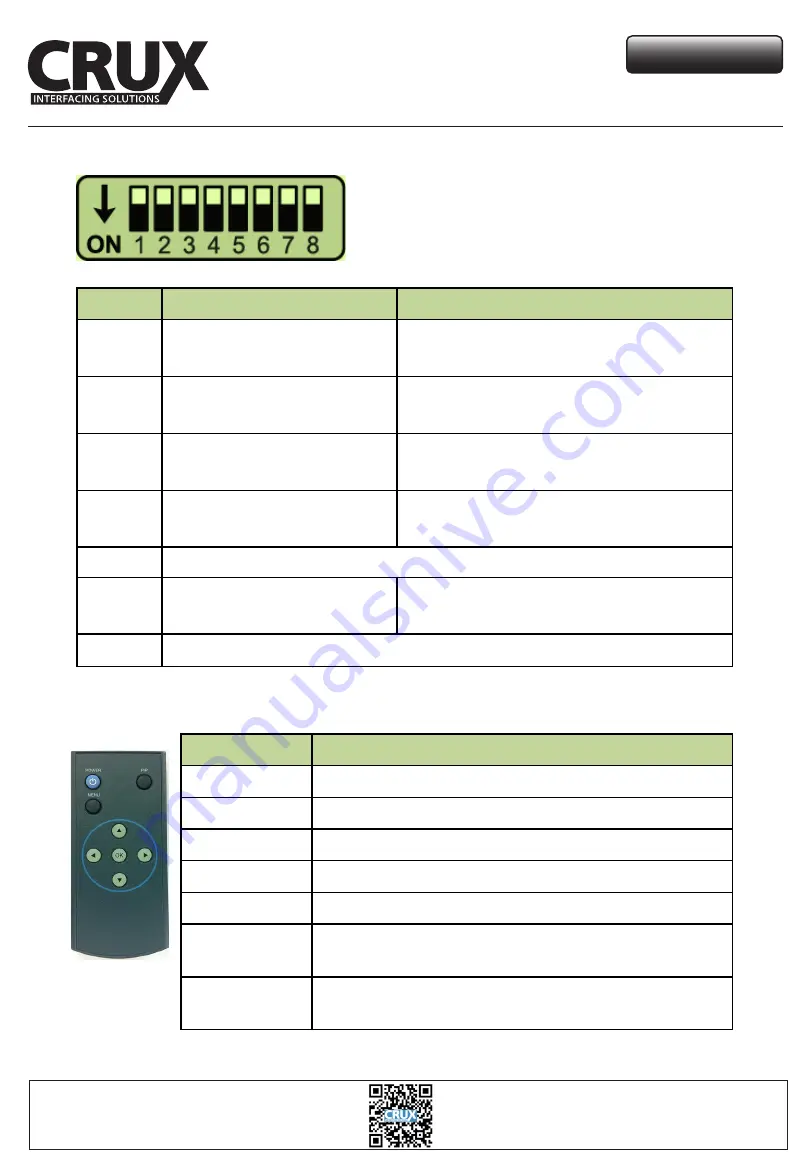
ON: DOWN / OFF: UP
PIN
Function
DIP Switch
1
RGB mode
OFF: RGB (NAVI) ON
ON: RGB (NAVI) OFF
2
AV1 mode
OFF: AV1 ON
ON: AV1 OFF
3
AV2 mode
OFF: AV2 ON
ON: AV2 OFF
4
AV3 mode
5, 6
No Function (Set to OFF)
7
Rear Camera
OFF: OEM Rear camera
ON: Aftermarket rear camera
8
Key
Function
POWER & PIP
No use
MENU
Activate FACTORY mode
OK
Select / Change image display
▲
UP
▼
DOWN
LEFT
(press this button for 2 seconds to access the factory mode)
OFF: AV3 ON
ON: AV3 OFF
No Function (Set to OFF)
RIGHT
(press this button for 2 seconds to access the factory mode)
▼
▼
Multimedia Integration Interface for
FORD Vehicles with Sync 3 Systems
MRVFD-79Q
Crux Interfacing Solutions
www.cruxinterfacing.com
tel. #: (818) 609-9299
fax #: (818) 996-8188
DIP Switch Settings
Remote Control
5 / 8
rev.012317


























