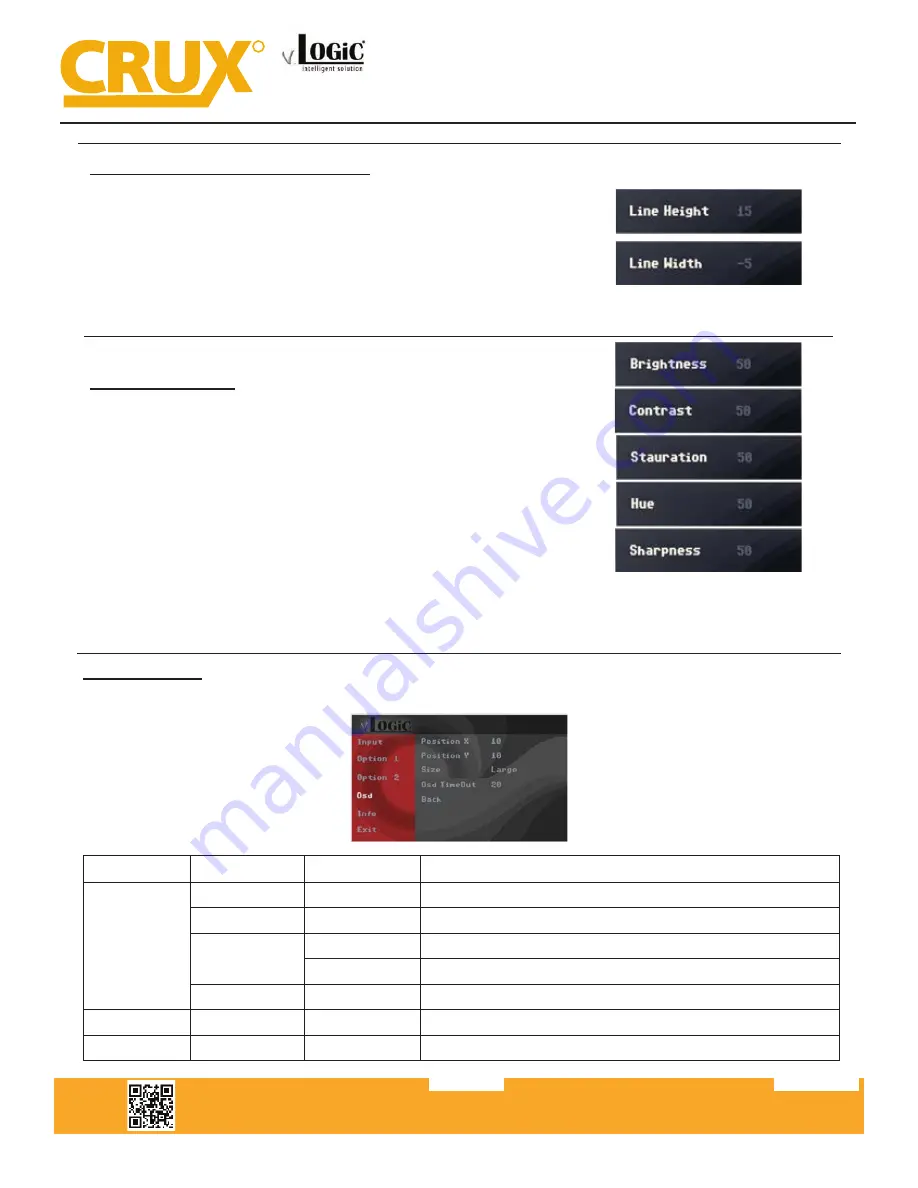
Interactive Lane Lines Settings
The height and width of the interactive lane lines can be set in
the OSD menu. For this setting you must first activate the rear
view camera level and push the “MENU“ button for 2 seconds
to activate the settings menu. With the rotation knob you can
select the menu point “Line Height” to change the height of the
interactive lane lines and with menu point “Line Width” the width
of the lines. Click “Exit” to leave the settings menu.
Picture Settings
The camera picture can be set in the OSD menu. For this setting
you must first activate the camera level and push the “MENU“
button for 2 seconds to activate the settings menu. With the
rotation knob you can select and change the “Brightness”,
“Contrast”, “Saturation”, Hue” and “Sharpness”. Click “Exit” to
leave the settings menu.
Crux Interfacing Solutions • 21541 Nordhoff Street, Unit C, Chatsworth, CA 91311
phone: (818) 609-9299 • fax: (818) 996-8188 • www.cruxinterfacing.com
rev.071219
12 of 13
R
INTERFACING SOLUTIONS
ACPBM-77Z
Smart-Play Integration with Rear-View Camera Input
for F Series BMW with 6.5”, 7”, 8.8”, & 10.25” Monitor and 4+2 LVDS Connector
OSD Settings
You can change the basic configurations of the interface in the OSD (on screen display).
OSD Menu Menu Item
Setting
Description
OSD
POS. X
0-xxx
Horizontal position of the OSD
POS. Y
0-xxx
Vertical position of the OSD
Size
Small
Small OSD menu window
Large
Large OSD menu windows
Osd TimeOut 2-20
Time setting for automatic OSD shutoff
Info
Version
X.XX.XX
Displays the current SW-version
Option 1
Factory Reset
Reset to factory default settings
Note: The picture settings will be retained for every camera input separately.













