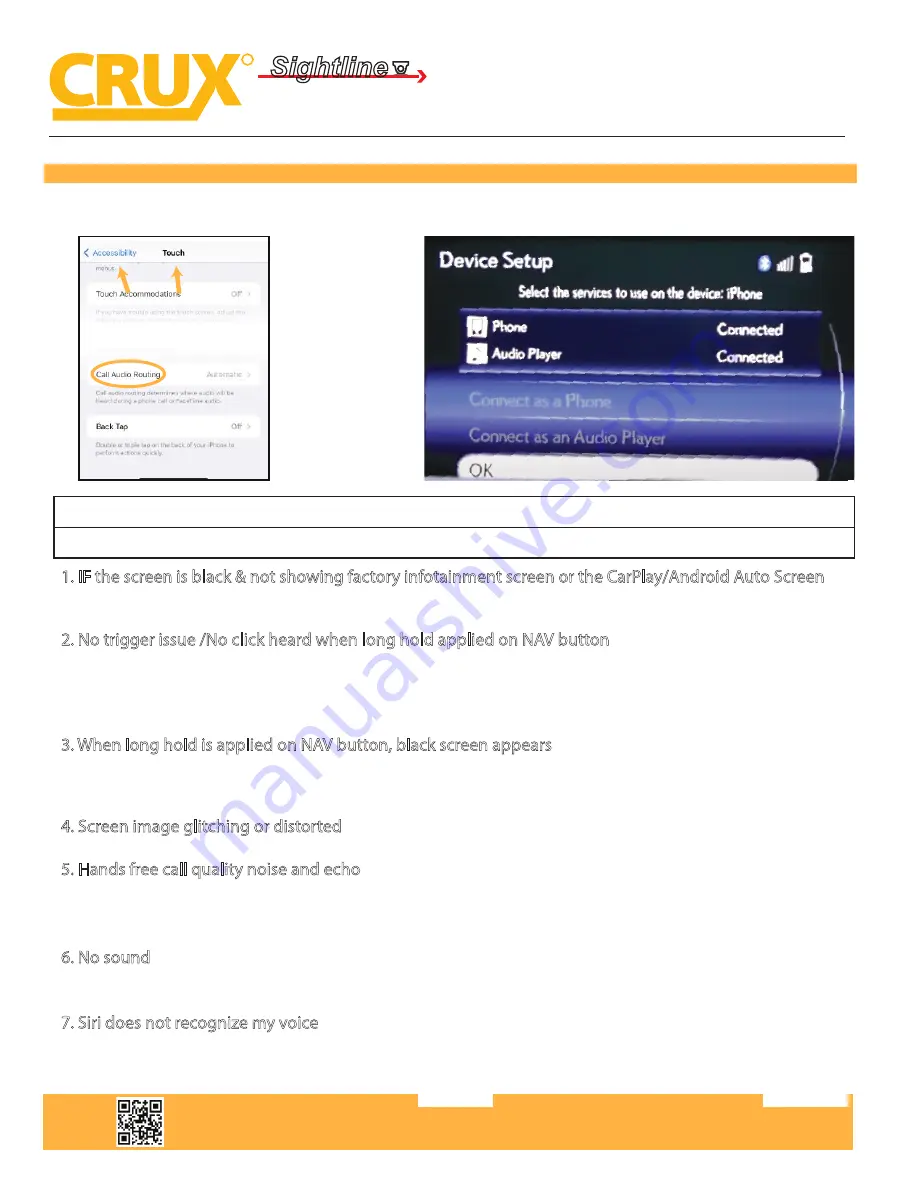
TROUBLESHOOTING
Crux Interfacing Solutions • Chatsworth, CA 91311
phone: (818) 609-9299 • fax: (818) 996-8188 • www.cruxinterfacing.com
rev.042622
R
INTERFACING SOLUTIONS
Sightline
Multi View Integration
12 of 12
*If your call audio does not use car’s bluetooth, manually change it on the phone to select the vehicle during the call, then the
phone should remember the last used setting
Changing the call audio routing setting to “BLUETOOTH HEADSET”
Go to Settings - Accessibility - Touch - Call Audio Routing. Keep it at “Automatic”
1. IF the screen is black & not showing factory infotainment screen or the CarPlay/Android Auto Screen
- Confirm secure connection of LVDS cables to the top monitor.
- Confirm LVDS cables are not damaged, pinched, kinked or bent.
2. No trigger issue /No click heard when long hold applied on NAV button
- Check and confirm proper connection of the Main Car Interface Harness,
CAN bus board, and 30-pin Car Interface Harness.
- Check and confirm no loose pins or damage to the harness. Green/RED LED Light should be
visible from the Metal Box
3. When long hold is applied on NAV button, black screen appears
- Confirm proper secure connection of the HDMI Cable.
- Confirm power wire is connected on the CarPlay Box. Red LED light should be visible from
the CarPlay Box.
4. Screen image glitching or distorted
- Confirm correct dip switch setting.
7. Siri does not recognize my voice
- Confirm Microphone jack connection (3.5mm), which is on the USB side of the CarPlay Box.
- Confirm that there are no wire damage.
5. Hands free call quality noise and echo
- For iPhone, confirm the phone is connected to your vehicle via Bluetooth and
“Call Audio Routing setting” Keep it at “Automatic”
- For Android, confirm Bluetooth is being used for calls by observing phone’s call audio output.
6. No sound
- Confirm AUX cable connection, which is on the HDMI side of the CarPlay Box.
- Confirm Car Media Source is in AUX mode. Confirm sound output from the phone to NV17W CarPlay.
ACPAD-01W
Smart-Play Smartphone Connectivity Interface for
Audi Vehicles with Concert / Symphony Non MMI Radios












