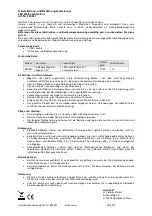Crux Interfacing Solutions • 21541 Nordhoff St., Unit C, Chatsworth, C
A
91311
phone: (818) 609-9299 • fax: (818) 996-8188 • www.cruxinterfacing.com
rev.052820
2 of 9
DIP SWITCH SETTINGS:
ACPAD-01
Smart-Play Smartphone Connectivity Interface for
Audi Vehicles with Concert / Symphony Non MMI Radios
R
INTERFACING SOLUTIONS
INSTALLATION DIAGRAM:
MAIN
ACPAD-01
Smart-Play / Android Auto Integration
for Audi with Concert/Symphony Radios
R
INTERFACING SOLUTIONS
V IDEO
REAR CAMERA
FRONT CAMERA
Front Camera Manual Trigger
Front Camera 12V Power
Camera Ground
Rear Camera 12V Power
Rear Ground
Rear Camera Manual Trigger
OSD
CONTROL
PAD
OSD Control Pad is used to
adjust the settings. Must be
unplugged and stored after use.
LVDS
Adapter
Cable
Red
Red
Black
Black
Multi/IO
HDMI
Smart-Play Module
R
INTERFACING SOLUTIONS
HDMI
Power Port
+12V ACC (Red)
GND (Black)
Aux Cable
To factory
Aux Input
Microphone
OEM Smartphone
Cable
To Smartphone
USB Extension
Cable
To Cigarette
Lighter Wires
Blue
Green
LVDS
Video Board
To factory screen
From factory screen
12V ACC
Ground
CAN +
CAN -
Red
Black
White
Brown
Touch
Screen
Aux Out
Touch Panel
IN
OUT
Note: ON is down and OFF is up
DIP
SETTING
SCREEN SIZE
VEHICLE
1 to 8
ALL OFF
7”
A4, S4, A5, S5, Q5