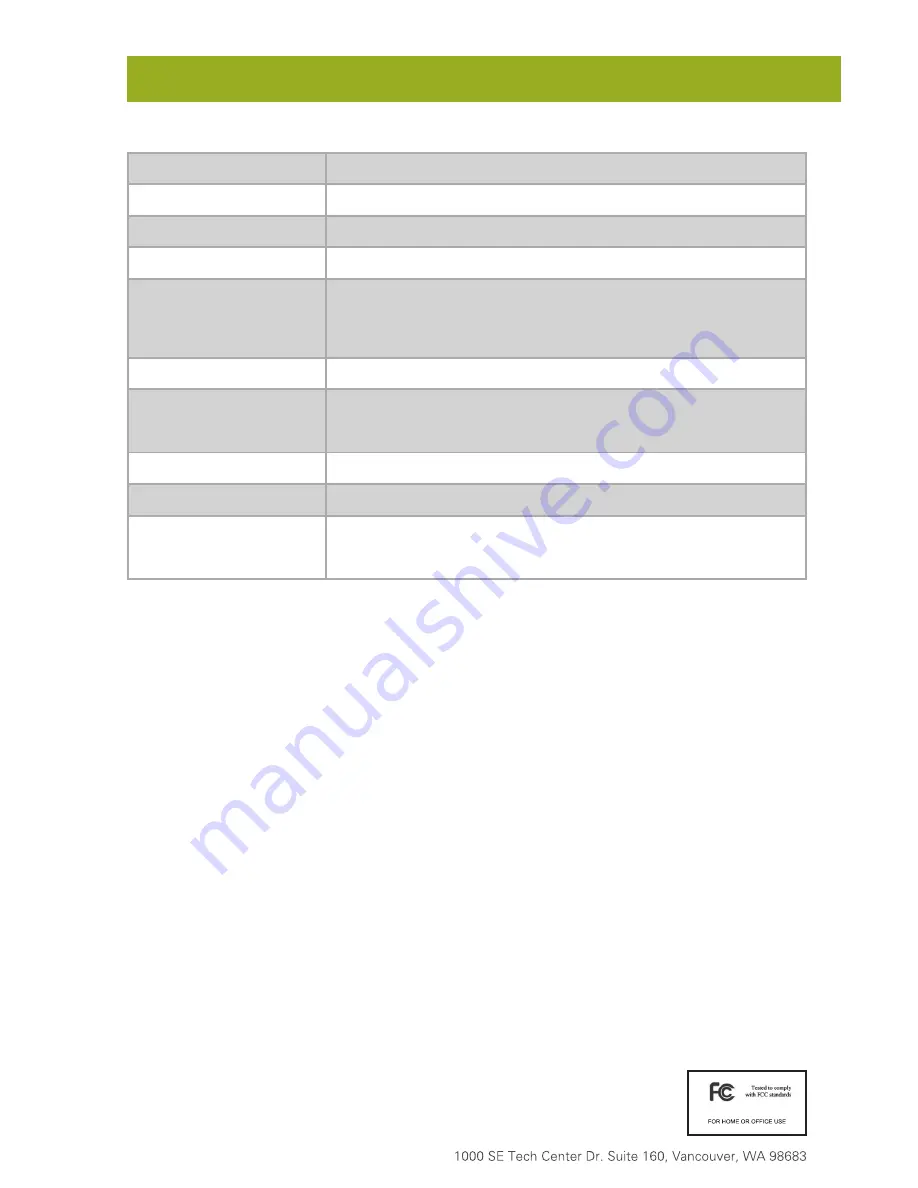
Part Number: A9-000-0053-1 Rev. 1.3
©2016 CRU Acquisition Group LLC, ALL RIGHTS RESERVED. CRU
®
and ToughTech
®
are trademarks of CRU Acquisition Group, LLC and
are protected by trademark law.
Product Warranty
CRU warrants this product to be free of significant defects in material and workmanship for a period of two years from the original date
of purchase. CRU’s warranty is nontransferable and is limited to the original purchaser.
Limitation of Liability
The warranties set forth in this agreement replace all other warranties. CRU expressly disclaims all other warranties, including but not lim-
ited to, the implied warranties of merchantability and fitness for a particular purpose and non-infringement of third-party rights with respect
to the documentation and hardware. No CRU dealer, agent, or employee is authorized to make any modification, extension, or addition to
this warranty. In no event will CRU or its suppliers be liable for any costs of procurement of substitute products or services, lost profits,
loss of information or data, computer malfunction, or any other special, indirect, consequential, or incidental damages arising in any way
out of the sale of, use of, or inability to use any CRU product or service, even if CRU has been advised of the possibility of such damages.
In no case shall CRU’s liability exceed the actual money paid for the products at issue. CRU reserves the right to make modifications and
additions to this product without notice or taking on additional liability.
FCC Compliance Statement:
“This device complies with Part 15 of the FCC rules. Operation is subject to the following two conditions:
(1) This device may not cause harmful interference, and (2) this device must accept any interference received, including interference that
may cause undesired operation.”
This equipment has been tested and found to comply with the limits for a Class B digital device, pursuant to Part 15 of the FCC Rules.
These limits are designed to provide reasonable protection against harmful interference when the equipment is operated in a home or
commercial environment. This equipment generates, uses, and can radiate radio frequency energy and, if not installed and used in accor-
dance with the instruction manual, may cause harmful interference to radio communications.
In the event that you experience Radio Frequency Interference, you should take the following steps to resolve the problem:
1)
Ensure that the case of your attached drive is grounded.
2)
Use a data cable with RFI reducing ferrites on each end.
3)
Use a power supply with an RFI reducing ferrite approximately 5 inches from the DC plug.
4)
Reorient or relocate the receiving antenna.
Product Models
ToughTech Duo C
Interface Types & Speeds
USB 3.1 Gen 2 (up to 10 Gbps)
Supported Drive Types
2.5-inch SATA Drives up to 9.5mm in height
Data Connectors
One (1) USB Type-C connector
Supported Operating Systems
Windows 10, 8, 7, and Vista
Windows Server 2016, 2012 and 2008 product families
OS X/macOS 10.9 “Mavericks” or newer
Linux distributions that support the connection type used
Torque
2.5-inch hard drives, M3 screws: 4 inch-pounds max.
Compliance
EMI Standard: FCC Part 15 Class B, CE
EMC Standard: EN55022, EN55024
RCM
Product Weight
1.2 pounds (0.54 kg)
Product Dimensions
6.22” x 1.34” x 3.50” (158mm x 34mm x 89mm)
Technical Support
Your investment in CRU products is backed up by our free technical support
for the lifetime of the product. Contact us through our website,
cru-inc.com/
support
or call us at 1-800-260-9800 or +1-360-816-1800.


























