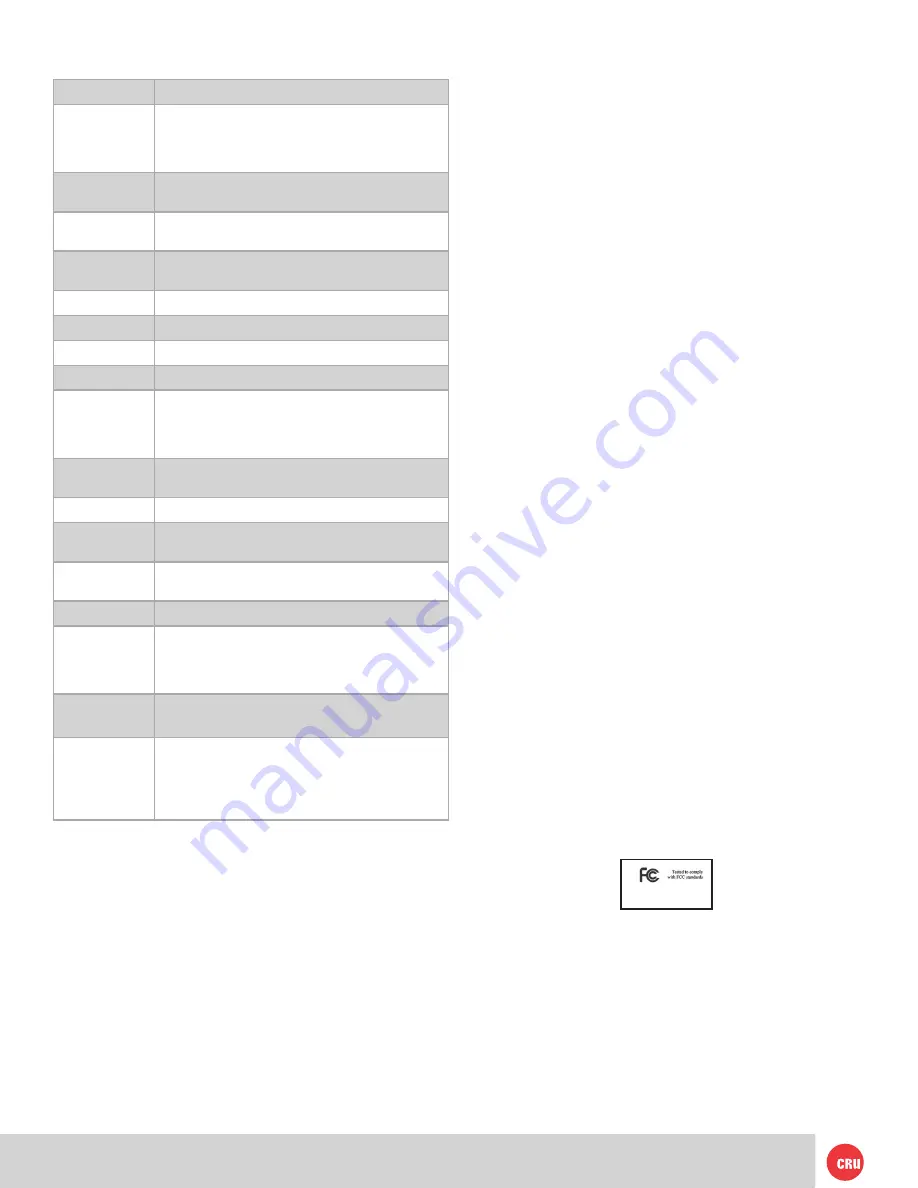
PMS 711
2 cyan
85 magenta
76 yellow
10.25.12
CRU Mark
Page 9
11. Technical Specifications
Product name:
RTX220-3QR, RTX221-3QR, RTXS222-3QR
Data Interface
and Speeds:
• USB 3.0: Up to 5 Gbps
• eSATA: up to 2400 Mbps
• Dual FireWire 800: up to 800 Mbps
• USB 2.0: up to 480 Mbps
Drive Types
Supported:
3.5” SATA hard drives
RAID Levels
Supported:
RAID 0 (striped) or RAID 1 (mirrored)
Shock
Absorbing Bays:
Yes (RTX220-3QR model only)
Lockable Bays:
Yes
Power LED:
Yes
Access LED
Yes
Power Switch:
2 position: On / Off
Operating
System
Requirements:
• Windows XP, Vista, Windows 7, Windows 8
• Mac OS X 10.4 or higher
• Linux distributions that support the connection
type
Power Supply:
Input: 100-240VAC
Output: 120 Watts
Cooling Fan
60mm exhaust fan
External
Material:
All-aluminum construction
Shipping
Weight:
8.5 pounds without drives, 11.5 pounds with drives
Dimensions:
(177mm W x 270mm D x 160mm H)
Compliance:
• EMI Standard: FCC Part 15 Class A
• CE
• EMC Standard: EN55022, EN55024
• RCM
Warranty:
3 Years
Support
Your investment in CRU products is backed up by our
free technical support for the lifetime of the product. If
you need to contact us for any reason, please visit
cru-inc.com/support or call us at 1-800-260-9800 or
+1-360-816-1800.
© 2013 CRU Acquisition Group LLC, ALL RIGHTS RESERVED.
RTX™ and CRU™ are trademarks of CRU Acquisition Group, LLC and are
protected by trademark law.
Product Warranty
CRU warrants this product to be free of significant defects in material and
workmanship for a period of three years from the original date of purchase.
CRU’s warranty is nontransferable and is limited to the original purchaser.
Limitation of Liability
The warranties set forth in this agreement replace all other warranties.
CRU expressly disclaims all other warranties, including but not limited
to, the implied warranties of merchantability and fitness for a particular
purpose and non-infringement of third-party rights with respect to the
documentation and hardware. No CRU dealer, agent, or employee is au
-
thorized to make any modification, extension, or addition to this warranty.
In no event will CRU or its suppliers be liable for any costs of procurement
of substitute products or services, lost profits, loss of information or data,
computer malfunction, or any other special, indirect, consequential, or
incidental damages arising in any way out of the sale of, use of, or inability
to use any CRU product or service, even if CRU has been advised of the
possibility of such damages. In no case shall CRU’s liability exceed the
actual money paid for the products at issue. CRU reserves the right to
make modifications and additions to this product without notice or taking
on additional liability.
FCC Compliance Statement: “This device complies with Part 15 of the FCC
rules. Operation is subject to the following two conditions: (1) This device
may not cause harmful interference, and (2) this device must accept any
interference received, including interference that may cause undesired
operation.”
This equipment has been tested and found to comply with the limits for a
Class A digital device, pursuant to Part 15 of the FCC Rules. These limits
are designed to provide reasonable protection against harmful interference
when the equipment is operated in a commercial environment. This equip
-
ment generates, uses, and can radiate radio frequency energy and, if not
installed and used in accordance with the instruction manual, may cause
harmful interference to radio communications. Operation of this equipment
in a residential area is likely to cause harmful interference in which case
the user will be required to correct the interference at this own expense.
In the event that you experience Radio Frequency Interference, you should
take the following steps to resolve the problem:
1)
Ensure that the case of your attached drive is grounded.
2)
Use a data cable with RFI reducing ferrites on each end.
3)
Use a power supply with an RFI reducing ferrite approximately 5
inches from the DC plug.
4)
Reorient or relocate the receiving antenna.
FOR OFFICE OR COMMERCIAL USE









