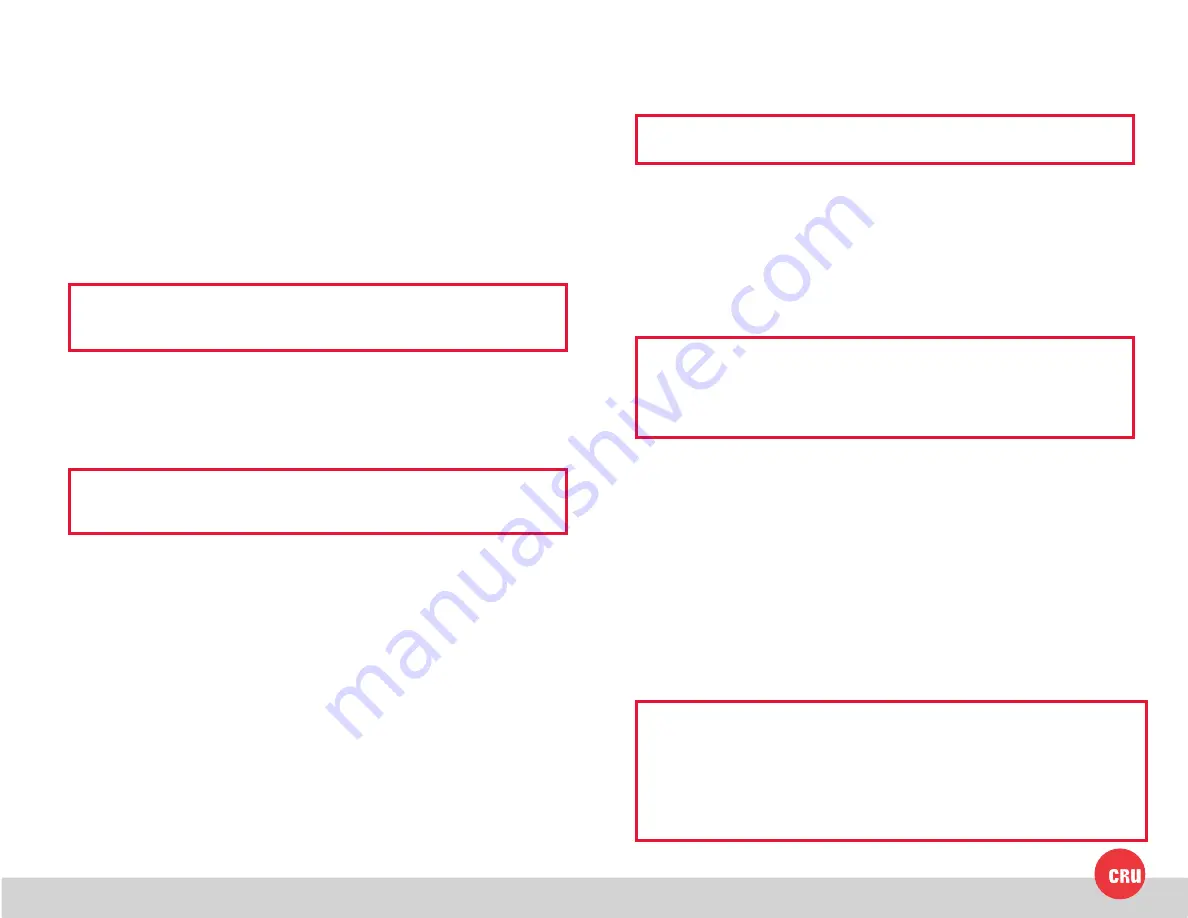
PMS 711
2 cyan
85 magenta
76 yellow
10.25.12
CRU Mark
Forensic Device User Advisory (3QJp Models Only)
Before using this tool for accessing sensitive data, verify the write-blocking
function of the product. Attach a known good formatted drive and verify that the
drive mounts properly on your computer. Copy files to the drive. Due to the “spoof
writing” style of write-blocking employed by this product, the files will appear to
copy successfully. Next, unmount and remount the drive. The files that you copied
should not appear after the drive is remounted. If they do appear, there is a problem
with your forensic device and you should contact our support department for
further instructions.
1 Installation Steps
1.1 Installing Hard Drives
1.1.1 TrayFree™ Bay Drive Installation
NOTE: This subsection refers only to the RAX210-3QJ and RAX210-
3QJp enclosures.
a. Pull on the ejection handle to open the door.
b.
Slide in your SATA hard drive, connector-end first with the label facing up.
c. Shut the door by pushing on the handle.
1.1.2 Drive Installation for RAX with Removable Carriers
NOTE: This subsection refers only to RAX211-3QJ and RAX211-3QJp
models.
a. Slide the drive carrier out of the RAX enclosure.
b. The carrier’s cover is held in place by a screw on the rear of the unit.
Remove the screw and then remove the cover.
c. Slide the drive in from the front of the carrier.
d. Mate the connection on the drive with the connection on the drive carrier
circuit board.
e. Flip the drive/carrier assembly over and secure the drive in place with the
provided screws.
f. Attach the Temperature Control Cooling Sensor to the top of the drive with
a piece of tape.
g. Replace the carrier cover and secure the screw on the rear of the carrier.
h. Slide the carrier into the RAX enclosure.
1.2 Selecting the Operation Mode for Each Bay
Each bay comes equipped with a switch on the front bezel that switches between
Read/Write (R/W) Mode and Write Protect (WP) Mode. Flip the switch for each
bay to choose the appropriate operation mode.
NOTE: This section refers only to 3QJp write protect models.
Read/Write (R/W) Mode
Flip the bay’s switch to R/W. Using this mode, RAX 3QJp bays will operate like
standard external hard drives, performing standard read and write functions. The
drive bay must be set to R/W mode in order to format the hard drive.
Write Protect (WP) Mode
Flip the bay’s switch to WP. Using this mode, RAX 3QJp bays will protect data
already on the hard drive. The data on the drive can be read but cannot be altered.
NOTE: When changing the mode of operation the new setting will
not take effect until the power is cycled or a drive is removed
or added. The mode LED will then change to indicate the new
mode.
1.3 Operating Your RAX Enclosure
Connect the data cables to the RAX enclosure and your computer. Plug in the
power cord to a grounded electrical outlet. Insert hard drives into the unit and
turn on the power.
•
For the RAX210, the drives will begin to spin up automatically.
•
For the RAX211, use the included set of keys to turn the key 90 degrees
clockwise to power on each hard drive.
Your RAX enclosure is now ready to use! If the hard drive is already formatted, it
can be used right away. If the hard drives are brand new, or their file systems are
not compatible with your operating system, the drive will need to be formatted
before being used.
NOTE: If any of the drives are inaccessible after powering on the unit, try
the following steps:
1. Turn off the power.
2. Remove the drive(s) in question.
3. Reinsert the drive(s).
4. Turn on the power.




















