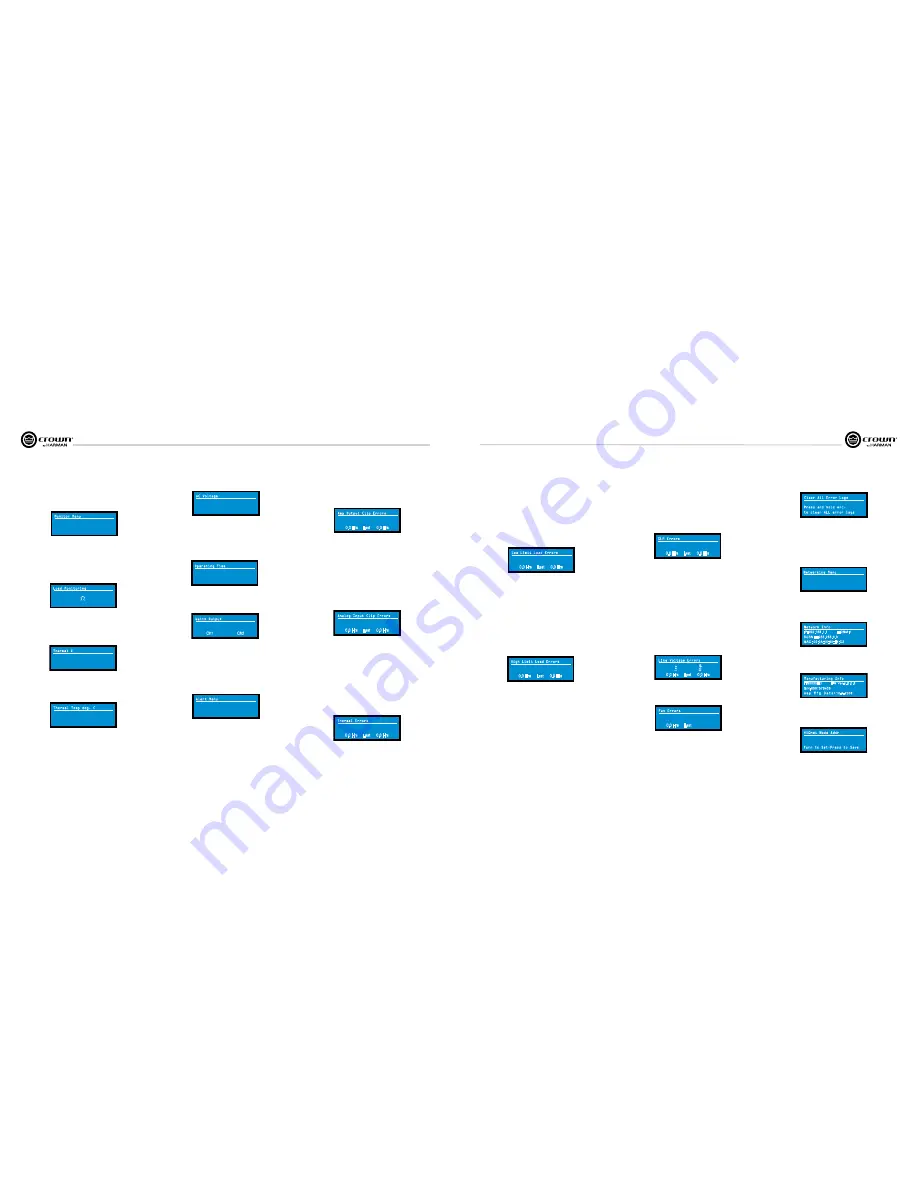
Operation Manual
I-Tech HD Series
Power Amplifiers
page 20
I-Tech HD Series
Power Amplifiers
Operation Manual
page 21
4 Advanced Operation
Thermal Errors:
This screen lets you view thermal errors without using the
control software. A
thermal error
occurs if the amplifier thermal % exceeded
the value set with the
Thermal slider
on the Amplifier Settings page in System
Architect.
When an error occurs, the count displayed in this screen is incremented, and
the operat ing time since the error is displayed.
To clear this screen, press and release an Encoder. The display will prompt you
to confirm your choice by pressing and holding the Encoder.
NOTE: You must use System Architect to enable error reporting and set its
limits.
Amp Output Clip Errors:
A
clip error
occurs if the number of clip events in
the amplifier output exceeds the value set with the
Count slider
(within the
time set by the Time slider) on the Amplifier Settings page in System Architect.
Low Limit Load Errors:
This screen lets you view low-load errors without
using the control software. A
low limit load error
occurs if the load
impedance falls below the value set with the
Low Limit spin control
on the
Amplifier Settings page in System Architect.
When an error occurs, the count displayed in this screen is incremented, and
the operating time since the error is displayed.
To clear this screen, press and release an Encoder. The display will prompt you
to confirm your choice by pressing and holding the Encoder.
NOTE: You must use System Architect to enable error reporting and set its
limits.
High Limit Load Errors:
This screen lets you view high limit load errors
without using the control software. A
high limit load error
occurs if the load
impedance rises above the value set with the
High Limit
value
on the
software Control Panel.
When an error occurs, the count displayed in this screen is incre mented, and
the operating time since the error is displayed.
To clear this screen, press and release an Encoder. The display will prompt you
to confirm your choice by pressing and holding the Encoder.
NOTE: You must use System Architect to enable error report ing and set its
limits.
Line Voltage Errors:
This screen lets you view line-voltage errors without
using the control software. A
line voltage error
occurs if the line voltage falls
outside the values set with the
High/Low Limits slider
on the Line Voltage
Page of the Control Panel.
When an error occurs, the count displayed in this screen is incre mented, and
the operating time since the error is displayed. The “Low” and “High”
indicators show whether the line voltage was below or above the line-voltage
limits.
To clear this screen, press and release an Encoder. The display will prompt you
to confirm your choice by pressing and holding the Encoder.
NOTE: You must use System Architect to enable error report ing and set its
limits.
Exit:
To exit the Alert Menu and go to the Attenuation screen, press
Menu/Exit
once.
Load Monitoring:
Press an Encoder knob to turn speaker load monitoring on
or off for either channel. When load monitoring is on, the load connected to the
amplifier output is displayed. The text below the reported load indicates
whether the value is within the limits set in Sys tem Architect. OFF means load
monitoring is off. LOW means the load is below limits. HIGH means the load is
above limits. NORMAL means the load is within limits.
OFF
Load Monitoring
Normal
OFF
Normal
Thermal %:
This indicates the amplifier temperature in percent, where 100%
is the maximum allowable temperature. If Thermal % reaches 100%, the
amplifier is out of thermal headroom and has shut down (or will very soon).
Measurements are shown for Channel 1, Channel 2, and the power supply.
AC Voltage:
This shows the AC line voltage at the AC cord inlet to the
amplifier.
0
Thermal %
Ch1
PS
0
0
Ch2
Thermal Temp deg. C:
This screen displays the temperature in degrees
Celsius of the Ch. 1 output devices, Ch. 2 output devices, and the power
supply.
23
Thermal Temp deg. C
Ch1
PS
23
Ch2
36
120
VAC
AC Voltage
Operating Time:
This displays the number of hours the amplifier has been
on since manufacture. Like a car’s odometer, it shows the total amount of
operating hours and cannot be reset. All I-Tech HD amplifiers come with a
variable amount of operating time on them due to burn-in and testing before
shipping.
108.8
Hrs
Operating Time
Watts Output:
This displays the slow-averaged continuous output power of
each channel in watts.
Watts Output
Ch1
Ch2
0.0
0.0
4.2.5. ALERT MENU
To access this menu from the Attenuation screen, press an Encoder knob, then
press Prev three times. This menu displays a wide variety of errors in the
signal, amplifier, or load. Push an Encoder knob to see the selections in the
Alert Menu.
Alert Menu
Alert Menu
Push knob for alerts
0
Amp Output Clip Errors
0.0 Hrs
0.0 Hrs
0
Last
0
Analog Input Clip Errors
0.0 Hrs
0.0 Hrs
0
Last
0
Thermal Errors
0.0 Hrs
0.0 Hrs
0
Last
Analog Input Clip Errors:
A
clip error
occurs if the number of clip events in
the analog input exceeds the value set with the
Count slider
(within the time
set by the Time slider) on the Amplifier Settings page in System Architect.
When an error occurs, the count displayed in this screen is incremented, and
the operat ing time since the error is displayed.
To clear this screen, press and release an Encoder. The display will prompt you
to confirm your choice by pressing and holding the Encoder.
NOTE: You must use System Architect to enable error reporting and set its
limits.
Exit:
To exit the Monitor Menu and go to the Attenuation screen, press
Menu/
Exit
once.
0
Low Limit Load Errors
0.0 Hrs
0.0 Hrs
0
Last
0
High Limit Load Errors
0.0 Hrs
0.0 Hrs
0
Last
0
Line Voltage Errors
0.0 Hrs
0.0 Hrs
0
Last
Low
High
Fan Errors:
When a fan error occurs, the count displayed in this screen is
incre mented, and the operating time since the error is displayed.
0
Fan Errors
0.0 Hrs
Last
Clear All Error Logs:
In this screen, you can press and hold an Encoder knob
to clear all the error logs.
Clear All Error Logs
Press and hold enc.
to clear ALL error logs
4.2.6 NETWORKING MENU
To access this menu from the Attenuation screen, press an Encoder knob, then
press
Prev
twice. This menu has screens for setting up audio network
parameters. Push an Encoder knob to see the selections in the Networking
Menu.
Networking Menu
Networking Menu
Push knob for net. menu
Network Info:
This screen displays information about the audio network: IP
address, HiQnet address, Subnet and MAC address. Section 9.1 of this manual
explains these terms.
Network Info
SUBNET:255.255.0.0
MAC: 00:0A:40:00:E4:C2
IP:192.168.1.1 HiQNet:1
Manufacturing Info:
This screen displays information about your I-Tech HD
amplifier: model number, firmware version, serial number, and amplifier date
code.
Manufacturing Info
S/N:8001576436
Amp Mfg Date:
10-9-2008
IT90000HD FW Ver:1.0.0.6
HiQnet Node Address:
This screen lets you set the HiQnet address of this
amplifier (a node in the network). Turn an Encoder knob to set the address,
then press the knob to save your setting.
Hi
Q
net Node Addr
Turn to Set-Press to Save
32
4 Advanced Operation
4.2.4 MONITOR MENU
This menu lets you monitor the status of the amplifier. Starting from the
Attenuation Screen, press
Menu,
then press
Prev
four times. Or, starting from
the Advanced Menu screen, press
Next
to go to the Monitor Menu screen. Then
press an Encoder knob to access the selections in this menu.
Monitor Menu
Monitor Menu
Push knob for mon. menu
SLM (Sweep Load Monitoring) Errors:
This screen lets you view SLM
errors without using the control software.
When an error occurs, the count displayed in this screen is incremented, and
the operating time since the error is displayed.
To clear this screen, press and release an Encoder. The display will prompt you
to confirm your choice by pressing and holding the Encoder.
NOTE: You must use System Architect to enable error reporting and set its
limits.
When an error occurs, the count displayed in this screen is incremented, and
the operat ing time since the error is displayed.
To clear this screen, press and release an Encoder. The display will prompt you
to confirm your choice by pressing and holding the Encoder.
0
SLM Errors
0.0 Hrs
0.0 Hrs
0
Last
Summary of Contents for I-T12000 HD
Page 31: ......












































