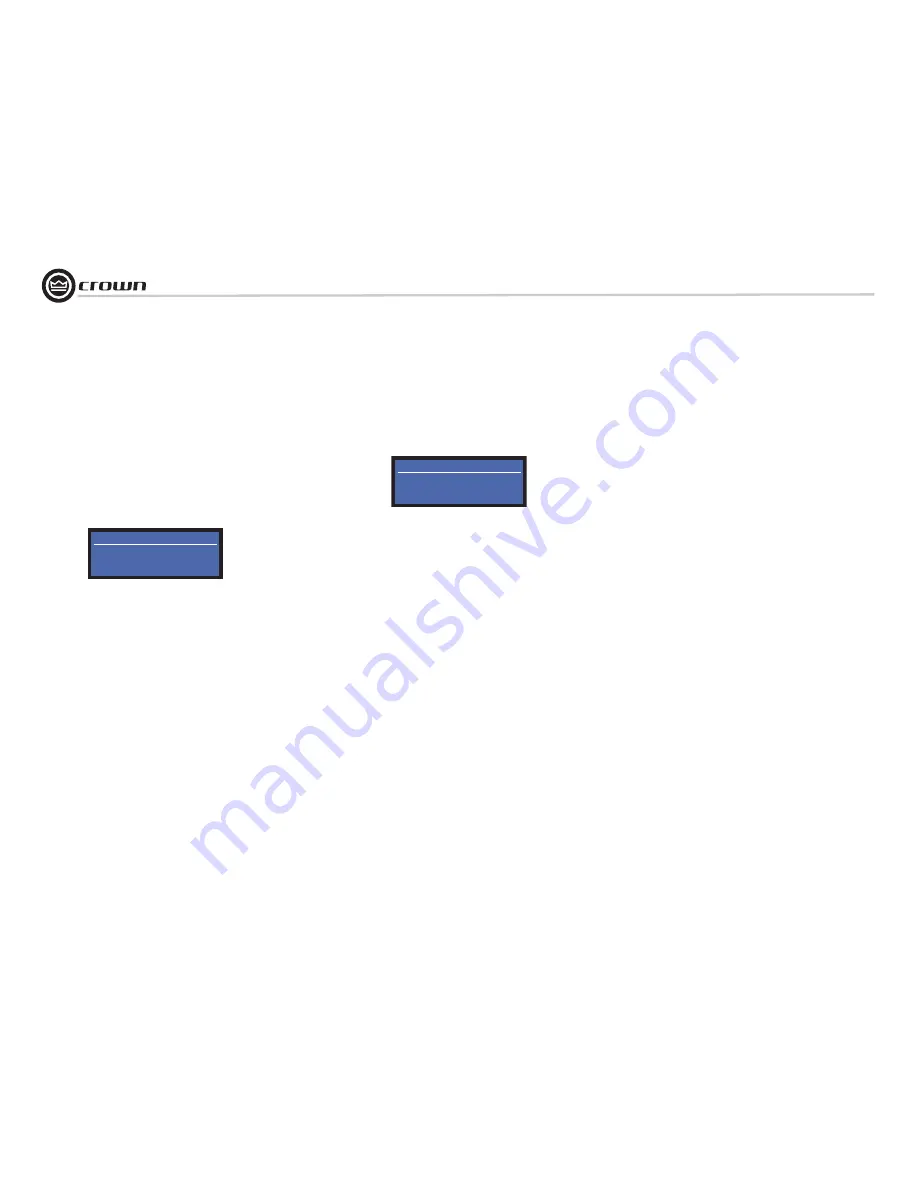
Commercial Audio Series
Business Music System
page 16
Operation Manual
3 Operation
XM124
XM124
Artist Song title
Artist Song title
Preset Category name
Preset Category name
Channel Name
Channel Name
XM124
XM124
Artist Song title
Artist Song title
Category Category name
Category Category name
Channel Name
Channel Name
2. In the bottom-right corner of the screen is the name of the current Cat-
egory.
3. Press a
Category <
or
> button
. The tuner will scroll through the
Categories. When you see a Category that you want, press the
Scroll
knob
.
4. Turn the
Scroll knob
until you see a channel that you want to listen to.
All the scrolling channels are in that same Category. Press the
Scroll
knob
to listen to the channel.
OPERATION BY THE FRONT-PANEL CONTROLS
To listen to a channel
1. Turn the
Scroll knob
until you see the channel you want.
2. Push the
Scroll knob
to listen to that channel.
To listen to a Preset channel
1. Push the
Menu
button until you see "Preset" in the bottom left of the
display.
To select channels by categories (musical genres)
"Category" means the type of programming offered on a channel, such as
rock, country, jazz, news, etc.
1. Press the
Menu
button until you see "Category" in the bottom left of
the display.
XM front panel lock-out
1. To activate front panel lock-out, press
Category <
and
>
buttons at the
same time and release.
2. "Lockout Enabled" will appear to confirm that the XM feature is locked
on the front panel. You still can operate the remote control.
3. To deactivate front panel lock-out, press
Category <
and
>
buttons at
the same time and release.
4. "Lockout Disabled" will appear to confirm that the XM feature is
unlocked on the front panel.
XM Diagnostics mode
The diagnostic mode is useful for antenna installation and optimization of
signal strength.
1. Press
Menu
and
Category <
buttons at the same time and release.
2. Scroll through the diagnostic mode using the
Category <
and
>
buttons.
2. Using the
Scroll knob
, scroll through presets 1-16. Press the
Scroll
Knob
to select the desired preset.
Summary of Contents for 180MAx Pack
Page 28: ......



























