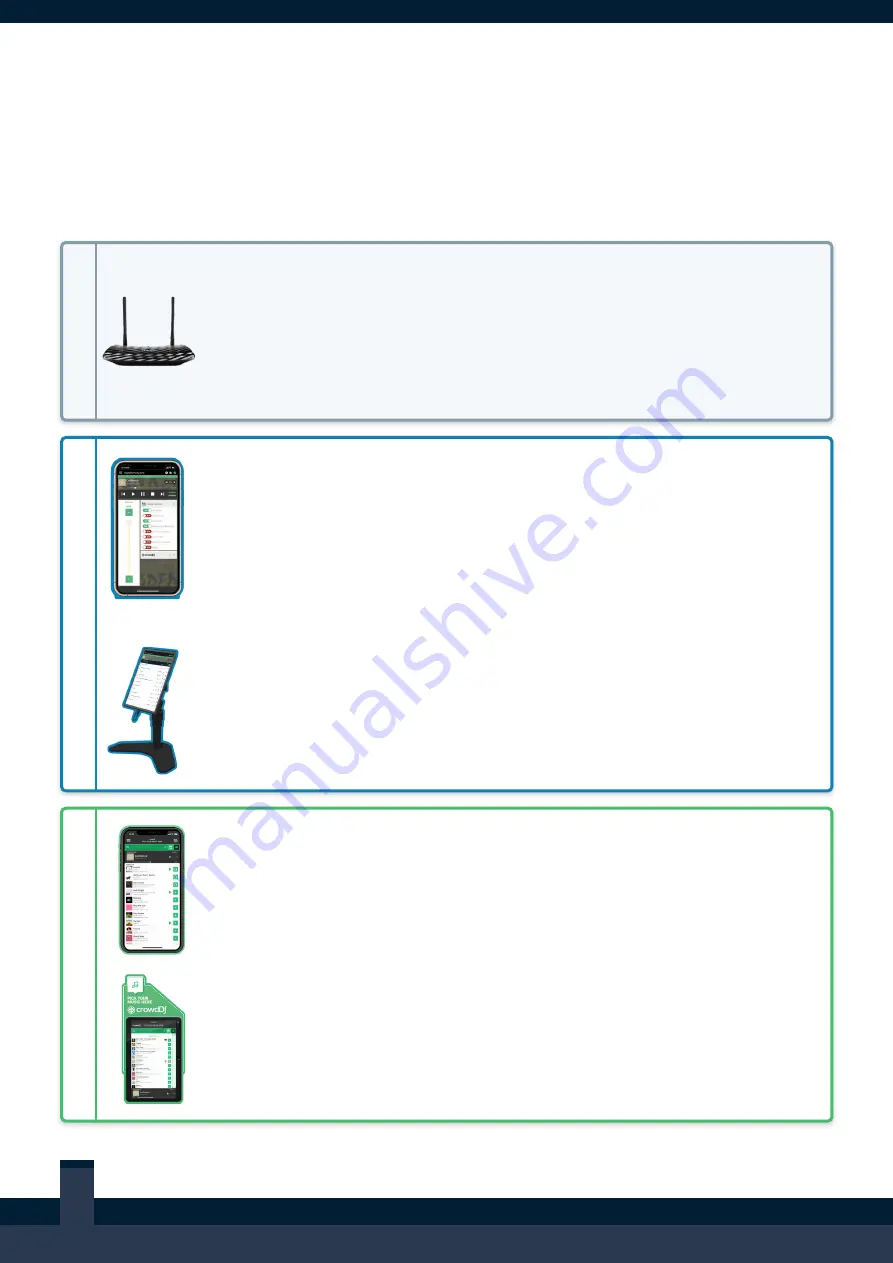
NEED HELP?
VISIT
SUPPORT.NIGHTLIFE .COM. AU
OR
CALL US 24/7
4
Apps & Devices
Using Nightlife’s apps and devices is the best way to get the most out of the Media Player. This
ecosystem ensures 24/7 connectivity, creates opportunities for consumer interaction and enables
complete control of the Media Player, where required.
N
E
T
W
O
R
K
Nightlife Router
(Optional)
The Nightlife Router creates the local network connection for the Media
Player, apps and Nightlife-supplied devices. It also provides an access
point to connect a business’ internet and establish an online connection. In
the event a business chooses to integrate the Nightlife Media Player into its
own network and infrastructure, a Nightlife Router is not required.
ST
A
F
F C
O
N
T
R
O
L
Manage My Nightlife
®
App
FOR
i
OS, ANDROID, OR WEB
This is an app for staff that can be downloaded to personal devices. It
enables users to control the Media Player’s functionality, like volume, music
playback, content and more. Accounts are allocated per business user, and
are required in order to log into the app and check into the business for
control.
Nightlife Tablet
OpTIONAL DEVICE
This is an on-site tablet that is programmed to run the Manage My Nightlife
app. It can be supplied to businesses that need a dedicated device on-site
for music management.
C
O
NS
UME
R
I
N
T
E
R
A
C
T
IO
N
crowdDJ
®
App
FOR
i
OS OR ANDROID
This is an app for consumers that can be downloaded to personal devices.
It enables users to interact with the Media Player by requesting songs and
adding them to the playlist.
crowdDJ
®
Kiosk
OpTIONAL DEVICE
This is an on-site touch screen that is programmed to run the crowdDJ
®
app. It can be supplied to businesses that want a dedicated device for
consumers to request songs and add them to the playlist.




























