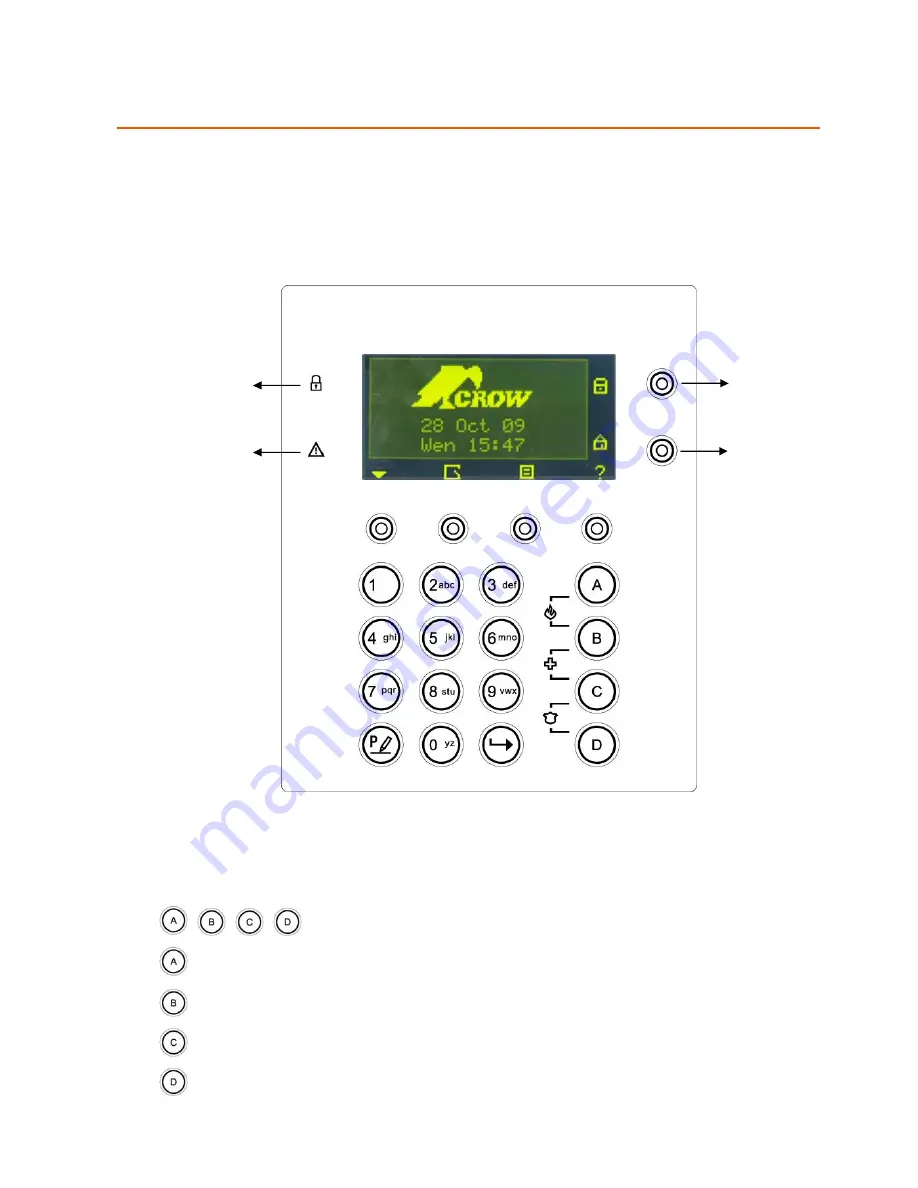
3
Keypad Description
The OLED Keypad shows all the information required to operate the system. The User
communicates with the alarm system via the keypad. The Keypad displays continuous
information about the status of the alarm system, and enables the User to operate the system in
different modes, change settings and program Users access codes.
The keypad also collects and records events to be displayed afterward on request, to overview
system activities, and to analyze system performance for diagnostics.
Function Keys
These keys are used to arm the system, enter commands to alter system settings, or scroll
through the history events.
ARM, STAY, BYPASS, PROGRAM, CONTROL, MEMORY, PANIC, ENTER, MENU,
,
,
,
- these buttons are pre-programmed:
- Arm Area A
- Arm Area B
- Chime
- Bypass
These buttons can be reprogrammed at Local Edit mode (see P21 "button assignment
)
"
ARM
STAY
ARM/READY LED
TROUBLE LED
MENU
OPEN
ZONES
STATUS
HELP




















