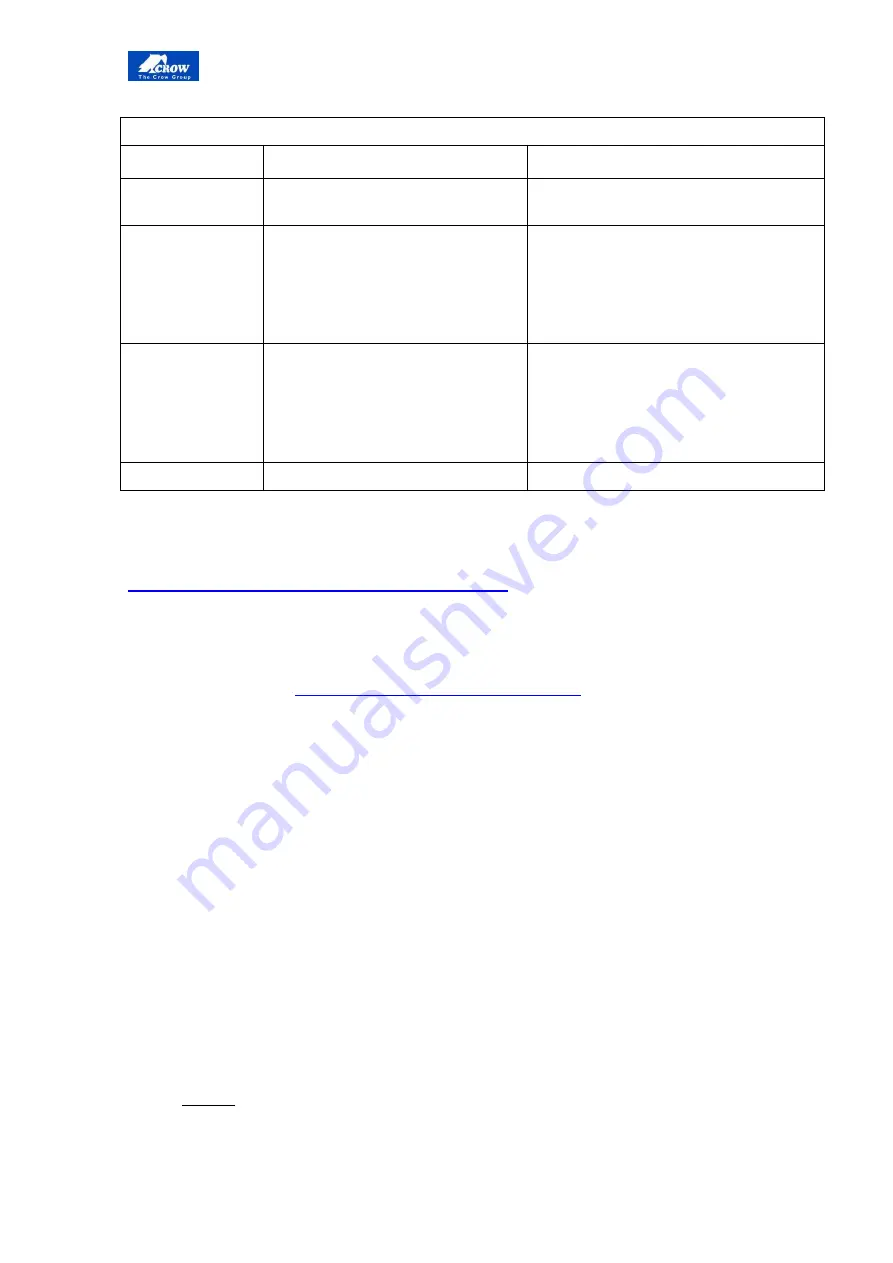
- User Guide
8
Siren's Jumper's MODE SET-UP
Jumper No.
Function if = O (Open)
Function if =1 (Close)
A
Not in used for RUNNER 2 and
SERENITY control panels
B
NO Flashes with ARM/Disarm
Flashes appear with ARM/Disarm
Arm: 2 Flashes (@LOW BAT 3+3
Flashes)
Disarm: 1 Flash (@LOW BAT 2
Flashes)
C
NO Beeps with ARM/Disarm
Beeps sound with ARM/Disarm
Arm: 2 Beeps(@LOW BAT 3+3
Beeps)
Disarm: 1 Beep (@LOW BAT 2
Beeps)
D
2 Min Time out
15 Min Time out
Learn the FW2 Siren with SERENITY
There
are
3
options
Option
1:
Using Installer programming mode:
Step
1
:
Insert
the
battery
to
the
Siren
while
pressing
learn
button
‐
>The
FW2
‐
Siren
led
will
blink
for
30
sec
‐
>
the
FW2
‐
Siren
is
now
ready
for
use.
Step
2
:
Enter
to
the
Installer
mode
P000000E
‐
>
Enter
P64
ʹ
Learn
radio
output’.
Step
3
:
Use
the
+,
‐
keys
to
Select
the
required
learned
output
number
Step
4
:
Press
the
Enter
key.
Step
5
:
Press
on
the
learning
button
(Siren),
the
control
‐
panel
will
display
the
message
ʺ
Complete
ʺ
at
the
end
of
the
learning
process
‐
>The
Siren
led
will
blink
,
for
3
sec
to
indicate
that
the
FW2
‐
Siren
was
learned.
Step
6
:
To
test
functionality
of
the
serenity
after
learning
refer
to
ʺ
function
testing
after
FW2
Siren
learning
ʺ
page
10
NOTE
:
During
the
learning
process
or
the
operation
of
the
Siren
is
recommended
to
keep
a
distance
as
two
meters
between
the
serenity
C.P
to
the
Siren.





































