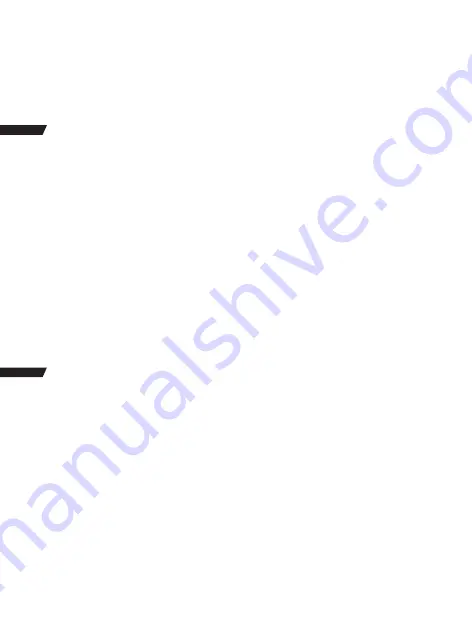
12
Tips:
This camera automatically stops recording when the battery is out of power. Your video will
saved before the camera powers off.
This camera automatically stops recording when the SD card is full if the looping record
function is turned off. Files will be overwritten in recording order when the SD card is full if the
looping record function is turned on.
PHOTO MODE
Photo:
There will be a photo icon on the upper left corner of the camera screen. Please confirm that
you have set up your photo settings. If the photo icon in your camera’s LCD is not shown,
press the Power/Mode Button repeatedly to the setting menu and select the desired option in
the Photo Setting (such as Time-lapse Photo/Burst Photo).
To capture a photo:
Press the Shutter/OK Button. The camera will emit a shutter sound (Volume in General
Setting needs to be turned on).
Time Lapse Photo:
If you turn on the Time-lapse photo in Photo setting, there will be a clock icon at the top of
the camera screen. The number displayed on the icon is the time interval for taking pictures.
Burst Photo series:
Press the Shutter/OK Button, the camera will continuously take the number of photos you
have set. At this time, the time interval set in Time-Lapse Photo will become invalid.
PLAYBACK
Playback Videos and Photos
Press Power/Mode Button to switch the camera to Playback mode (Playback video and
Playback photo). Press the UP/DOWN Button to cycle the videos or photos and then Press the
Shutter/OK Button to playback the desired options.
Delete files
In the file preview interface, press the UP button for seconds to select whether to delete the
current file. While playing back videos, press DOWN button to fast forward the video at 2/4/8X
times, and press UP button to rewind.
To exit playback mode, press the Power/Mode Button to the main preview menu, press the
Power/Mode Button again to turn to settings mode.
Summary of Contents for CT8500
Page 1: ...User Manual Action Camera...
Page 2: ......
Page 3: ...1 English 17 Deutsch 32 Fran ais 47 Italiano 62 Espa ol 77 Contents...
Page 8: ...4 MOUNTING YOUR CAMERA Attach your camera to helmets gear and equipment...
Page 9: ...5...
Page 23: ...19 MONTAGE IHRER KAMERA Befestigen Sie Ihre Kamera an Helmen und sonstiger Ausr stung...
Page 24: ...20...
Page 37: ...33 MONTAGE DE VOTRE CAM RA Attachez votre cam ra aux casques et l quipement...
Page 38: ...34...
Page 51: ...47 MONTAGGIO DELLA CAMERA Fissare la camera al casco attrezzi e apparecchiature...
Page 52: ...48...
Page 65: ...61 MONTE SU CAMARA Coloque su c mara junto a carcasas accesorios y equipos...
Page 66: ...62...
Page 76: ...72 2 Class 10 Micro SD 32 GB microSD 55 Micro SD...
Page 77: ...73 Wi Fi OK TF USB HDMI...
Page 78: ...74...
Page 79: ...75...
Page 80: ...76...
Page 81: ...77 TF 1080P60fps 5 01 01 2017 02 31 29 1 03 37 TF 16M 2 2529 01 01 2017 02 32 30...
Page 85: ...81 30 1 3 FW LCD OK OK MIC...
Page 86: ...82 SD SD LCD OK OK Time Lapse Photo OK...
Page 87: ...83 UP DOWN 2 4 8X SD 8GB 16GB 32GB 64GB micro SD micro SDHC SD 10 80M S FAT32 1 USB 2 3 3 5 5V...
Page 90: ...86 Made in China Version 1 4...
Page 91: ...87...
Page 92: ...88...
Page 93: ...89...
Page 94: ...90...
Page 95: ...91...
Page 96: ...92...
Page 97: ...93...
Page 98: ...94...
Page 99: ...95...
Page 100: ...96...
















































