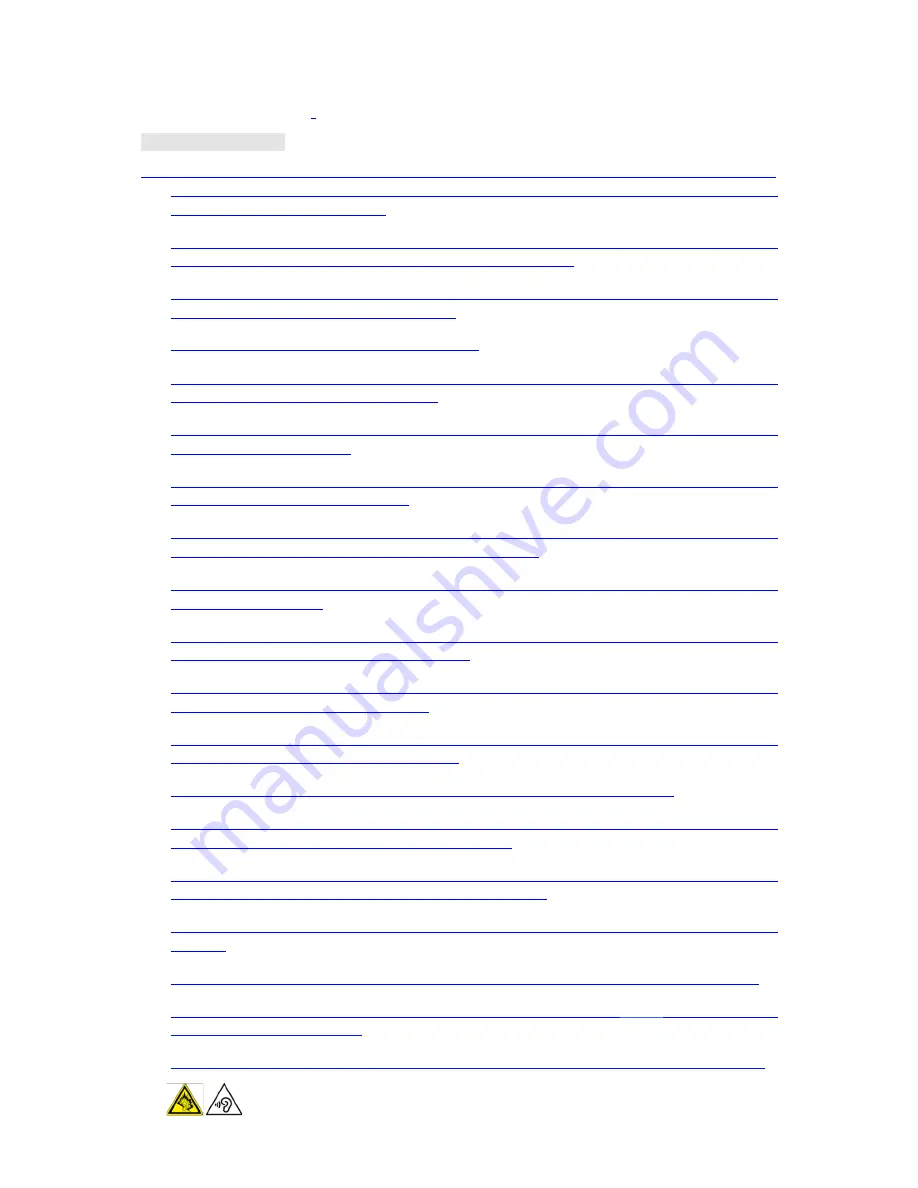
2
Read Before Proceeding
Safety Precautions
Please read the safety precautions carefully to ensure the correct use of your mobile phone.
1.
Do not crash, throw, or puncture your mobile phone. Avoid the falling, squeezing, and
bending of your mobile phone.
2.
Do not use your mobile phone in a moist environment, such as the bathroom. Prevent
your mobile phone from being soaked or washed in liquid.
3.
Do not switch on your mobile phone when it is prohibited to use phones or when the
phone may cause interference or danger.
4.
Do not use your mobile phone while driving.
5.
Follow any rules or regulations in hospitals and health care facilities. Switch off your
mobile phone near medical apparatus.
6.
Switch off your mobile phone in aircraft. The phone may cause interference to control
equipment of the aircraft.
7.
Switch off your mobile phone near high-precision electronic devices. The phone may affect
the performance of these devices.
8.
Do not attempt to disassemble your mobile phone or its accessories. Only qualified
personnel are allowed to service or repair the phone.
9.
Do not place your mobilephone or its accessories in containers with a strong
electromagnetic field.
10.
Do not place magnetic storage media near your mobile phone. Radiation from the phone
may erase the information stored on them.
11.
Do not put your mobile phone in a high-temperature place or use it in a place with
flammable gas such as a gas station.
12.
Keep your mobilephone and its accessories away from children. Do not allow children to
use your mobile phone without guidance.
13.
Use only approved batteries and chargers to avoid the risk of explosions.
14.
Observe any laws or regulations on the use of wireless devices. Respect others’ privacy
and legal rights when using your wireless device.
15.
Strictly follow the relevant instructions of this manual while using the USB cable.
Otherwise your mobile phone or PC may be damaged.
16.
Content is just for your reference, for standard profiles, please refer to that displayed
actually.
17.
To prevent any interference, keep your device at least 15 cm away from a pacemaker.
18.
• To reduce any risk of interference with a pacemaker, hold the
device
on the opposite
side away from the implant.
19.
At full volume, extended use of the mobile audio player could damage the user’s ears.
Summary of Contents for SPIDER-X1
Page 1: ...0...


















