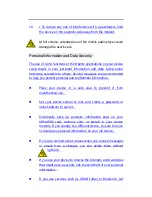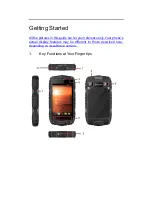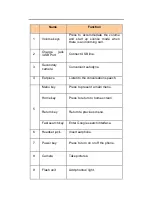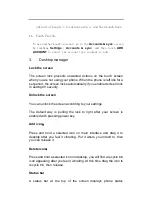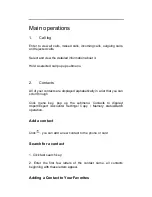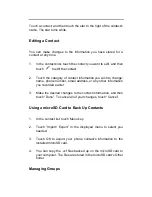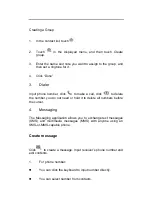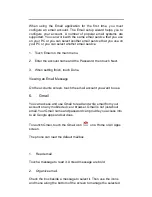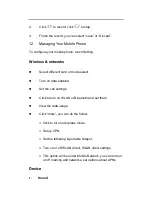Main operations
1.
Call log
Enter to view all calls, missed calls, incoming calls, outgoing calls,
and rejected calls.
Select and view the detailed information about it.
Hold a selected call pop up submenu.
2.
Contacts
All of your contacts are displayed alphabetically in a list that you can
scroll through.
Click menu key, pop up the submenu: Contacts to display/
Import/Export /Accounts/ Settings/ Copy / Memory status/Batch
operation.
Add a contact
Click
, you can add a new contact to the phone or card.
Search for a contact
1. Click fast search key;
2. Enter the first few letters of the contact name, all contacts
beginning with these letters appear.
Adding a Contact to Your Favorites
Summary of Contents for Odyssey
Page 1: ...1 ...