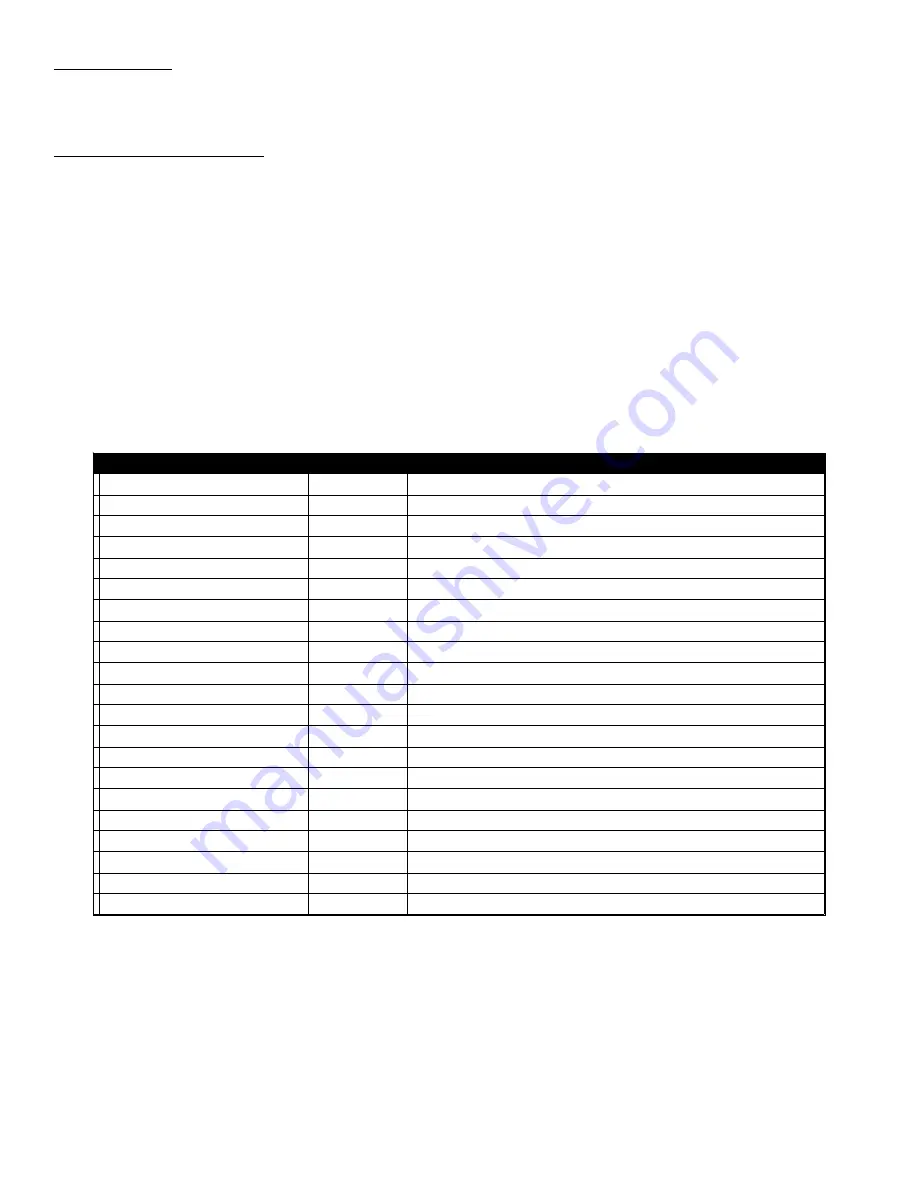
(C) Commands
Table 1.2 lists the commands for the 2416-x02 and briefly describes them. After a command is sent the
2416-x02 sends a return “>” indicating the command has been received and executed.
General Command Format - The general command format is {aaCND...}, where:
{ = start byte
aa = address (RS-485 only)
C = 1 character, either C (command) or S (status)
N = 1 character command or status request
D = 1 character or more of data (depends on command)
} = stop byte
*
PLEASE NOTE: Commands specific to a channel must be preceded
by *i where i is the channel number.
*
PLEASE NOTE: The two character {aa}(00-31) prefix, in the table below,
should be used ONLY when RS-485 is selected.
Table 1.2 2416-x02 Commandds
Comman
ds
Table 1.2 2416-x02 Commands
Command
Syntax*
Description
Set Channel Frequency
{aa*iCFxxxxxxx}
where i = :
• 1, 2, 3 or 4 designating the channel number
• xxxxxxx = frequency in KHz
Set Channel Gain
{aa*iCGxx}
where i = :
• 1, 2, 3 or 4 designating the channel number
• xx = gain to nearest 1.0 dB (e.g., {1CG15} sets channel 1 gain to 15 dB.)
Spectrum invert on output
{aa*iCXx}
where i = :
• 1, 2, 3 or 4 designating the channel number
• x = 0 for non-invert; 1 for invert
10 MHz reference mode
{aaCEx}
where x = :
• 0 for internal 10 MHz; 1 for external 10 MHz; 2 for auto detect
Reference insertion on output
{aa*iCLx}
where :
• i = 1, 2, 3 or 4 designating the channel number
• x = 0 for non-insertion; 1 for insertion
Reference offset/adjust
{aaCOxxxxx}
where x = :
(Option O)
• xxxxx = an offset amount between -2000 & +2000
IF Output Frequency
{aa*iCYx}
where i = :
(Option W160/70)
• 1, 2, 3 or 4 designating the channel number
• x = 0 for 70 MHz IF, 1 for 160 MHz IF
2416-402 Manual, Rev. B
Page 9
05/14/14










































