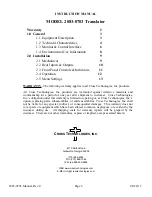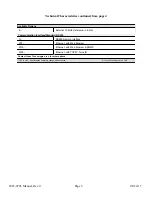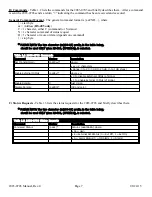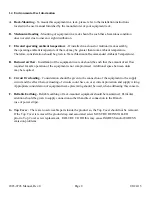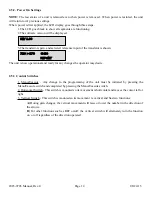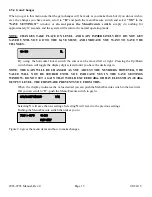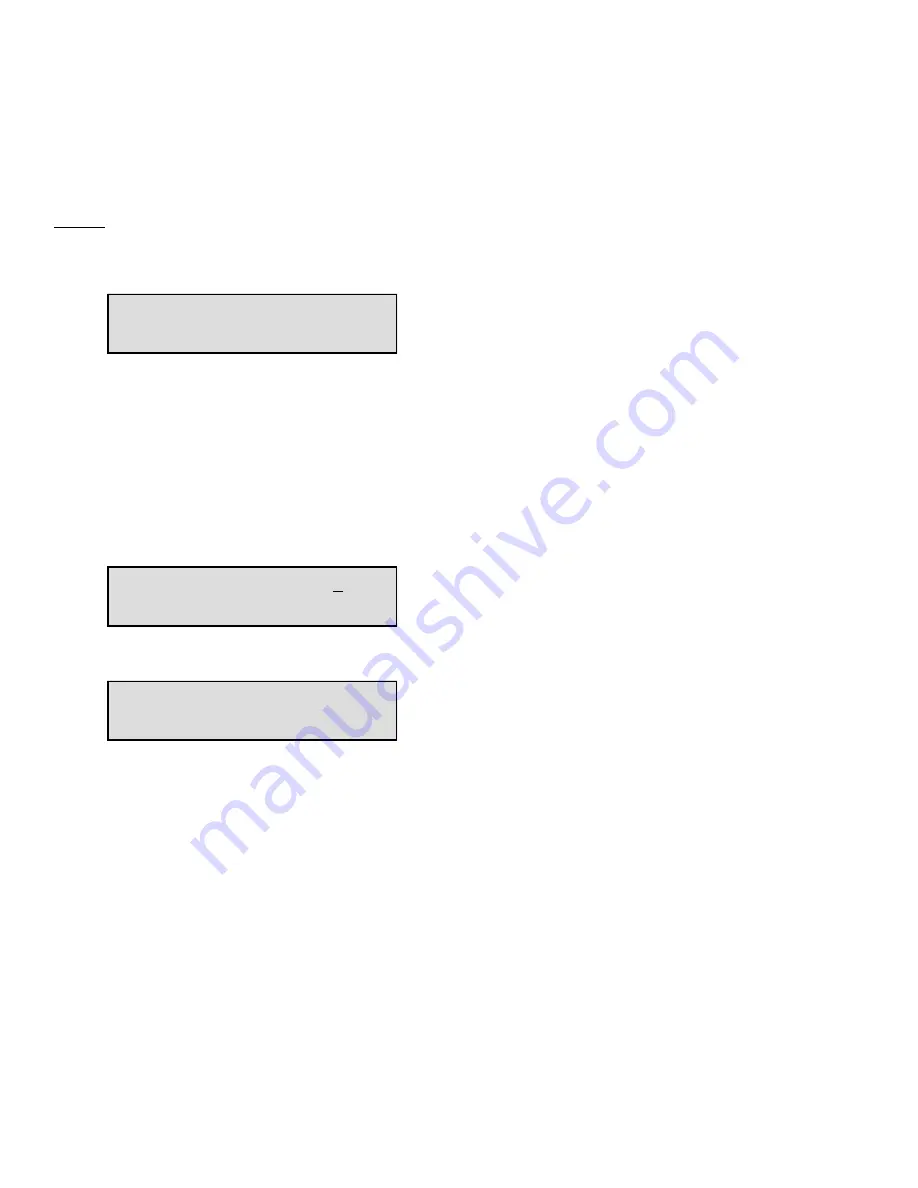
2.5.4 Gain Changes
When you get to this menu note that the gain changes will be made as you make them but if you do not wish to
save the changes you have made, scroll to “R” and push the menu/Execute switch and select “NO” in the
“SAVE SETTINGS?” window or do not press the Menu/Execute switch; simply do nothing for
approximately 12 seconds, and the system will return to the normal operating mode.
NOTE: CHANGES TAKE PLACE ON LEVEL AND GAIN IMMEDIATELY BUT DO NOT GET
SAVED UNTIL YOU GO TO THE SAVE MENU AND INDICATE YOU WANT TO SAVE THE
CHANGES.
G= 00
R
By using the horizontal rocker switch the cursor can be moved left or right. Pressing the Up/Down
switch down will toggle the display digit selected until you have the desired gain.
NOTE: THE GAIN WILL BE CHANGED AS YOU ADJUST THE NUMBERS. HOWEVER, THE
VALUE WILL NOT BE STORED UNTIL YOU INDICATE YES IN THE SAVE SETTINGS
WINDOW. DO NOT SET A GAIN THAT WOULD EXCEED 0 dBm OR HAVE LESS THAN -20 dBm
OUTPUT LEVEL. THE FIRMWARE PREVENTS YOU FROM THIS.
When the display indicates the value desired you can push the Menu/Execute switch to the next item
OR you can scroll to “R”, push the Menu/Execute switch to get to:
SAVE SETTINGS?
Y N
Selecting Y will save the new settings. Selecting N will revert to the previous settings.
Pushing the Menu/Execute switch then takes you to:
720 > 370 G=20
REF+INT
Figure 2.4 gives the menu items and how to make changes.
2083-0703 Manual, Rev. 0
Page 15
08/24/15