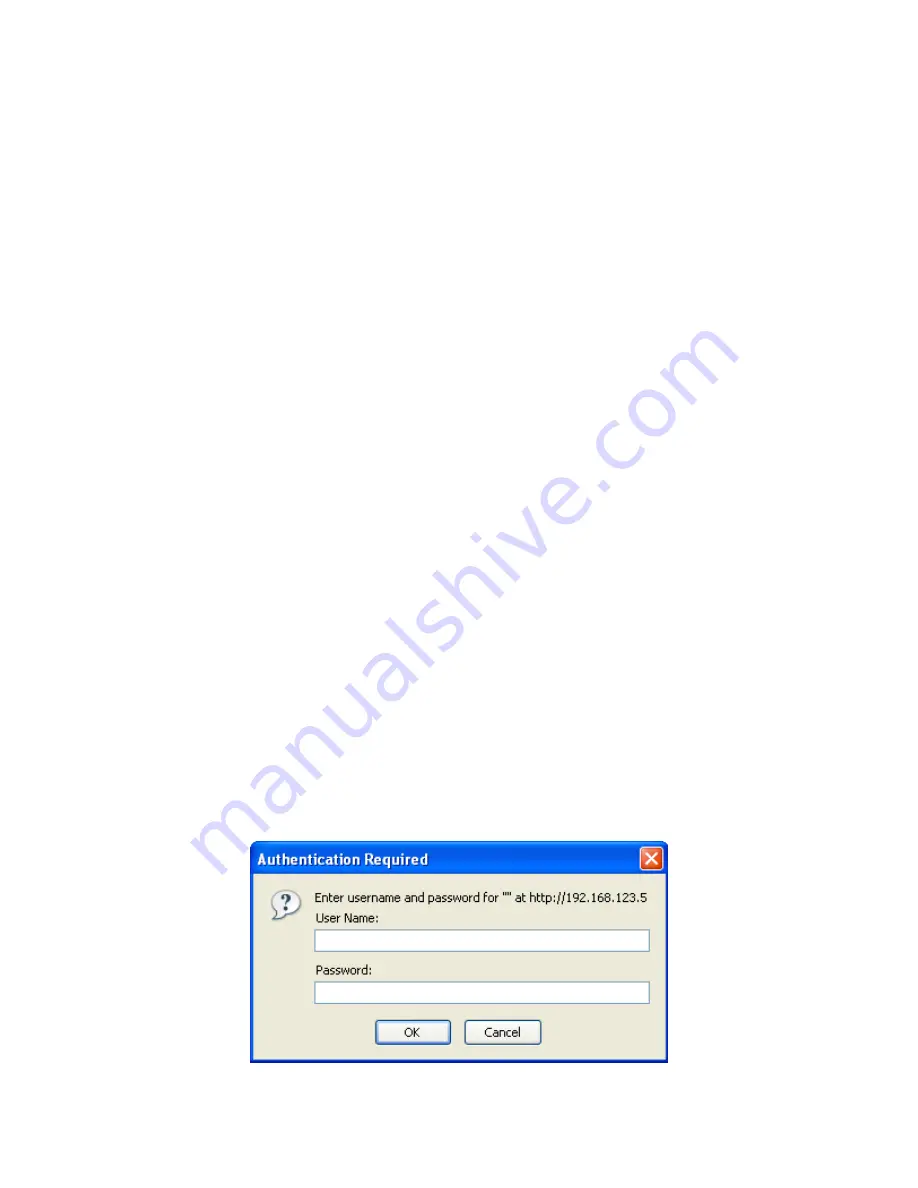
Appendix
ETHERNET Interface Installation and Operation
1.0 General Information
The Cross Technologies frequency converter is equipped with a 10/100 Base-T compatible Ethernet interface
for control and monitoring of its operating parameters. An HTML script interface allows the user to monitor
and control the converter using a standard web browser. SNMP (Simple Network Management Protocol) is
also supported. Contact Cross Technologies for the SNMP MIB file.
1.1 Methods of Connection
1.1.1
Directly Connected to a PC:
For control from a local PC, attach the frequency converter’s Ethernet port to the Ethernet network connector
on the PC using a crossover RJ-45 cable.
1.1.2 LAN Connection
For LAN connections, attach the frequency converter’s Ethernet port to the LAN using a normal RJ-45 cable.
Use any PC on the LAN to connect to the frequency converter.
1.2 Ethernet Configuration
Each frequency converter must be configured with an appropriate IP address, Netmask, and Gateway assigned
by your network manager. The frequency converter is set at the factory with a static address that is written on
a tag attached to the unit. The device server in the frequency converter has a built in HTTP based configuration
manager that is used to configure network settings. To access the configuration manager open a web browser
and enter the IP address of the frequency converter in the browser's address field. The window shown in
Figure 1-A will appear. As delivered, there is no password set. Choose your user name and password here
or leave those fields blank and click OK to proceed to the configuration manager webpage.
2016-25-01 Manual _Rev A
Page 18
3/26/09




















